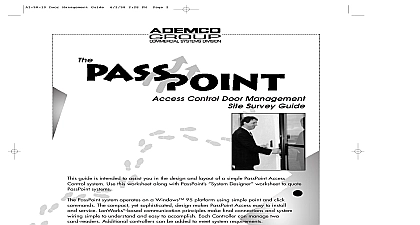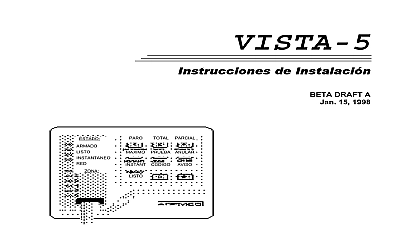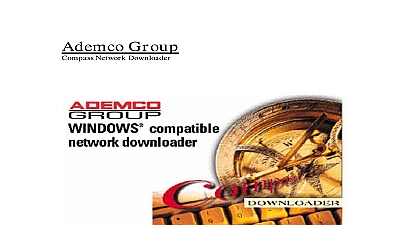Ademco - PassPoint VGA Installation
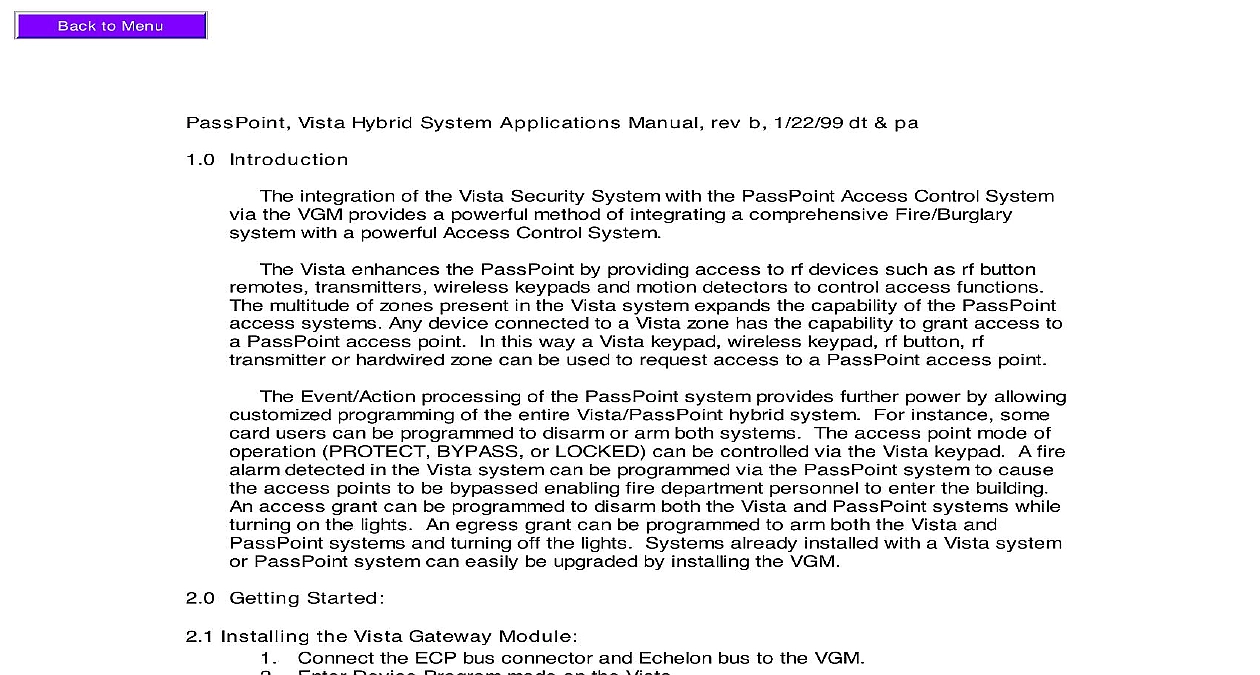
File Preview
Click below to download for free
Click below to download for free
File Data
| Name | ademco-passpoint-vga-installation-2173640985.pdf |
|---|---|
| Type | |
| Size | 949.50 KB |
| Downloads |
Text Preview
PassPoint Vista Hybrid System Applications Manual rev b 1 22 99 dt pa Introduction integration of the Vista Security System with the PassPoint Access Control System the VGM provides a powerful method of integrating a comprehensive Fire Burglary with a powerful Access Control System Vista enhances the PassPoint by providing access to rf devices such as rf button transmitters wireless keypads and motion detectors to control access functions multitude of zones present in the Vista system expands the capability of the PassPoint systems Any device connected to a Vista zone has the capability to grant access to PassPoint access point In this way a Vista keypad wireless keypad rf button rf or hardwired zone can be used to request access to a PassPoint access point Event Action processing of the PassPoint system provides further power by allowing programming of the entire Vista PassPoint hybrid system For instance some users can be programmed to disarm or arm both systems The access point mode of PROTECT BYPASS or LOCKED can be controlled via the Vista keypad A fire detected in the Vista system can be programmed via the PassPoint system to cause access points to be bypassed enabling fire department personnel to enter the building access grant can be programmed to disarm both the Vista and PassPoint systems while on the lights An egress grant can be programmed to arm both the Vista and systems and turning off the lights Systems already installed with a Vista system PassPoint system can easily be upgraded by installing the VGM Getting Started Installing the Vista Gateway Module Connect the ECP bus connector and Echelon bus to the VGM Enter Device Program mode on the Vista Select an ECP device address for the VGM Enter 09 Vista Gateway Enter partition This will select which account number that will be sent to the 685 whenever a PassPoint dialer message occurs Installing the RF receiver necessary for RF button see Vista Installation Instructions Using the Vista Alpha Keypad to control a PassPoint Access Point Keypads can be used to request access or egress through a PassPoint Access Point In the Vista Keypad can be used to change the operational mode of an Access Point the Access Point in the Bypassed or Protected modes Entering code 73 on a keypad will request access to the access point that is to that keypad see Assigning the Vista Keypad to a PassPoint Access above Note that user number whose code is used must be assigned to a Access Card in the PassPoint card deck For example if code is to Vista user number 11 eleven must be entered into the PassPoint card in the Vista User field Entering Vista user numbers that are not represented an Access Card in the PassPoint card deck will not result in an Access Grant or Grant Instead an Access or Egress Grant from Unknown Vista User event be logged in PassPoint indicating the Vista user number that attempted access egress Entering code 74 access point entry 0 exit 1 on the keypad will request of the access point entered Using 74 allows the Vista user to select an Point that differs from the Access Point that is assigned to that Keypad Note user number whose code is used must be assigned to a PassPoint Access Card the PassPoint card deck For example if code is assigned to Vista user 11 eleven must be entered into the PassPoint card screen in the Vista User Entering Vista user numbers that are not represented by an Access Card in the card deck will not result in an Access Grant or Egress Grant Instead an or Egress Grant from Unknown Vista User event will be logged in indicating the Vista user number that attempted access or egress Entering code 75 access point 1 will perform a Manual Access Grant at the Point specified The Vista user number whose code is entered for this does not need to be entered in the PassPoint card deck as a Vista user A Manual Access Grant from the associated Vista user number will be by PassPoint Entering code 75 access point 2 will put the specified Access Point in the mode When in the Protect mode an Access Point requires card or PIN or Vista requests in order to allow access or egress The Vista user number code is entered for this command does not need to be entered in the card deck as a Vista user number An Access Point Protect from the Vista user number will be logged by PassPoint Entering code 75 access point 3 will put the specified Access Point in the mode When in the Bypass mode the door of the Access Point is unlatched people can enter or exit freely though the door The Vista user number whose is entered for this command does not need to be entered in the PassPoint card as a Vista user number An Access Point Bypass from the associated Vista number will be logged by PassPoint Assigning the Vista Keypad to a PassPoint Access Point a Vista Keypad is assigned to a PassPoint Access Point a keypad entry of code 73 will perform an access or egress request at the associated Access Point Enter the ZONE PROGRAMMING section in the 93 Menu Mode Select a zone to to the Vista keypad Program this zone with a zone response type 27 ACCESS POINT Enter the access point ID number plus 1 of the access point to be controlled by this Note The access point ID number can be found in the PassPoint VGM in the Vista Zones tab First find the access point then read the value in NUM column and add one to it This is the number that gets entered as the point ID number For example if the NUM column entry shows 0 enter a 1 this field if this is going to be an Entry 0 or Exit 1 request Enter the partition number Enter the input type as 09 CS or Console Enter the keypad ECP device address Using an RF Transmitter Zone to control an Access Point are some ways that 5800 wireless devices can be employed in order to enhance the Vista PassPoint systems rf button type transmitter 5804 can be use to provide access at up to 4 doors Each can be used to request access or egress through a specified Access Point In this a 5804 can be used instead of an Access Card and Access Control Card at an Access Point rf transmitter 5816 can be used with a remote switch to provide an exit in case of Simply assign that zone as an Exit Request zone for the desired Access Point This is not a UL listed feature PIR 5890 can be used to provide exit while preventing entry through a door Simply that zone as an Exit Request zone for the desired Access Point smoke detector 5808 can be used to provide egress in emergency situations an Event Action that sets the appropriate doors in the Bypass mode upon a Fire in the desired partition NOTE This is not a UL listed feature Programming an RF Transmitter Zone to control an Access Point an RF Transmitter is assigned to a PassPoint Access Point a faults on that zone will perform an access or egress request at the associated Access Point Enter the ZONE PROGRAMMING section in the 93 Menu Mode Select a zone to assign to the rf transmitter Program the zone with response type 27 Access Point Enter the access point ID number NUM of the access point to be controlled by this device Note The access point ID number can be found in the PassPoint VGM in the Vista Zones tab First find the access point then read the value in NUM column and add one to it This is the number that gets entered as the point ID number For example if the NUM column entry shows 0 enter a 1 this field Enter the partition number Enter the input type as 03 supervised rf 04 unsupervised rf or 05 button rf Enter the loop number Selects which button is programmed on 5804 Enroll the serial number Repeat steps 1 8 for each button on the rf button remote device that will be access or egress from an access point For rf button only After exiting programming mode you must select a user code for rf button This is done by entering code 8 uuu rf user code The console will if user has rf button Answer YES and then enter zone number in which one of rf buttons was to This a vista user number to this rf button sure there is a cardholder in the PassPoint database with this same vista user so that PassPoint will grant this rf button access Using Wireless keypads to control access points wireless keypads 5827 5827BD can provide another way of entering the premise function the same as the alpha keypads except when the code 73 is entered This entry allow access to ALL access points in the partition the keypad is assigned Programming Wireless keypads to control access points Enter program mode Enter the partition the keypad is assigned to in fie