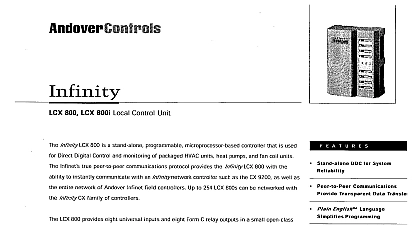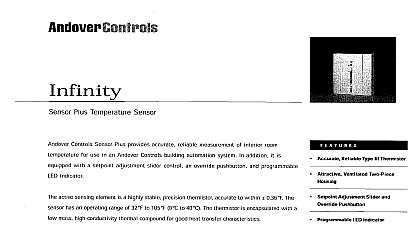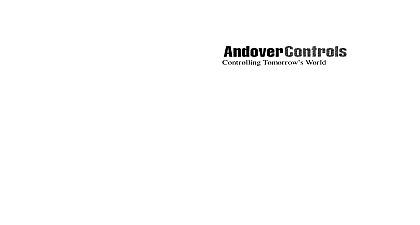Andover Controls Infinity Server Windows NT Upgrades
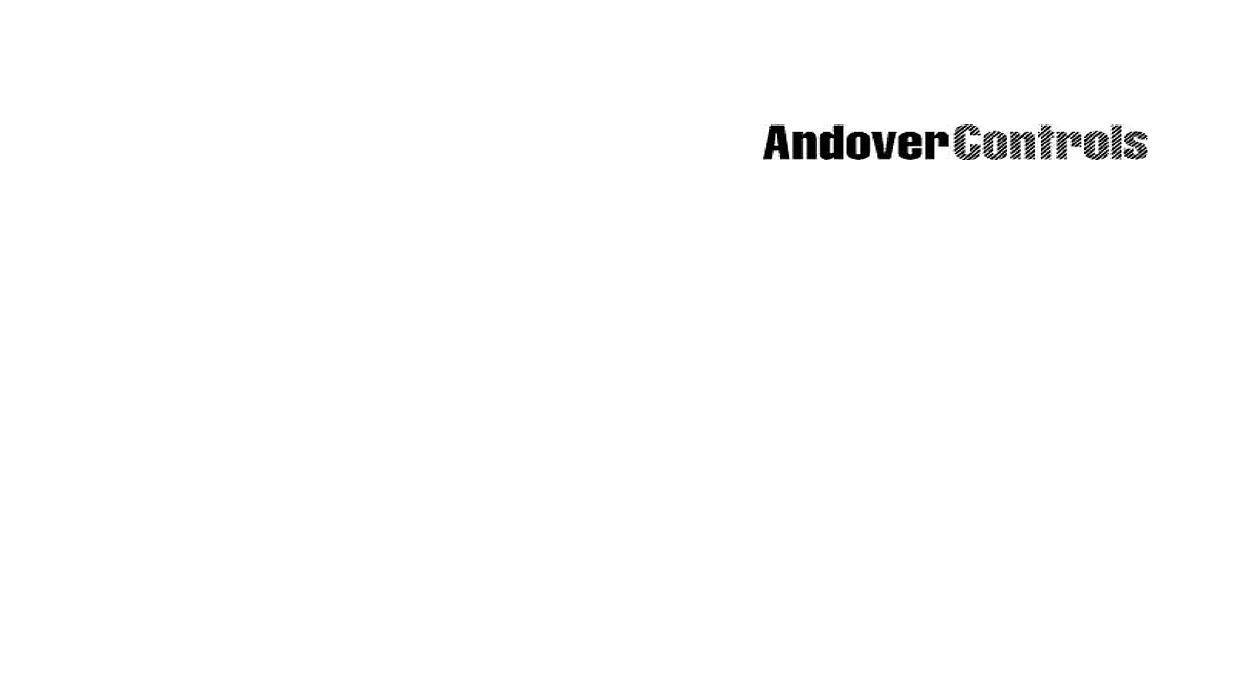
File Preview
Click below to download for free
Click below to download for free
File Data
| Name | andover-controls-infinity-server-windows-nt-upgrades-3971604852.pdf |
|---|---|
| Type | |
| Size | 1.03 MB |
| Downloads |
Text Preview
Installing and Upgrading Microsoft NT on an Infinity Server Manuals Online Manuals Online Previous Installations New Installations and Upgrade Instructions Microsoft NT on an Infinity Server Windows NT Server 3.51 to 4.0 2 Windows NT 4.0 Service Pack 2 10 Microsoft SQL Server 4.21 or 6.0 to 6.5 15 Microsoft OS 2 SQL Server 4.2x to NT SQL Server 6.5 18 Emergency Repair Disk 26 OS 2 SQL 4.2 Databases to SQL 6.5 19 Windows NT Server 4.0 5 Windows NT 4.0 Service Pack 2 10 Users to the Domain 12 a Client Disk set for OS 2 Workstations 13 Microsoft SQL Server 6.5 22 Emergency Repair Disk 26 SQL OS 2 Client Utilities on Windows NT Server 27 SX 8000 on the Server 29 SX 8000 on Workstations 32 Manuals Online and Upgrading Windows NT on an Infinity Server 1 NT Server 3.51 to 4.0 Upgrade NT Server 3.51 to 4.0 Upgrade Installation Configuring a Mass Devices Microsoft Windows NT Server Setup Disk 1 into drive Shut down and Restart the system On restart the system loads This process takes one or two minutes When prompted remove the Setup Boot Disk insert Setup Disk At the Welcome to Setup screen press ENTER to continue with and press ENTER Windows NT Setup At the next screen press ENTER to allow Setup to detect the storage devices hard disks etc in your computer When prompted remove Setup Disk 2 insert Setup Disk 3 and ENTER Setup identifies the mass storage devices found If the system not locate your mass storage devices refer to page 99 of Windows NT 4.0 Basics and Installation Guide To specify additional SCSI adapters CD ROM drives or special controllers for use with Windows NT including those for you have a device support disk press S you do not have any device support disks from a mass storage manufacturer or do not want to specify any additional press ENTER you chose to specify additional hardware highlight the device the list then press ENTER If the device is not listed you need to insert the driver disk from the manufacturer The screen should appear with the additional device in the Press ENTER to proceed with the installation When prompted insert Windows NT Server CD ROM into the drive and press ENTER You must Page Down to the end of the agreement before using F8 key to approve the agreement NT Licensing Andover Controls Corporation Manuals Online a Previous NT Server Installation Disk Examination Information Your Computer Repair Disk NT Components NT Server 3.51 to 4.0 Upgrade Setup should now indicate that a previous version of NT Server been found It should display the currently installed version NT Server and the directory where it was installed To upgrade Windows NT press ENTER Setup prompts you to choose between an exhaustive of the hard drive for corruption or just a basic To perform the basic examination press ESC Setup starts to copy files to the hard disk This will take several When copying is complete remove the floppy disk Do not the CD from the CD ROM drive Press ENTER to your computer At the Windows NT Setup window click the NEXT button At the Registration window enter the 10 digit CD key This can found on the yellow sticker on the back of your CD case it now and select NEXT to continue your PC has an old Pentium processor with the floating point problem a warning is displayed Select Do not enable the workaround and click the NEXT button The system now asks whether or not you would like to make an Repair Disk The setup procedure will prompt you to insert a floppy disk and start the process Choose between installing the most common components or a list of components from which to choose Click the button to continue you chose to select the components you want installed a window appears with a list box of the components to Select or deselect items as necessary Click the NEXT to continue Manuals Online and Upgrading Windows NT on an Infinity Server 3 NT Server 3.51 to 4.0 Upgrade Windows NT Services Setup Click the NEXT button to start upgrading network services At the next screen click NEXT to allow individual components upgrade themselves Click the FINISH button to resume setup At the Microsoft Internet Information Sever window choose to install this web server and click the OK button The setup process begins to copy files from the CD ROM to the Server directory you selected to create an Emergency Repair Disk the system you to insert a blank disk into drive A Click OK when disk is in the drive A message box should appear indicating that Windows NT has upgraded to version 4.00 Remove the Emergency Repair from the floppy drive and the CD from the CD ROM drive the Restart Computer button to continue The server should restart When prompted press Ctrl Alt and then enter your password Windows NT Server upgrade is now complete Andover Controls Corporation Manuals Online NT Server 4.0 Installation Installation Configuring a Mass Device NT Server 4.0 Installation Microsoft Windows NT Server Setup Disk 1 into drive and reboot the system The system loads files which can take or two minutes When prompted remove the Setup Disk 1 insert Setup Disk 2 At the Welcome to Setup screen press ENTER to set up press ENTER NT At the next screen press ENTER to allow Setup to detect mass devices in your computer When prompted remove Setup Disk 2 insert Setup Disk 3 and ENTER Setup identifies the mass storage devices found If the system not locate your mass storage devices refer to page 99 of Windows NT 4.0 Basics and Installation Guide To specify additional SCSI adapters CD ROM drives or special controllers for use with Windows NT including those for you have a device support disk press S you do not have any device support disks from a mass storage manufacturer or do not want to specify an additional press ENTER you chose to specify additional hardware highlight the device the list then press ENTER If the device is not listed you needed to insert the driver disk from the manufacturer The screen should appear with the additional device in the When you are done specifying devices press ENTER to with the installation When prompted insert Windows NT Server CD ROM into the drive and press ENTER NT Agreement At the Windows NT Licensing Agreement screen you must to the end of the agreement before using the F8 key approve the agreement Manuals Online and Upgrading Windows NT on an Infinity Server 5 NT Server 4.0 Installation Your Hardware Windows NT Server the Appropriate Drive Partition Information Your Computer Setup now displays the list of hardware and software it finds on your computer If you need to change in the list use the up and down arrow keys to highlight an and press ENTER to see an alternative for that item Once list matches highlight The above list matches my and press ENTER The system displays the existing hard drive partition s and the available Use the Create and Delete options if We recommend