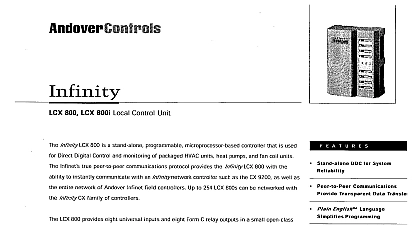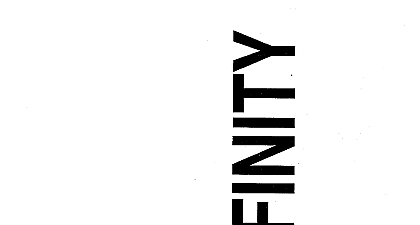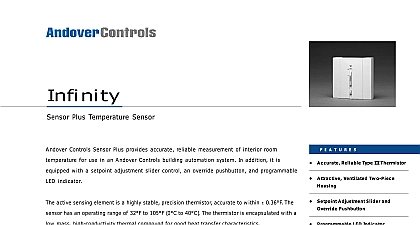Andover Controls Mentor User Guide
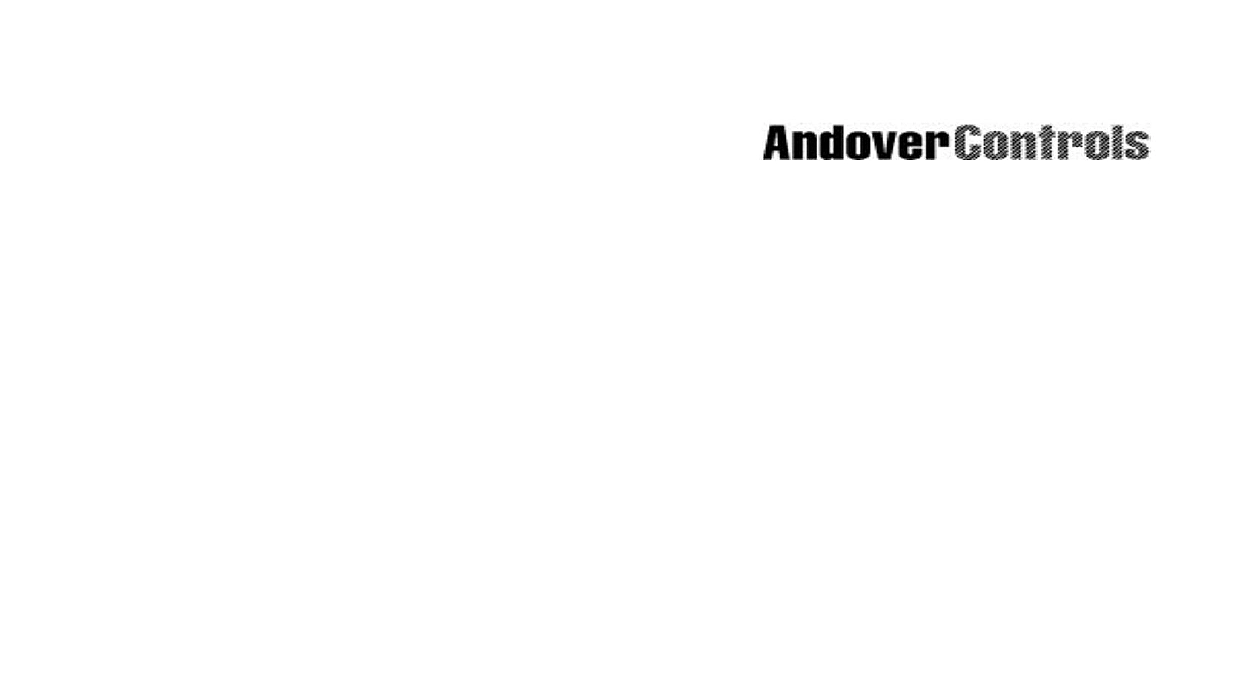
File Preview
Click below to download for free
Click below to download for free
File Data
| Name | andover-controls-mentor-user-guide-1576290483.pdf |
|---|---|
| Type | |
| Size | 1.38 MB |
| Downloads |
Text Preview
Mentor Guide Manuals Online 1997 Andover Controls Corporation Rights Reserved part of this publication may be reproduced read or stored in a retrieval system or transmitted in any or by any means electronic mechanical photocopying recording or otherwise without prior permission of Andover Controls Corporation in the United States of America is a trademark of Andover Controls Corporation All other trademarks are the property of their owners User Guide Version A August 1997 Controls part number 30 3001 686 information in this document is furnished for informational purposes only is subject to change notice and should not be construed as a commitment by Andover Controls Corporation Controls Corporation assumes no liability for any errors or inaccuracies that may appear in this Controls Corporation Brickstone Square MA 01810 470 0555 508 470 0946 Controls Corporation Manuals Online 1 3 Start 5 Mentor 7 an ACX 8 an IDX 17 Installed By Mentor 23 Manuals Online User Guide Controls Corporation Manuals Online Requirements their nature access control projects are very repetitive most doors are set the same for an entire project and most projects require a similar set of basic panels reports alarms and schedules With this in mind Mentor was by Andover Controls as a collection of tools that helps the to quickly and easily create a complete SX 8000 database for basic control projects With only a minimum of input Mentor creates the database for a project The programmer can then customize the database importing scanned in images of the project for the main menu graphic and drawings for each floor plan However the bulk of the configuration is up front by Mentor resulting in considerable time savings Mentor is a set of SX 8000 graphic panels Plain English programs associated text files that are installed on an SX 8000 workstation Once Mentor guides the programmer first through the installation of the graphics and reports and then through the setup of each ACX panel and IDX 800 panel creates the basics There are many applications however that will additional programming not included in Mentor CCTV interface elevator control programs special two man rule sequences special etc Examples of these programs are available on the Andover Controls board and can easily be added to a Mentor generated database assist in your database creation we have included an Excel spreadsheet file on the Mentor distribution diskette that contains the Mentor for each type of controller You can print out these forms and have your fill them in with desired door names etc or you can fill them in and send them to Andover Controls for factory configuration Mentor components and programs assume the following system 8000 Workstation rev 2.16 or higher single user or LAN configuration WARP version 3.0 card with a resolution of 800 x 600 using 256 colors or more Mentor graphics were developed using an ATI video display adapter with Mach64 chip set For best results we recommend using this card Manuals Online User Guide 1 Mentor Mentor database is contained on one diskette and is installed from an OS 2 with SX 8000 version 2.16 or greater software previously The workstation may be either a standalone SX or a workstation to a server Some of the Mentor features are software key enabled will not work properly if a Mentor enabled key is not present Be sure to the Mentor SX key in place as mentioned in the introduction the Mentor graphics are designed for on a monitor set to a video resolution of 800 x 600 Be sure that the video drivers are installed and operating on your workstation for this workstation must be running OS 2 WARP version 3.0 Previous OS 2 will cause problems with the graphic features We recommend that you install Mentor on a clean database If you install on an existing database there may be existing objects alarms panels that have the same names as Mentor objects During the installation Mentor would over write these objects resulting in a loss of data Open an OS 2 window insert the diskette and change to the floppy drive Type At the prompt enter the name of the drive on which the Infinity software been installed Ordinarily this will be either c for a standalone SX or for a workstation on a LAN Be sure to include the colon in the drive Once you have confirmed that the drive name was entered correctly installation program will put the Mentor files in their correct places files will be added to each of the following directories and Start the SX workstation and check its name as well as the name of the site which it resides If the workstation is called Infinity254 and the name the site is LocalSite proceed to step 5 If the workstation is not called Infinity254 and or the site is not called make a note of the correct names Then open a text editor and the file called mentroot dmp in the subdirectory it is wise make a backup copy of the file first If the workstation name was then replace which occurs numerous times in the with the correct name of your workstation If the site name was then replace which occurs numerous times in the with the correct name of the site Save the changes Andover Controls Corporation Manuals Online Back in the SX window open the Object Tree and highlight the Root icon folder symbol at the very top of the tree Select Database from the bar at the top then Import Enter the name of the file on the Infinity drive select Andover Controls Ignore Object Last Change Attribute and Overwrite Existing then click on OK will take a few minutes for the file to load When loading is finished the Error Log for any problems There should not be any If you do errors they are probably caused by incorrect workstation names or site Check the dump file step 4 and reload again your Infinity drive is not c open the list of Strings on your SX and edit the string called MnInfPath By default its value is If your Infinity drive is not c if you are on a LAN workstation is usually I change the drive name in this string to the appropriate value This step is for LAN systems only Install the SQL client utilities for OS 2 every workstation single user systems have these installed by default are needed for some of the special SX 8000 reports that Mentor The client utilities are included with SQL Server for NT on a diskette Normally these are installed to the C When finished verify the presence of the file ISQL EXE in this order to use some of the SX 8000 reports that Mentor generates you increase the number of User connections in the SQL database to at 9 per workstation To do this open an OS 2 window and enter the ISQL USA P S or SINFINITY for LAN systems sp configure connections go this displays the current value of user connections sp configure connections 9 go use at least 9 for single user more for LAN systems reconfigure go exit Then shutdown and restart SQL for the change to take affect In a related check the NUMDBPROC setting in the SX 8000 Options Settings If it is missing add it using all caps and give it a value of seven 7 this for each workstation Mentor is now installed on your workstation and is ready to use For a of the various Mentor components refer to the Mentor Tool section of this document Manuals Online User Guide 3 Andover Controls Corporation Manuals Online