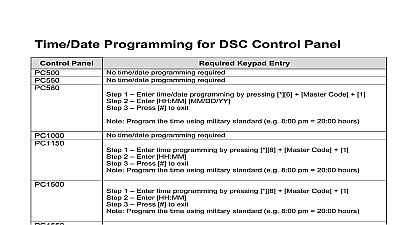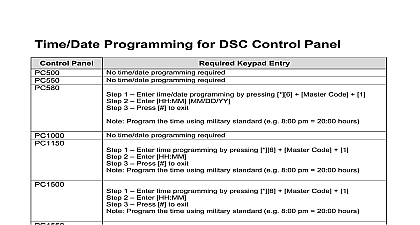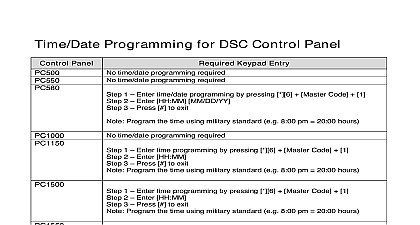DSC Connect Alarm Panel Programming PowerSeries Pro

File Preview
Click below to download for free
Click below to download for free
File Data
| Name | dsc-connect-alarm-panel-programming-powerseries-pro-1592640738.pdf |
|---|---|
| Type | |
| Size | 1022.51 KB |
| Downloads |
Text Preview
If you can read this Click the icon to choose a or the slide Reset Right click on the slide and select slide or the button on the ribbon to the font choice box you can read this Click the icon to choose a or the slide Reset Right click on the slide and select slide or the button on the ribbon to the font choice box Alarm app programming guide for 02 Controls Alarm The alarm system need to be set up in order to connect to the server that the connection service for the Connect Alarm smartphone application The alarm system can connect to the server over Ethernet recommended or but not both Controls Alarm data consumption There are four sessions that can be used In this document integration session is used though any session can be used See of four sessions The Ethernet receiver can be defined as receiver 1 or 2 in our document we receiver 1 and Cellular receiver can be defined as receiver 3 or 4 in our we use receiver 3 See of four receivers It is recommended to perform factory reset before starting the configuration code 999 Be aware that this erases all previous Controls Use Insert Header Footer to modify this text and to all Alarm HEX and ASCII data To enter HEX data perform the following Step 1 Enter a section that allows for HEX data entries Step 2 Press to enter HEX programming the LED flash to indicate that HEX programming has been entered Step 3 Enter the required HEX data where switch from digits letters is done with button A B C D E F Step 4 Press to exit HEX programming the LED return to solid Alphanumeric keyboard for entering the APN or the domain of the server to enter change to ASCII press the button and switch to ASCII with the buttons and enter and press the button Controls Alarm Ethernet connection part 1 chosen alternate communicator receiver 1 all other unused receivers 002 004 to line case of using groups set to 02 Alt Comm Auto see slide 9 setting communication Account Code needs to be different from FFFF 1 8 needs to be set according to used partitions panel IP 0.0.0.0 DHCP enabled panel current IP can be seen in menu 851 992 mask set automatically when DHCP is enabled IP address set automatically when DHCP is enabled option Supervision Type option Ethernet receiver enabled DNS 1 set automatically when DHCP is enabled Panel DNS IP can be seen in menu 851 988 DNS 2 set automatically when DHCP is enabled Panel DNS IP can be seen in menu 851 989 Controls Alarm Ethernet connection part 2 option Video Verification Enabled hex char Account code receiver account to be identical to integration identification number 851 422 with 2 digits less for example the integration identification number is 1234567890ab then the account will be 24567890ab hex 3061 Remote port URL of the cloud server connect tycomonitor com receiver 1 URL name options integration Over Ethernet and Integration Protocol option Real Time Notification hex 1303 dec Integration Notification Port URL of the cloud server connect tycomonitor com integration 1 URL name Controls Alarm Cellular connection part 1 communication alternate communicator receiver 3 all other unused receivers 001 002 and 004 to line case of using groups set to 02 Alt Comm Auto see slide 9 setting Account Code needs to be different from FFFF 1 8 needs to be set according to used partitions Controls Alarm Cellular connection part 2 option Supervision Type option Cellular Receiver Enabled hex char Account code receiver account to be identical to integration identification number 851 422 without digit 1 and 3 for example the integration identification number is 1234567890ab then the account will be 24567890ab hex 3062 Remote port name for APN of the cloud server connect tycomonitor com receiver 3 URL name SMS label go non capital letters without quotes options integration Over Cellular and Integration Protocol option Real Time Notification hex 1304 Integration Notification Port of the cloud server connect tycomonitor com Integration 2 URL name Controls Alarm group setting Visual verification can be sent to two receivers in parallel using the group feature It is useful in of connection to two power manage servers or when using both SurGard receiver and server and wanting that the visual verification will be sent to both servers Do the following Set 380 option 5 Communications to ON Change 300 two receiver numbers 02 to Comm Auto set 851 010 option 4 to ON enable groups In menu 851 018 enter the two receivers that will receive the video For example to a group of receivers 1 and 2 enter 0102 Controls Alarm further steps and remarks Connection to the cloud server is made via ITv2 and Fibro protocols in parallel to ensure and quick app reactions This is different from go application that required ITv2 only In case of concurrent connection with SurGard both SurGard and power manage cloud server be getting events simultaneously Once fully programmed please reboot panel disconnect all power supplies including AC and Make sure that non used receivers IP fields are set to 0.0.0.0 Ethernet Receiver 1 Address Ethernet Receiver 2 Address 851 113 Cellular Receiver 1 Address 851 203 Receiver 2 Address 851 213 Make sure that option 020 007 is set to OFF during initial programming and activation Controls Use Insert Header Footer to modify this text and to all Alarm further steps and remarks Enable receiving Arm Disarm events over menus 311 318 all 8 partitions or according to the partitions in your panel and in enable 001 002 and 003 to the relevant receivers so the alarm tamper open close will show up in the mobile app Enable siren for Panic Alarm 02 Y P Key Audible Bell Beeps Integration access code make sure the access code is the default value normally before connecting first time to the server The power server changes this code after the first connection Controls Alarm configura