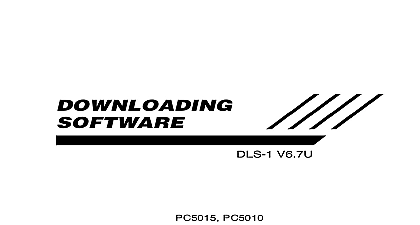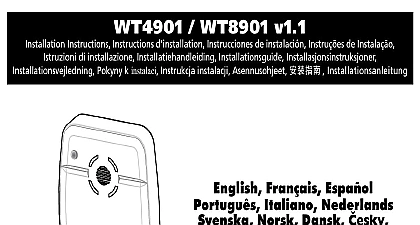DSC dls-2 v1 3 manual
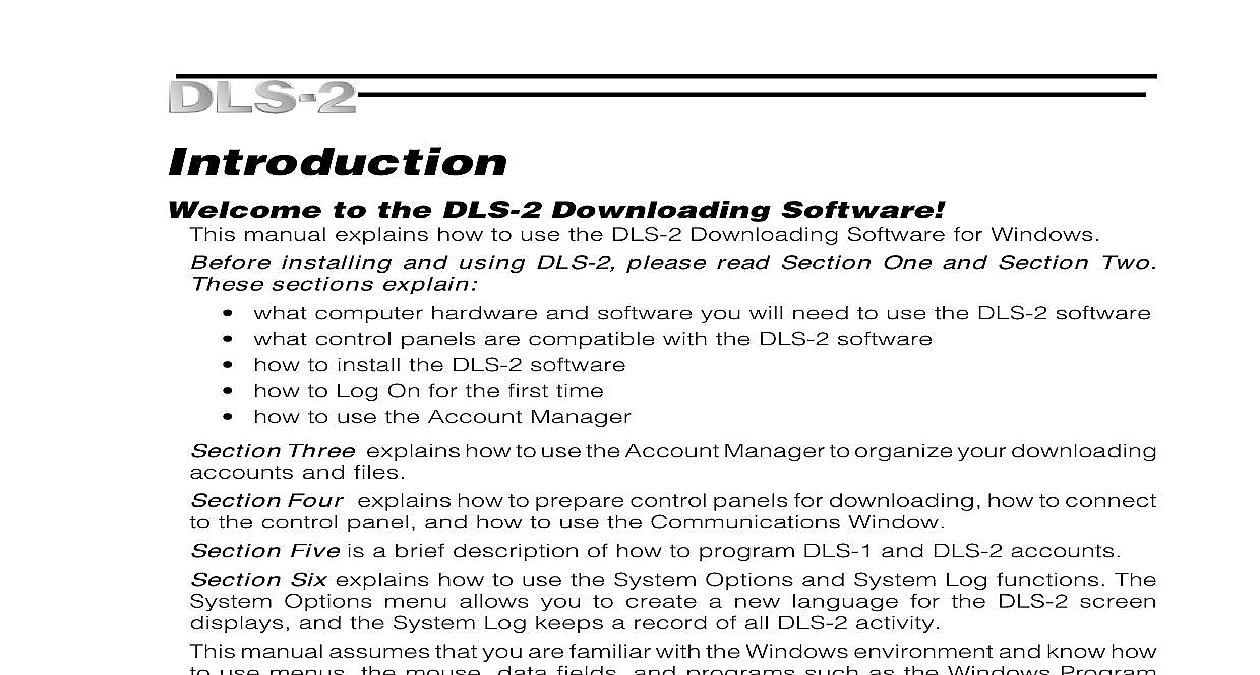
File Preview
Click below to download for free
Click below to download for free
File Data
| Name | dsc-dls-2-v1-3-manual-7083214596.pdf |
|---|---|
| Type | |
| Size | 2.03 MB |
| Downloads |
Text Preview
Introduction to the DLS 2 Downloading Software manual explains how to use the DLS 2 Downloading Software for Windows installing and using DLS 2 please read Section One and Section Two sections explain what computer hardware and software you will need to use the DLS 2 software what control panels are compatible with the DLS 2 software how to install the DLS 2 software how to Log On for the first time how to use the Account Manager Three explains how to use the Account Manager to organize your downloading and files Four explains how to prepare control panels for downloading how to connect the control panel and how to use the Communications Window Five is a brief description of how to program DLS 1 and DLS 2 accounts Six explains how to use the System Options and System Log functions The Options menu allows you to create a new language for the DLS 2 screen and the System Log keeps a record of all DLS 2 activity manual assumes that you are familiar with the Windows environment and know how use menus the mouse data fields and programs such as the Windows Program and File Manager If you are not familiar with Windows or Windows terminology to your Windows Instruction Manuals and the Microsoft tutorial programs that came your Windows package One and Software Requirements will need the following hardware to run the DLS 2 software 80486 DX4 or higher IBM PC or compatible strongly recommended colour monitor minimum video resolution required to use DLS 2 is 640 x 480 pixels For to display properly use the fonts setting for the font size your Windows manual for information on changing display properties 1 modem capable of 300 baud communication Refer to Compatible Modems on 3 for a list of supported modems 4 megabytes of RAM memory 1 1.44 megabyte 3 disk drive 1 mouse 1 hard disk drive with at least 25 megabytes of free space for full installation of and DLS 1 If DLS 1 support is not used 10 megabytes of free space will required for installation 1 printer optional will need the following software installed on your computer to run the DLS 2 DLS 1 Version 6.5U or 6.5C Microsoft MS DOS Version 5.0 or later Microsoft Windows Version 3.11 or Windows 95 DLS 2 software is not compatible with operating systems other than Microsoft Control Panels DLS 2 software provides uploading and downloading for the following DSC Alarm Panels Maxsys PC4010 Version 2 x and 3.0 Maxsys PC4020 Version 2 x and 3.0 Maxsys PC4020KT Version 1.0 Control Panels through DLS 1 v6.5 installation of DLS 2 there is the option to include support for older panel types the use of DLS 1 Version 6.5 Older versions of DLS 1 are not compatible with v1.3 If this option is selected the following panel types and software versions will be available for selection DSC8400 2.3L Maxsys PC4010 Version 1 x Maxsys PC4020 Version 1 x 1 x PC1150 1 x 4x PC1500 1550 2.0 and 2.1 PC1555 PC1575 1 x 1 x PC2525 1.2 and less PC2550 1.3 7.5L 7.6 and less 7.7 Versions 1 x 2.0 2.2 1 x 2.1 2.2 PC4000 PC5010 PC5015 PC550 PC580 WLS900 PC3000 Modems DLS 2 software supports the following modems If the modem you are using is not refer to Modem Configuration in Section Six for information on configuring the for use with your modem DSC External DSC External Hayes Smartmodem Optima 2400 External Practical Peripherals SupraModel 2400 External Cardinal 2400 External InComm Hyundai 1200 External Stradcom Pocket Modem v1.0 v1.1 1200 SA Mini External 2400 0 24E the DLS 2 Software install DLS 2 ensure that your hard disk drive has at least 10 megabytes of free disk When installed the DLS 2 Software will occupy approximately 5.3 megabytes If you will be using DLS 2 to program systems which use the Escort4580 to program panels listed in the section Compatible Control Panels through v6.5 you must have installed DLS 1 v6.5 first If you have not yet installed exit Windows to DOS and install DLS 1 v6.5 Once DLS 1 has been installed to Windows and start the DLS 2 Installation Program DO NOT attempt to DLS 1 through Windows install DLS 2 the DLS 2 Installation Disk into your 3 disk drive From the Windows Program Manager File Menu select Use the Browse button to locate the disk drive with the DLS 2 Installation Disk Under File Name select and press ENTER or click window will be displayed welcoming you to the DLS 2 Setup Program Follow instructions in the Setup Program and DLS 2 will be installed on your To cancel the DLS 2 installation click Cancel then Exit Setup If you will be using DLS 2 to program systems which use the Escort4580 or to panels listed in the section Compatible Control Panels through DLS 1 check the DLS2 4580 support box when it is displayed Select the directory where DLS 2 will be installed Click Next to accept the default or Browse to select a different directory If the directory you select does exist you will be given the option to create it Do not install DLS 2 on a network drive DLS 2 does not support network you checked the DLS2 4580 support box you will need to select the directory DLS 1 v6.5 is installed Select a modem type and COM port for DLS 2 to use For more information on up the modem see Modem Configuration in section 6 Setup will now install DLS 2 on your computer If you are installing over a previous of DLS 2 select the option to overwrite any read only files the installation is complete the new Program Group will Open the Program Group The Program Group will the DLS 1 and DLS 2 icons start the DLS 2 software double click this icon Two the DLS 2 Software For The First Time section of the manual describes how to start up and log on to the DLS 2 software the first time after installation In this section you will learn how to start the DLS 2 software learn how to log on learn how to create Users and User Access Codes for the DLS 2 software a DLS 2 Session the DLS 2 software by opening the DLS2 Program Group Double click on DLS 2 icon When the DLS 2 software opens the Logon Window will be On Window start a DLS 2 session you must a valid user name If a has been assigned you also enter the password Name Name Name Name Name starting the software for the first time the default User Name will displayed in the User Name field When starting a DLS 2 session enter assigned user name in the User Name field Note that the User Name is sensitive for example is not the same as the default Password in the Password field After the default is changed enter your assigned Password to start a DLS 2 session that the Password is case sensitive for example is not the same User Name User Name User Name User Name User Name Remember User Name is selected the User Name field will automatically the User Name for the last person to log on to the DLS 2 software ENTER or click OK to log on you log on the software will display the Account Manager window for the DLS2 Disk Group and the software will attempt to initialize the modem See section 3 for detailed explanation of the Account Manager the software cannot initialize the communications port for the modem a Communications window will appear Check that all modem settings are correct that the modem is to the correct communications port and that the modem is plugged in or on You may continue to work with the DLS 2 software and re configure and re the modem later but you cannot perform any uploading or downloading until the modem has been