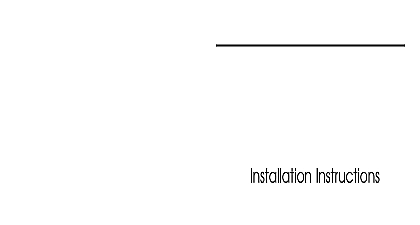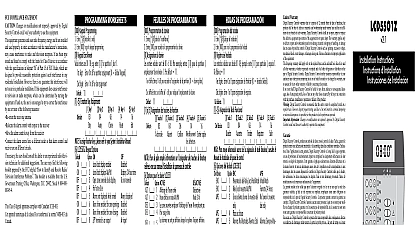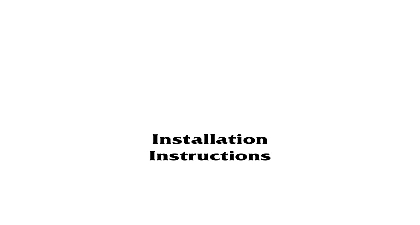DSC LCD5501Z v1 0 - Installation Manual - English - PowerSeries Fixed-Message LCD Keypad
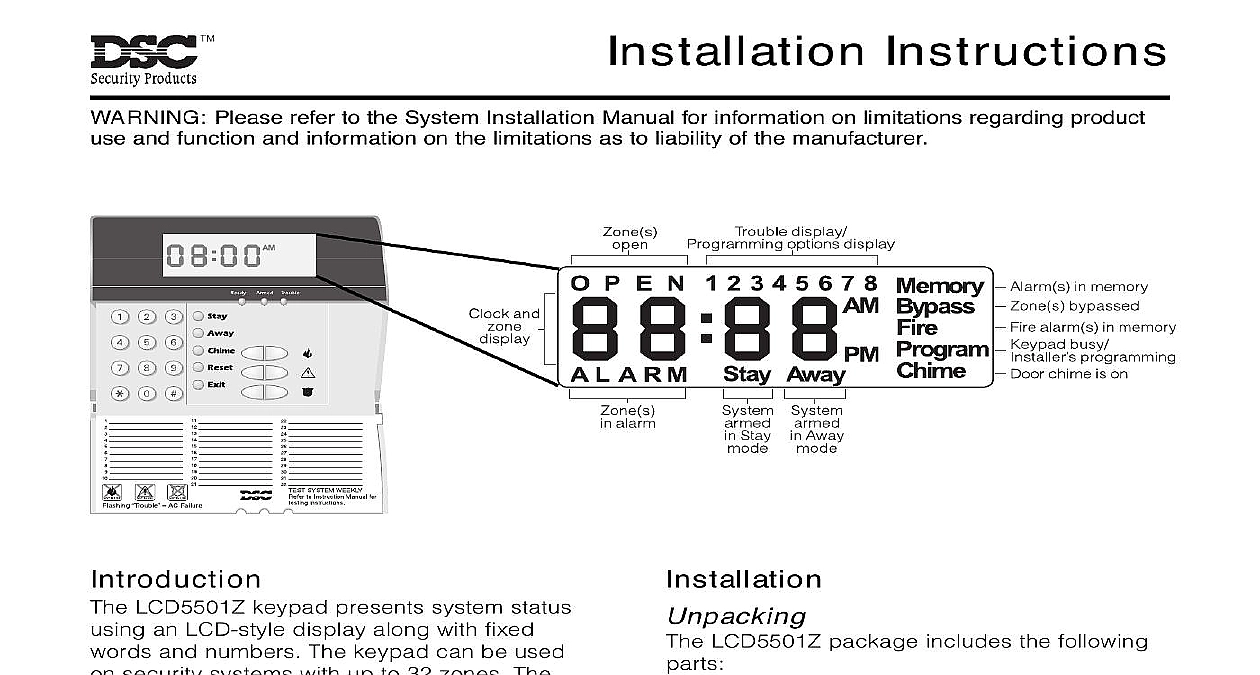
File Preview
Click below to download for free
Click below to download for free
File Data
| Name | dsc-lcd5501z-v1-0-installation-manual-english-powerseries-fixed-message-lcd-keypad-1496372058.pdf |
|---|---|
| Type | |
| Size | 950.90 KB |
| Downloads |
Text Preview
Installation Instructions Please refer to the System Installation Manual for information on limitations regarding product and function and information on the limitations as to liability of the manufacturer LCD5501Z keypad presents system status an LCD style display along with fixed and numbers The keypad can be used security systems with up to 32 zones The is compatible with the following DSC systems PC580 v2.3 and higher PC1555 v2.3 and higher PC5008 v2.3 and higher PC5010 v2.0 and higher PC5015 v2.2 and higher Connects to control panel via 4 wire Keybus One keypad zone input Current draw 45mA standby Optional tamper version Five programmable function keys Ready green Armed red and Trouble yellow lights LCD5501Z package includes the following One LCD5501Z keypad Four mounting screws One keypad inner door label One set of Fire Auxiliary and Panic key labels should mount the keypad where it is acces to designated points of entry and exit you have selected a dry and secure perform the following steps to mount keypad Remove the keypad backplate by loosening the located at the base of the unit Secure the keypad backplate to the wall in the location Use the screws provided Before attaching the keypad to its backplate the keypad wiring as described in the section 1.0 the Keypad all wiring is complete you will need to a 2 digit number that tells the system the and slot assignment of the keypad your system has partitions you will need to assign the keypad to a partition 1st digit slot assignment 2nd digit tells the panel keypad slots are occupied The panel then generate a fault when a keypad signal is not present There are available slots for keypads LCD5501Z are always assigned to slot 1 by You will need to assign each keypad its own slot 1 to 8 the following at each keypad installed on system Enter Installer Programming by pressing Code Press 000 for Keypad Programming Press 0 for Partition and Slot Assignment Enter a two digit number to specify the and slot assignment If your system does not have partitions 1 for the first digit digit digit 0 for Global Keypad 1 for Partition 1 Keypad 2 for Partition 2 Keypad 1 to 8 for Slot Press the key twice to exit programming After assigning all keypads perform a reset by entering 8 Installer The panel will now supervise all keypads and enrolled modules on system Before beginning to wire the unit ensure that power AC transformer and battery is from the control panel Connect the four Keybus wires from the control red black yellow and green to the terminals R B Y G Consult the diagram You can connect a device such as a door to the terminal of the LCD5501Z eliminates the need to run wires back to control panel for the device To connect the run one wire from the device to the Z and the other wire from the device to B black terminal For powered devices the red wire to the R positive terminal and black wire to the B negative terminal When end of line supervision connect the zone to one of the configurations outlined your system Installation Manual Power all wiring is complete apply power to the panel Connect the battery leads to the battery Connect the AC transformer more information on control panel power see the control panel Installation Do not connect the power until all wiring is the Keypad are several programming options avail for the LCD5501Z keypad These are below Record all your programming in the programming worksheets in in this manual the LCD5501Z is similar to pro the rest of the system When you are the LCD5501Z programming sections the will display which options are turned on the top of the display To turn an option on off press the number corresponding to the on the number pad The numbers of the that are currently turned ON will be example if options 1 and 2 are on the will look like information on programming the rest of your system please refer to your system Manual Key Options function keys are programed in sections 1 5 By default the 5 function keys on the are programmed as Stay Arm 03 Away 04 Chime 06 Sensor Reset 14 and Exit 16 You can change the function of key on every keypad Please see your Installation Manual for instructions on the keys and a complete list of all function key options available for your Options LCD5501Z will display the current time after seconds of no key presses To set the correct and date for the system please refer to system Instruction Manual You can how the keypad displays the time with following options To change the clock Enter 8 Installer code Enter 000 to go to keypad programming Enter section 6 to go to clock options To turn any of the options on or off press 1 or 3 If the Time does not display on keypad is selected make sure that the Keypad time when zones are open option is also ON Time displays on keypad Time does not display on ON Clock display is in AM PM format 08 00 AM Clock display is in 24 hour 20 00 ON Keypad does not display time zones are open Keypad displays time when are open When you are finished programming the clock press to exit Displayed While Armed Option can disable the display of alarms on the when the system is armed The display alarms is enabled by default To disable the of alarms when the system is armed turn section 6 option 5 Enter 8 Installer code Enter 000 to go to keypad programming To turn the display of alarms on or off enter 6 Turn option 5 on or off ON Alarms not displayed while system armed Alarms are always displayed system is armed When you are finished press to exit Fire Auxiliary Panic Key can enable or disable the Fire Auxiliary and keys at each keypad These keys are by default Please see your system Manual for more information on these and their options To turn any of the keys on or off on the keypad Enter 8 Installer code Enter 000 to go to keypad programming Enter section 7 To turn the emergency key options on or off 1 2 or 3 ON Fire key enabled Fire key disabled ON Auxiliary key enabled Auxiliary key disabled ON Panic key enabled Panic key disabled When you are finished press to exit Chime Options can program the LCD5501Z keypad to a tone when any zone is opened or There are two parts to the LCD5501Z chime programming Program if the LCD5501Z will chime when zones opened and or closed Program the type of sound the LCD5501Z will when an individual zone is opened or the door chime feature to work you will also to turn on the Door Chime attribute for zone that will trigger the chime This is done in the control panel Refer to your control panel Installa Manual for more information Chime on Zone Openings Closings can program each LCD5501Z keypad to a door chime when zones are opened when they are closed By default keypads are programmed to sound chimes on both zone openings and clos change the door chime opening closing at each LCD5501Z keypad Enter 8 Installer code Enter 000 to go to keypad programming Enter section 6 To turn the options on or off press 6 or 7 ON Door Chime Enabled for Zone Door Chime Disabled for Zone ON Door Chime Enabled for Zone Door Chime Disabled for Zone When you are finished press to exit Chime Sounds can program the LCD5501Z keypad to different door chime sounds for individual or groups of zones Each LCD5501Z can make any of four door chime sounds each zone that triggers t