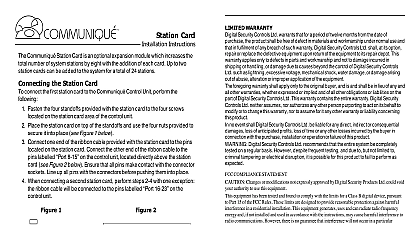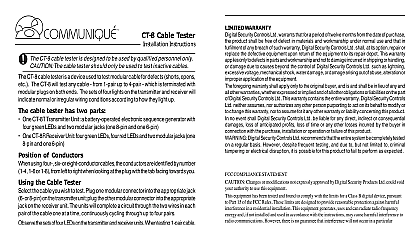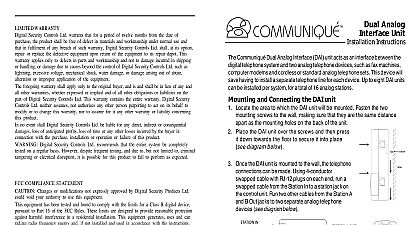DSC MOD-CRD - Installation Manual - English - Communique Modem Card
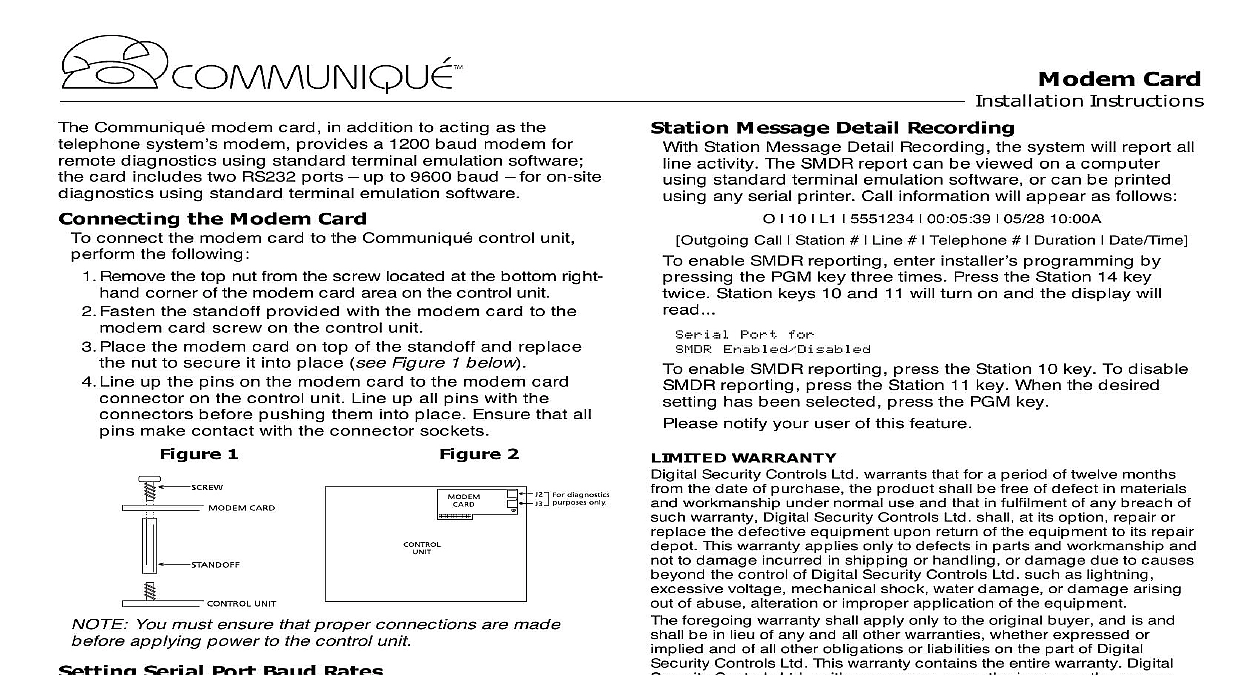
File Preview
Click below to download for free
Click below to download for free
File Data
| Name | dsc-mod-crd-installation-manual-english-communique-modem-card-4379215806.pdf |
|---|---|
| Type | |
| Size | 615.38 KB |
| Downloads |
Text Preview
The Communiqu modem card in addition to acting as the system modem provides a 1200 baud modem for diagnostics using standard terminal emulation software card includes two RS232 ports up to 9600 baud for on site using standard terminal emulation software the Modem Card connect the modem card to the Communiqu control unit the following Remove the top nut from the screw located at the bottom right corner of the modem card area on the control unit the standoff provided with the modem card to the card screw on the control unit the modem card on top of the standoff and replace nut to secure it into place see Figure 1 below up the pins on the modem card to the modem card on the control unit Line up all pins with the before pushing them into place Ensure that all make contact with the connector sockets 1 2 You must ensure that proper connections are made applying power to the control unit Serial Port Baud Rates rates for serial communications via a modem can be at 1200 2400 4800 or 9600 bits per second The setting for both serial ports is 1200 baud connect the modem card to your computer run a 6 cable from jacks J2 and or J3 to the COM ports on computer Ports 1 and 2 are telephone jacks J2 and J3 on modem card program baud rates enter installer programming by the PGM key three times and press the Line 7 key Station keys 10 and 11 corresponding to serial ports 1 2 will be lit and the display will read view the current programming status of each port press the Station key To program the port press the Station key again for example the Station 10 or port 1 The display will read Port 1 Port 2 Port 1 Rate 1200 Station keys 10 through 13 will be lit each corresponding to different Baud rate Press the keys one after the other until the Baud rate is displayed Press the PGM key to select and the rate on the display If using the Communiqu modem remotely the baud rate be set at 1200 For remote diagnostics you must obtain the access PIN from the user if one has been programmed Card Instructions Message Detail Recording Station Message Detail Recording the system will report all activity The SMDR report can be viewed on a computer standard terminal emulation software or can be printed any serial printer Call information will appear as follows 10 L1 5551234 00 05 39 05 28 10 00A Call Station Line Telephone Duration Date Time enable SMDR reporting enter installer programming by the PGM key three times Press the Station 14 key Station keys 10 and 11 will turn on and the display will Port for Enabled Disabled enable SMDR reporting press the Station 10 key To disable reporting press the Station 11 key When the desired has been selected press the PGM key notify your user of this feature WARRANTY Security Controls Ltd warrants that for a period of twelve months the date of purchase the product shall be free of defect in materials workmanship under normal use and that in fulfilment of any breach of warranty Digital Security Controls Ltd shall at its option repair or the defective equipment upon return of the equipment to its repair This warranty applies only to defects in parts and workmanship and to damage incurred in shipping or handling or damage due to causes the control of Digital Security Controls Ltd such as lightning voltage mechanical shock water damage or damage arising of abuse alteration or improper application of the equipment foregoing warranty shall apply only to the original buyer and is and be in lieu of any and all other warranties whether expressed or and of all other obligations or liabilities on the part of Digital Controls Ltd This warranty contains the entire warranty Digital Controls Ltd neither assumes nor authorizes any other person to act on its behalf to modify or to change this warranty nor to for it any other warranty or liability concerning this product no event shall Digital Security Controls Ltd be liable for any direct or consequential damages loss of anticipated profits loss of time any other losses incurred by the buyer in connection with the purchase or operation or failure of this product Digital Security Controls Ltd recommends that the entire be completely tested on a regular basis However despite testing and due to but not limited to criminal tampering or disruption it is possible for this product to fail to perform as COMPLIANCE STATEMENT Changes or modifications not expressly approved by Digital Security Products could void your authority to use this equipment equipment has been tested and found to comply with the limits for a Class B digital pursuant to Part 15 of the FCC Rules These limits are designed to provide reasonable against harmful interference in a residential installation This equipment generates and can radiate radio frequency energy and if not installed and used in accordance with instructions may cause harmful interference to radio communications However there is guarantee that interference will not occur in a particular installation If this equipment does harmful interference to radio or television reception which can be determined by the equipment off and on the user is encouraged to try to correct the interference by or more of the following measures Re orient the receiving antenna Increase the separation between the equipment and receiver Connect the equipment into an outlet on a circuit different from that to which the receiver is Consult the dealer or an experienced radio television technician for help user may find the following booklet prepared by the FCC useful to Identify and Radio Television Interference Problems This booklet is available from the U S Printing Office Washington D C 20402 Stock 004 000 00345 4 Security Products Ltd 160 Washburn St Lockport NY 14094 Digital Security Controls Ltd 1645 Flint Road Downsview Ontario Canada M3J 2J6 416 665 8460 1 800 387 3630 in Canada R0