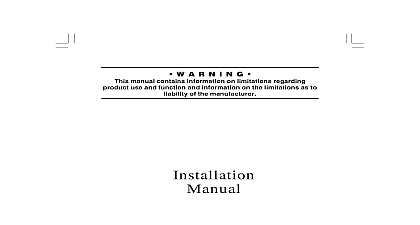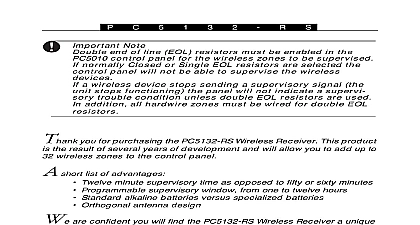DSC PC5102-433 v1 0 - Installation Manual - English - PowerSeries Wireless Key Receiver
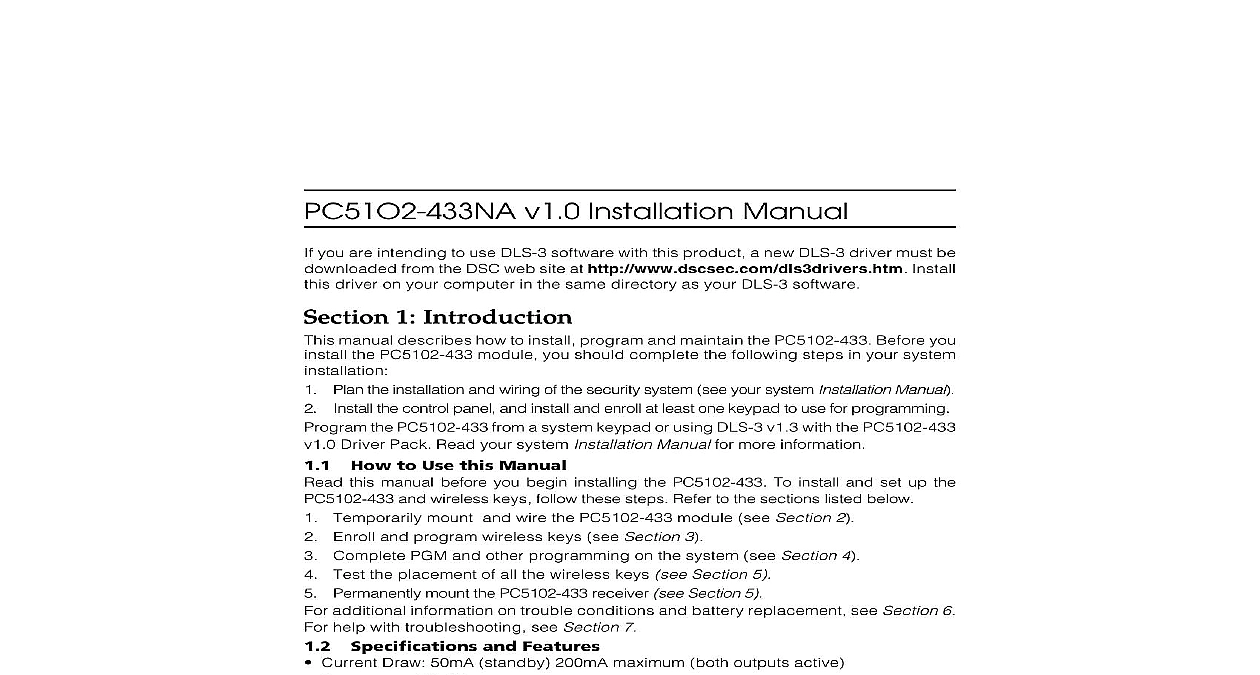
File Preview
Click below to download for free
Click below to download for free
File Data
| Name | dsc-pc5102-433-v1-0-installation-manual-english-powerseries-wireless-key-receiver-7294385601.pdf |
|---|---|
| Type | |
| Size | 703.46 KB |
| Downloads |
Text Preview
PC51O2 433NA v1.0 Installation Manual you are intending to use DLS 3 software with this product a new DLS 3 driver must be from the DSC web site at http www dscsec com dls3drivers htm Install driver on your computer in the same directory as your DLS 3 software 1 Introduction 1 Introduction 1 Introduction 1 Introduction 1 Introduction manual describes how to install program and maintain the PC5102 433 Before you the PC5102 433 module you should complete the following steps in your system Plan the installation and wiring of the security system see your system Installation Manual the control panel and install and enroll at least one keypad to use for programming the PC5102 433 from a system keypad or using DLS 3 v1.3 with the PC5102 433 Driver Pack Read your system Installation Manual for more information How to Use this Manual this manual before you begin installing the PC5102 433 To install and set up the and wireless keys follow these steps Refer to the sections listed below Temporarily mount and wire the PC5102 433 module see Section 2 Enroll and program wireless keys see Section 3 Complete PGM and other programming on the system see Section 4 Test the placement of all the wireless keys see Section 5 Permanently mount the PC5102 433 receiver see Section 5 additional information on trouble conditions and battery replacement see Section 6 help with troubleshooting see Section 7 Specifications and Features Current Draw 50mA standby 200mA maximum both outputs active Frequency 433 MHz Receiver can receive signals from up to 8 wireless keys Antenna internal Installation not required Location can be wired up to 750 ft 230m from the main panel with 22 gauge wire connects to Keybus for longer wire runs thicker gauge wire must be used Compatibility The PC5102 433 v1 X can be connected to the following panels P832 DL PC5020 P 8 PC1555 P 6B PC1555MX P 6BMX PC580 P 48 Compatible Wireless Keys refer to the instruction sheets of the following keys for more information PC5102 433 v1 X can receive signals from the following keys WLS909 433 Wireless Key PWLS909 433 Wireless Key WLS919 433 Wireless Key PWLS919 433 Wireless Key A R N I N G manual contains information on limitations regarding use and function and information on the limitations as liability of the manufacturer Batteries PWLS909 433 WLS909 433 use three A 76 batteries and the PWLS919 433 WLS919 use two CR2032 lithium batteries 2 PC5102 433 Set Up Wiring 2 PC5102 433 Set Up Wiring 2 PC5102 433 Set Up Wiring 2 PC5102 433 Set Up Wiring 2 PC5102 433 Set Up Wiring section describes how to set up and wire the PC5102 433 module Choose a Mounting Location for the PC5102 433 Mount the PC5102 433 receiver and wireless keys after you have done place tests with the wireless keys see sections 5.1 and 5.2 a place that is 1 dry 2 close to the point of entry 3 high as possible and 4 far sources of interference including electrical noise computers televisions and motors in appliances and heating and air conditioning units large metal objects heating ducts and plumbing which may shield the antenna Make sure that electrical wires will not run over the antenna of the module when it mounted mounting the PC5102 433 in a basement place the module as high and as close the underside of the first floor as possible The range of the module will be reduced if unit is mounted below ground level Terminal Descriptions PC5102 433 has 2 on board relay outputs which can be used in many different They can be used to activate LEDs open garage doors trigger X 10 devices etc COM1 NO2 NC2 COM2 RED BLK GRN PGM1 Normally Open Relay Contact PGM1 Normally Closed Relay Contact PGM1 Relay Common Contact PGM2 Normally Open Relay Contact PGM2 Normally Closed Relay Contact PGM2 Relay Common Contact Keybus Power 12V Keybus Ground Keybus Clock Keybus Data Connecting the PC5102 433 Receiver Remove all power from the system while connecting modules to the Keybus Panel BLK YEL GRN TO the PC5102 433 to the four wire Keybus of control panel according to the following dia you have completed the wiring reconnect the to the security system Now that you have the PC5102 433 you should enroll and pro the wireless keys See Section 3 for instruc Each control panel may either have a PC5102 or a PC5132 enrolled but not both Connecting the LED to the PC5102 433 LED can be used to indicate whether the is armed or disarmed If the output is as an armed status output the red will turn on when the system is armed and turn off when the system is disarmed Connecting a Garage Door to the PC5102 433 motor door an output of the PC5102 433 across the push button or directly at the motor the garage door opener please consult the door opener instructions for proper con Set up the system and wireless key so it is programmed to pulse an output for a short 5 seconds so that every time the pro key is pressed the garage door is opened closed The system can also be set up so that output on the PC5102 433 will follow a main panel output that is programmed as a output and is set up on the wireless key as such Doing this will also activate an on the PC5102 433 for 5 seconds please refer to the control panel manual for a listing available output types and their functions PGM 1 and or PGM 2 on the PC5102 433 can set up to open a garage door please refer to Section 4.1 Connecting an X 10 Powerflash Module to the PC5102 433 connecting an X 10 Powerflash module to the PC5102 433 different lights within or the home can be controlled such as table lamps or porch and driveway lights that the entry exit paths can be done by setting up the system and key in one of several ways The wireless key can toggle an output ON triggering the X 10 Powerflash providing direct control of The wireless key can turn on an output for programmable amount of time 5 to 99 minutes and 99 seconds on lights for the amount of time the requires The PC5102 output can be programmed to follow a main panel output which can turn lights when the panel is armed and turn them off when disarmed turn on lights an alarm occurs and turn them off when disarmed etc Please refer to the panel Installation Manual for a listing of available output types and their PGM 1 and or PGM 2 on the PC5102 433 can be set up for this operation Section 4.1 3 Enrolling Wireless Keys 3 Enrolling Wireless Keys 3 Enrolling Wireless Keys 3 Enrolling Wireless Keys 3 Enrolling Wireless Keys section describes how to enroll wireless keys For more information on these keys read the sheet included with each key A Note about Electronic Serial Numbers electronic serial number ESN is printed on the back of each wireless key ESNs are used enroll the wireless keys with the PC5102 433 receiver order to reduce the occurrence of wireless keys with the same serial number 6 digit serial are now printed on the back of each wireless key The 6 digit serial numbers include digits For instructions on programming hexadecimal numbers see your system Manual Section 4 How to Program 6 digit serial numbers are only supported on the following control panels PC5020 P PC501X v2.0 higher P832 DL v2.0 and higher PC1555 MX P 6B MX PC580 and P 48 P WLS909 433 and P WLS919 433 keys have both a 5 digit and a 6 digit serial number on them When connecting the PC5102 433 to a PC5010 v1 x or P 832 v1 x panel enter serial numbers only When connecting the PC5102 433 to a PC5020 P 8 PC5015 v2 x higher P832DL v2 x and higher PC5010 v2.0 and higher P832 v2.0 and higher P 6B MX PC580 or P 48 panel enter the 6 digit serial number Enroll Program Wireless Keys wireless keys to work on the system you need to enroll them and then program the function if the default values are not the functions desired Wireless keys are not assigned to and require no zone programming You can enroll up to 8 wireless keys on the system Wireless keys At a system keypad enter Co