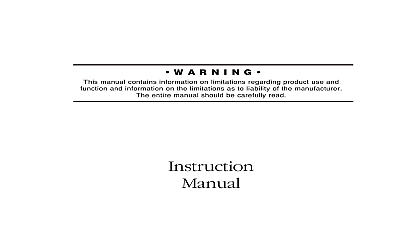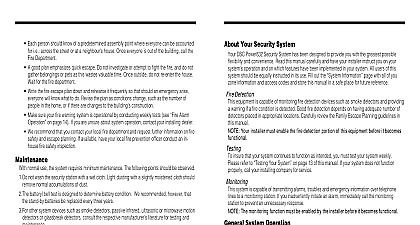DSC PowerSeries PK5590CL - User Manual - English
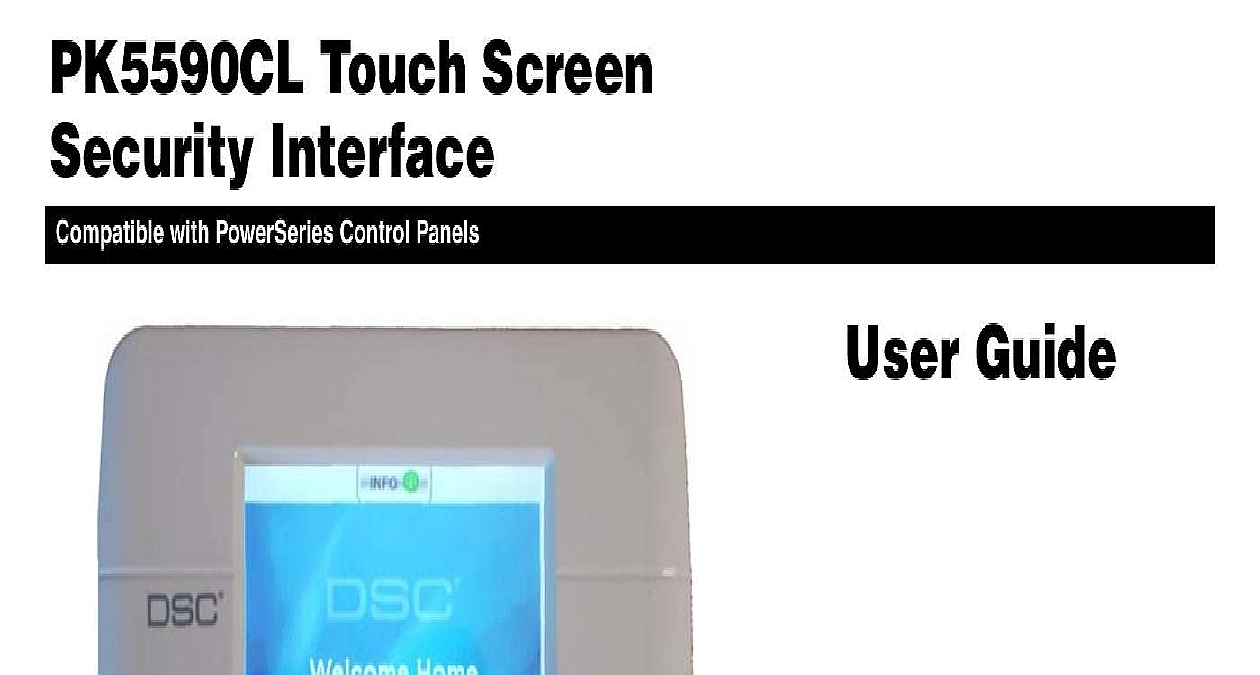
File Preview
Click below to download for free
Click below to download for free
File Data
| Name | dsc-powerseries-pk5590cl-user-manual-english-7394186052.pdf |
|---|---|
| Type | |
| Size | 759.30 KB |
| Downloads |
Text Preview
PK5590CL Touch Screen Interface Compatible with PowerSeries Control Panels Guide manual contains information on the limitations product use and function and information the limitations as to liability of the manufacturer the entire manual carefully REFERENCE Codes 13 Away 8 Stay 7 Zones 9 Mode 11 11 Buttons 2 10 Indicators 2 9 Beeps 11 bypassing 9 Indicators 2 12 see logs 9 screen 4 Main Menu Settings More Access Codes Main Menu Arm Away Main Menu Arm Stay Main Menu Settings More Brightness Main Menu Bypass Main Menu Settings More Chime Main Menu Settings Start Cleaning Mode Main Menu Settings More Contrast not visible tap screen Main Menu Functions Function 1 2 3 4 Main Menu Settings English French Main Menu Logs Main Menu Settings More Silence Beeps Main Menu Bypass Main Menu Settings More Time Date Main Menu Logs System to view Welcome screen Introduction PK5590CL Touch Screen is an interactive touch sensitive color LCD that can be used on Partition 1 of any PowerSeries panel Due to the custom requirements of individual installations some of the features described here may perform dif than described Refer to your installer instructions for the details of your specific installation and to the User manual general security system information VGA 320x240 pixel Color Touch Screen Buttons 3 Fire Auxiliary Panic Indicators 3 Ready Armed Trouble mounting 5 3 8 Distance 600ft 4 wire 18 AWG Keybus Programming changes may take up to 5 minutes to take effect During this period the touch screen ignores user and displays Unavailable in the Status Bar Indicators following table lists the Led Indicator and push button functions Most operations are performed by tapping an indicated on the screen displayed Indicators Ready Light GREEN Armed Light RED Light YELLOW Keys indicates the system is ready for arming system cannot be armed unless the Ready light is ON indicates the system has been successfully Stay Armed or Away Armed indicates the system has been successfully armed with no entry delay indicates there is trouble on the system the Logs menu from the Main menu to view troubles Assistance Required Press and hold for 2 seconds to activate or other Assistance Required Press and hold for 2 seconds to activate Assistance Required Press and hold for 2 seconds to activate NOTE The Auxiliary and Panic Keys are ON by default The Fire Key will not function unless programmed by the If the keypad is programmed Silent the keypad will not change when a key is pressed These events are recorded in the 1 Controls Indicators Sensitive Help Bar Area Bar Status BUTTONS Touch Screen screen Touch Screen LCD is 1 4 VGA 320 x 240 pixel display screen will blank after 15 minutes of inactivity Tapping the screen will restore the display normal operation unarmed and system startup the WELCOME screen is displayed here a series of screens can be accessed that allow the user to perform Arming disarm and other User functions To navigate through the various screens refer to Quick Access at the front of this document and to Figure 2 Touch Screen Flowchart and Outdoor Temperature is displayed in the top left and right corners of the screen if Escort module and temperature sensors have been installed INFO button provides context sensitive help for the current screen Time are displayed in the lower left and right corners of the screen Status i e Ready Armed Exit Delay etc is displayed in the bottom center of the Tapping Date or Time will display the Date Time Programming screen the screen anywhere between the upper and lower status bars will display the Main screen 2 Touch Screen Flowchart Menu Arm Arm 1 2 Mode Codes Beeps Brightness Contrast Menu screen Main Menu screen allows you to select the following functions To select a function tap on associated virtual push button If PowerSave has been enabled the screen will blank after 1 minute the screen once to display the Welcome screen the screen again to display the Main Menu screen Armed Stay Arm is Selected If Quick arm is not enabled by the installer then a numerical keypad will be dis Enter a valid access code then tap to proceed is Arming will be displayed in the work area Armed LED Indicator turns ON Delay Bypass is displayed in the Status Bar The pre programmed Exit Delay Disarm screen is displayed Ready Indicator turns OFF Armed Bypass is displayed in the Status Bar numeric keypad is displayed tap your Access Code then tap the Enter button sequence is aborted and system returns to the Welcome screen LED turns OFF Cancel is selected during the Exit Delay the end of the pre programmed Exit Delay This screen will blank after 15 minutes Tap to unblank the screen Disarm is selected numerical keypad is displayed your Access Code in the keypad then tap Enter system returns to Welcome screen The RED Armed indicator turns OFF status is momentarily displayed in the status bar then is displayed Ready indicator turns ON Arm Away Arm is Selected If Quick Arm is not enabled by the installer then a numerical keypad will be dis Enter a valid access code then tap to proceed is Arming will be displayed in the work area Armed LED Indicator turns ON Delay is displayed in the Status Bar The pre programmed Exit Delay begins Touchscreen at a 1 second urgency interval during the Exit Delay Then will 3 chirps in the last 10 seconds numeric keypad is displayed tap your Access Code then tap the Enter button sequence is aborted and system returns to the Welcome screen LED turns OFF Cancel is selected during the Exit Delay the end of the pre programmed Exit Delay This screen will blank after 15 minutes Tap the screen to unblank DISARM screen is displayed Ready Indicator turns OFF Armed is displayed in the Status Bar DISARM is selected numerical keypad is displayed you access Access Code in the keypad then tap Enter to Welcome screen The RED Armed indicator turns