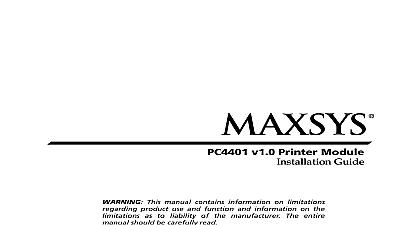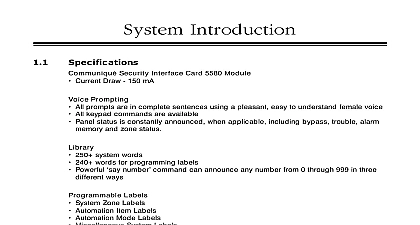DSC VPM4580 - User Manual - English - Communique MAXSYS Security Interface Module
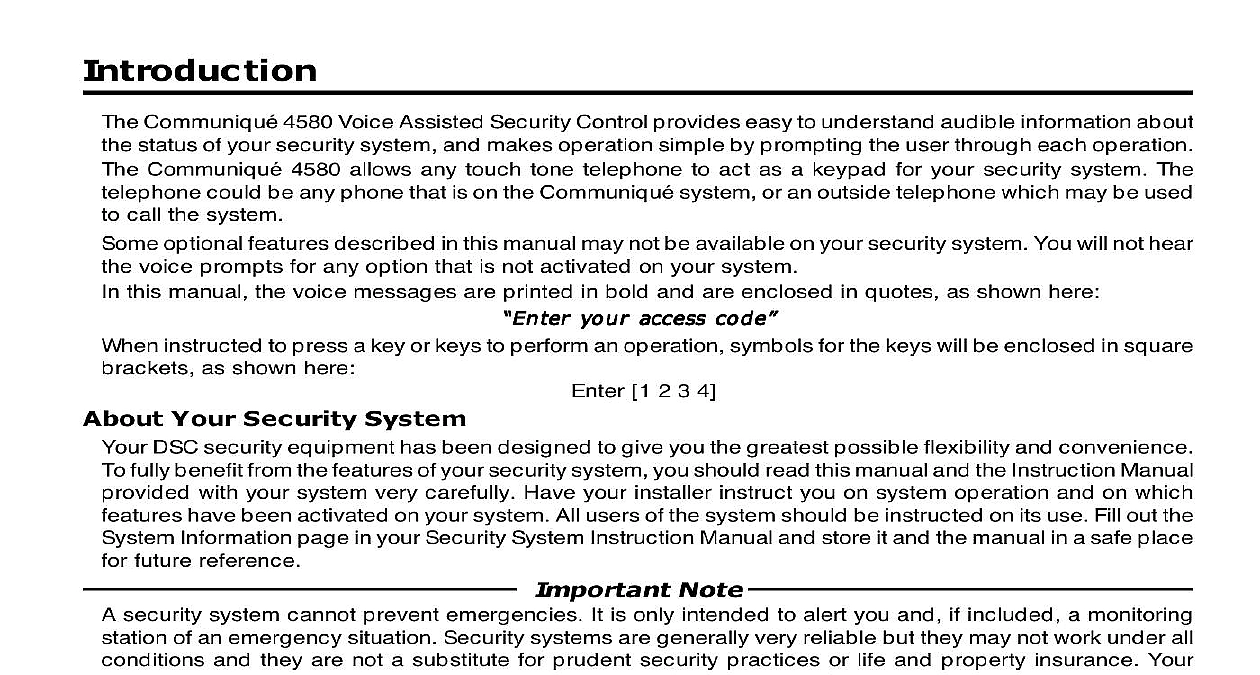
File Preview
Click below to download for free
Click below to download for free
File Data
| Name | dsc-vpm4580-user-manual-english-communique-maxsys-security-interface-module-4973605821.pdf |
|---|---|
| Type | |
| Size | 673.75 KB |
| Downloads |
Text Preview
Introduction Communiqu 4580 Voice Assisted Security Control provides easy to understand audible information about status of your security system and makes operation simple by prompting the user through each operation Communiqu 4580 allows any touch tone telephone to act as a keypad for your security system The could be any phone that is on the Communiqu system or an outside telephone which may be used call the system optional features described in this manual may not be available on your security system You will not hear voice prompts for any option that is not activated on your system this manual the voice messages are printed in bold and are enclosed in quotes as shown here instructed to press a key or keys to perform an operation symbols for the keys will be enclosed in square as shown here your access code your access code your access code your access code your access code 1 2 3 4 Your Security System DSC security equipment has been designed to give you the greatest possible flexibility and convenience fully benefit from the features of your security system you should read this manual and the Instruction Manual with your system very carefully Have your installer instruct you on system operation and on which have been activated on your system All users of the system should be instructed on its use Fill out the Information page in your Security System Instruction Manual and store it and the manual in a safe place future reference Note security system cannot prevent emergencies It is only intended to alert you and if included a monitoring of an emergency situation Security systems are generally very reliable but they may not work under all and they are not a substitute for prudent security practices or life and property insurance Your system should be installed and serviced by qualified security professionals who should instruct you on level of protection that has been provided and on system operation System Operation security system is made up of a control panel one or more regular keypads the Communiqu 4580 and detectors and sensors The control panel will be mounted out of the way in a utility room or in the The metal cabinet contains the system electronics fuses and standby battery There is normally no for anyone but the installer or service persons to have access to the control panel security system has several zones or areas of protection and each of these zones will have one or more devices connected to it devices such as motion detectors door contacts glassbreak detectors or sensors regular keypad is an important part of your security system It is used to send commands to the system and display system information Even though a telephone and the Communiqu 4580 can be used to operate your the telephone will not automatically display or indicate system status or zones in alarm Therefore it is that a regular keypad be placed in a location that is accessible by all users of the security system and it be checked regularly for any changes in system status Codes using a telephone to operate your security system you will use the same access codes as when using regular keypad No additional codes are required Your Master Code and other codes programmed on your function exactly as if you were using a regular keypad Refer to your system instruction manual for information on Access Codes It is recommended that Duress Codes not be used with the Communiqu 4580 Your Security System Access access your security system from a Communiqu telephone set press the SECURITY key If you are using Communiqu DAI station press S F Security Functions The system will announce on the feature activated for your security system the system may then announce Your Access Code Your Access Code Your Access Code Your Access Code Your Access Code your Access Code Access any touch tone telephone call your telephone number and wait for the automated greeting During the press the Q key along with a remote access code if required Enter S F at the a feature a feature a feature a feature a feature prompt and the system will announce on the feature activated for your security system the system may then announce Your Access Code Your Access Code Your Access Code Your Access Code Your Access Code a valid access code within 20 seconds or the system will hang up The system will also hang up if 3 incorrect Codes are entered a valid access code has been enetered the system will announce one or more messages to advise of status of the system Partitions is a Partition partition is a group of zones which act independently of other groups of zones Each partition acts as an alarm system Partitions will have different access codes to arm and disarm them The access assigned to one partition will not work on another partition However Access Codes can be assigned to than one partition to allow someone to use one Access Code for several different partitions Your installer inform you of how partitions and Access Codes have been assigned on your system Be sure to have your installer explain to you if your system is a Single or Multiple Partition a Single Partition the security system using the steps described in the Accessing Your Security System section of this the system announces one or more messages to advise you of the status of the system the system will your Access Code to arm the partition to which your code is assigned turn partition one on enter your access code turn partition one on enter your access code turn partition one on enter your access code turn partition one on enter your access code turn partition one on enter your access code Multiple Partitions the security system using the steps described in the Accessing Your Security System section of this system will announce one or more messages to advise you of the status of the system The system will then the list of partitions to which your Access Code is assigned For example the system may announce One is ready To select Partition One press 1 One is ready To select Partition One press 1 One is ready To select Partition One press 1 One is ready To select Partition One press 1 One is ready To select Partition One press 1 Two is ready To select Partition Two press 2 Two is ready To select Partition Two press 2 Two is ready To select Partition Two press 2 Two is ready To select Partition Two press 2 Two is ready To select Partition Two press 2 Three is ready To select Partition Three press 3 Three is ready To select Partition Three press 3 Three is ready To select Partition Three press 3 Three is ready To select Partition Three press 3 Three is ready To select Partition Three press 3 select a partition press the number key for that partition For example press 1 to select Partition 1 press to select Partition 2 and so on a partition has been selected the system will announce turn Partition One on press 0 For more options press 1 turn Partition One on press 0 For more options press 1 turn Partition One on press 0 For more options press 1 turn Partition One on press 0 For more options press 1 turn Partition One on press 0 For more options press 1 arm the partition press 0 To use other functions on the partition press 1 Pressing 1 allows you to perform functions such as Zone Bypassing or At Home Arming etc