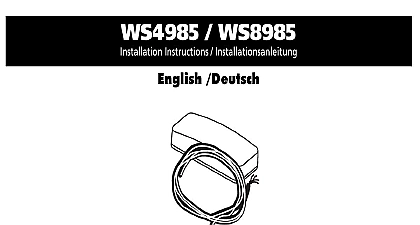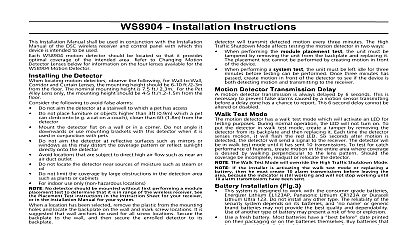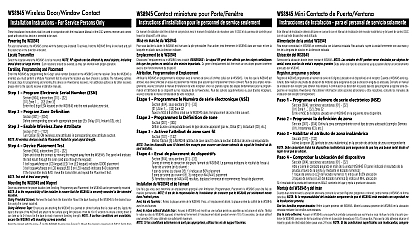DSC WS8975 ENG GER
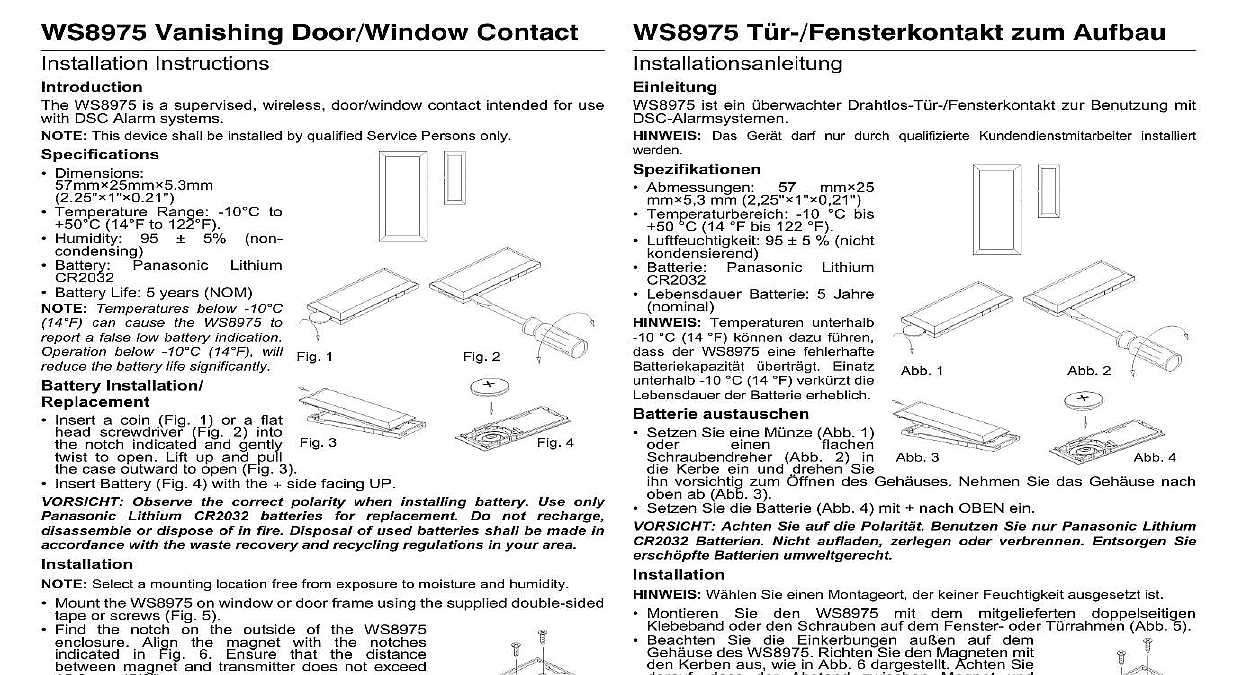
File Preview
Click below to download for free
Click below to download for free
File Data
| Name | dsc-ws8975-eng-ger-8734601529.pdf |
|---|---|
| Type | |
| Size | 928.04 KB |
| Downloads |
Text Preview
WS8975 Vanishing Door Window Contact Instructions WS8975 is a supervised wireless door window contact intended for use DSC Alarm systems This device shall be installed by qualified Service Persons only Dimensions T zum Aufbau ist ein Drahtlos T zur Benutzung mit Das Ger darf nur durch qualifizierte Kundendienstmitarbeiter installiert Abmessungen mm mm 2,25 Temperaturbereich 10 bis 14 bis 122 Luftfeuchtigkeit 95 5 nicht Batterie Panasonic Lithium Lebensdauer Batterie 5 Jahre Temperature Range 10 to 14 to 122 Humidity 95 5 Battery Panasonic Lithium Battery Life 5 years NOM Temperatures below 10 can cause the WS8975 to a false low battery indication below 10 14 will the battery life significantly Installation Insert a coin Fig 1 or a flat screwdriver Fig 2 into notch indicated and gently to open Lift up and pull case outward to open Fig 3 1 2 3 4 Insert Battery Fig 4 with the side facing UP Observe the correct polarity when installing battery Use only Lithium CR2032 batteries for replacement Do not recharge or dispose of in fire Disposal of used batteries shall be made in with the waste recovery and recycling regulations in your area Select a mounting location free from exposure to moisture and humidity Mount the WS8975 on window or door frame using the supplied double sided or screws Fig 5 Find the notch on the outside of the WS8975 Align the magnet with the notches in Fig 6 Ensure that the distance magnet and transmitter does not exceed mm 5 8 devices on a PowerSeries Panel At a system keypad enter 8 Installer enrollment steps programming Enter the 2 digit number for zone that the device be occupying 01 to 32 Enter the ESN number To enroll another wireless device enter another 2 zone number and then ESN number Press to exit section 804 when finish Program zone definition in sections 001 to 004 Enable wireless attribute option 8 in section 101 to 132 Program the Zone on the correct partition in section 202 to 265 See panel Installation Manual for more information Receiver List RF5132 868 MHz 2 1 Temperaturen unterhalb 14 k dazu f der WS8975 eine fehlerhafte Einatz 10 14 verk die der Batterie erheblich austauschen Setzen Sie eine M Abb 1 Abb 2 in Kerbe ein und drehen Sie vorsichtig zum des Geh Nehmen Sie das Geh nach ab Abb 3 Setzen Sie die Batterie Abb 4 mit nach OBEN ein Achten Sie auf die Polarit Benutzen Sie nur Panasonic Lithium Batterien Nicht aufladen zerlegen oder verbrennen Entsorgen Sie Batterien umweltgerecht W Sie einen Montageort der keiner Feuchtigkeit ausgesetzt ist Montieren Sie den WS8975 mit dem mitgelieferten doppelseitigen oder den Schrauben auf dem Fenster oder T Abb 5 3 4 Beachten Sie die Einkerbungen au auf dem des WS8975 Richten Sie den Magneten mit Kerben aus wie in Abb 6 dargestellt Achten Sie dass der Abstand zwischen Magnet und 15,8 mm nicht Sie den nachstehenden Schritten zur Zentrale Geben Sie auf einem Systembedienteil Drahtlosger ein Geben Sie die 2 stellige Nummer f die Zone 01 32 ein welche das Ger belegt Geben Sie die ESN ein Zur Registrierung weiterer Drahtlosger geben Sie weitere 2 stellige Zonnennummer und dann die ein 5 6 5 6 Mit verlassen Sie anschlie Abschnitt 804 Programieren Sie die Zonendefinition in den Abschnitten 001 bis 004 Aktivieren Sie das Drahtlosattribut Option 8 in den Abschnitten 101 bis Programmieren Sie die Zone auf der korrekten Partition in den Abschnitten Installationsanleitung Alarmzentrale f weitere Informationen bis 265 kompatibler Empf RF5132 868 MHz trademarks logos and service marks displayed on this document are registered in the United States or other countries Any misuse of the trademarks is strictly prohibited and Tyco International Ltd aggressively enforce its intellectual property rights to the fullest extent of the law including pursuit of criminal prosecution wherever necessary All trademarks not owned by Tyco International Ltd are property of their respective owners and are used with permission or allowed under applicable laws Product offerings and specifications are subject to change without notice Actual products may vary photos Not all products include all features Availability varies by region contact your sales representative 2011 Tyco International Ltd and its Respective Companies All Rights Reserved und angeschlossene Unternehmen Rechte vorbehalten Toronto Canada www dsc com READ CAREFULLY DSC Software purchased with or without Products and is copyrighted and is purchased under the following license terms This End User License Agreement is a legal agreement between You the company or entity who acquired the Software and any related Hardware and Digital Security a division of Tyco Safety Products Canada Ltd the manufacturer of the security systems and the developer of the software and any related products or which You acquired the DSC software product PRODUCT or is intended to be by HARDWARE and is NOT accompanied by new HARDWARE You may not use or install the SOFTWARE PRODUCT The SOFTWARE PRODUCT includes computer and may include associated media printed materials and or electronic Any software provided along with the SOFTWARE PRODUCT that is associated with a separate license agreement is licensed to You under the terms of that license agreement By installing copying downloading storing accessing or otherwise using the SOFTWARE You agree unconditionally to be bound by the terms of this EULA even if this EULA is to be a modification of any previous arrangement or contract If You do not agree to the of this EULA DSC is unwilling to license the SOFTWARE PRODUCT to You and You have no to use it PRODUCT LICENSE SOFTWARE PRODUCT is protected by copyright laws and international copyright treaties as well as other intellectual laws and treaties The SOFTWARE PRODUCT is licensed not sold Software Installation and Use For each license You acquire You may have only one copy of the SOFTWARE PRODUCT OF LICENSE This EULA grants You the following rights Storage Network Use The SOFTWARE PRODUCT may not be installed accessed displayed run shared or used on or from different computers including a workstation terminal or other digital electronic device other words if You have several workstations You will have to acquire a license for each workstation where the will be used Backup Copy You may make back up copies of the SOFTWARE PRODUCT but You may only have one copy per license at any given time You may use the back up copy solely for archival purposes Except as expressly provided in this You may not otherwise make copies of the SOFTWARE PRODUCT including the printed materials accompany