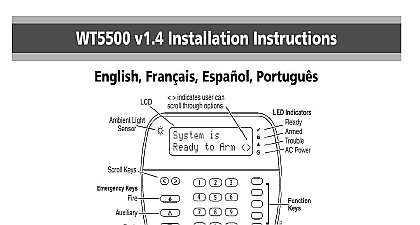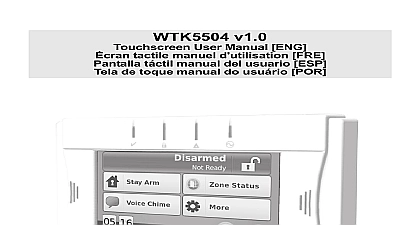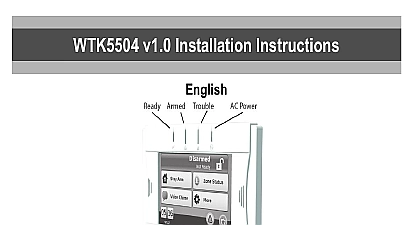DSC WT5500 - V1 1 - Installation Manual - Eng-Fre-Spa-Por - R001
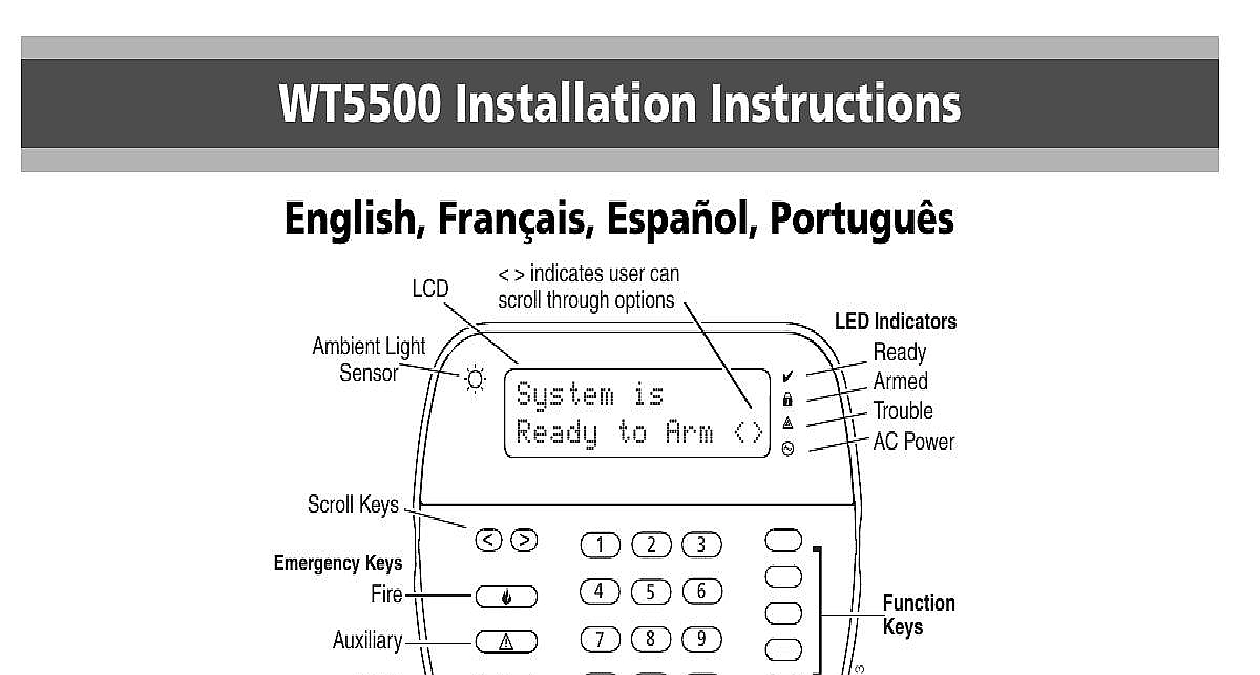
File Preview
Click below to download for free
Click below to download for free
File Data
| Name | dsc-wt5500-v1-1-installation-manual-eng-fre-spa-por-r001-9147328056.pdf |
|---|---|
| Type | |
| Size | 1.40 MB |
| Downloads |
Text Preview
WT5500 Installation Instructions Fran Espa Portugu indicates user can through options is to Arm Indicators Power Light Keys Keys Please refer to the System Installation Manual for information on limitations regarding product use and function and information on the limitations as to liability of the manufacturer instructions are to be used in conjunction with the appropriate Control Panel Installation Manual with which this equipment is intended to be used Installation Sheet applies to the following models WT5500 433 WT5500 868 WT5500P 433 WT5500P 868 only models WT5500P 433 and WT5500 433 are UL ULC listed Instructions shall be made available to the user not dispose the waste battery as unsorted municipal waste Consult your local rules and or laws regarding recycling of this battery it will help protect the environment by reducing the number of batteries consumed of the materials that are found within the battery could become toxic if not disposed properly and or may affect the environment and indirectly everybody health Instructions WT5500 Wireless Keypad is designed to work with the PC9155 Wireless Temperature range 10 to 55 14 to 131 Temperature range UL ULC 0 to 49 32 to 120 Humidity MAX 93 R H Plastic enclosure protection degree IP30 IK04 Power adaptor output voltage 4.5VDC 0.5A Models US Latin America SA103A 0506 6U Canada SA103A 0506 6 SA103A 0506G 6 UK SA106C 05BS AUS NZ SA106C 05AS SA106C 05HS Battery 4 AA 1.5 V Energizer Alkaline WT5500 current draw 50mA Wall mount tamper 5 programmable function keys Ready Green LED Armed Red LED Trouble Yellow LED AC Green LED Frequency 433.92MHz WT5500 433 WT5500P 433 only Frequency 868.35MHz WT5500 868 WT5500P 868 only When the power adapter is used batteries provide minimum 24h WT5500 keypad package is available in five distinct configurations Wall Wall mount w Proximity Desk Stand Accessory Kit and Proximity Only The contents of each are described below contains patented technology for the Proximity Tag WALL MOUNT 1 WT5500 Keypad 1 WT5500BRK Wall Bracket 1 Installation Manual 1 Inner Door Sticker 4 AA Batteries 1 Hardware Pack DESK STAND 1 WT5500 Keypad 1 WT5500DMK Desk Stand 1 WT5500BRK Wall Bracket 1 Installation Manual 1 Inner Door Sticker 1 Power Adaptor 4 AA Batteries 2 Hardware Packs ACCESSORY KIT 1 WT5500DMK Keypad 1 Hardware Pack 1 Power Adaptor WALL MOUNT PROX TAG 1 WT5500P Keypad 1 WT5500BRK Wall Bracket 1 Installation Manual 1 Inner Door Sticker 4 AA Batteries 1 Hardware Pack 1 PT4 or PT8 Prox Tag 433MHz 868MHz TAGS ONLY 1 PT4 or PT8 Prox Tag 433MHz 868MHz 1 Installation Manual should mount the keypad where it is accessible from designated points entry and exit Once you have selected a dry and secure location perform following steps to mount the keypad Mounting Plate Locate the screw holes 4 at each corner of the mounting plate Use the four screws provided to affix the mounting plate to the wall the mounting tabs are facing you see above diagram Align the four mounting slots in the WT5500 housing with the four tabs protruding from the mounting plate Slide the keypad into place Firmly but carefully snap the keypad down onto the mounting plate To fasten the keypad more securely onto the mounting plate locate the screw holes in the bottom of the mounting plate then using the two provided in the hardware pack screw the keypad into place Stand WT5500D Insert the four rubber feet in the hardware pack the indentations provided the bottom of the desk Place the desk stand on a uncluttered surface Align the four mounting slots in the WT5500 housing with the four tabs protruding from the desk stand Slide the keypad into place Firmly but carefully snap the keypad down the desk stand To fasten the keypad securely onto the desk stand locate the two holes the top corners of the back of the desk stand then using the two provided screw the keypad to the desk stand Battery Power Slide the keypad up and out from the mounting plate desk stand the screws first if required The bay for the four AA batteries open and visible at the back of the keypad Insert the batteries as directed on the back of the keypad Ensure the polarity is observed Replace the keypad on the mounting plate desk stand Do not mix old batteries with new ones AC Power Slide the keypad up and out from the mounting plate desk stand Locate the power adaptor jack at the back of the keypad housing Place the adaptor plug in the housing indentation perpendicular to the Insert the adaptor plug firmly into the jack Pivot the adaptor plug downwards so that it fits flush with the housing the AC wire along the channel provided in the keypad housing wire will extend through the bottom of the housing Replace the keypad on the mounting plate desk stand in the latter case a channel is provided in the bottom of the desk stand Guide the AC along this channel the wire will extend through an opening in the of the stand Plug the adaptor into a wall outlet Only use the power adaptor 4.5VDC 0.5A 2.25W supplied the kit The socket outlet in which the direct plug in adaptor is must be close to the keypad and easily accessible The plug of adaptor serves as a means of disconnection from the supply mains the Keypad are several programming options available for the keypad see below the keypad is similar to programming the rest of the system To an option on off press the number corresponding to the option on the pad The numbers of the options that are currently turned on will be along the top of the LCD For information on programming the rest your security system please refer to your system Installation Manual A of four keypads can be on the system at any one time Programming the keys for 2 seconds to enter language programming Scroll the desired language and press cid 2 to select Section 075 Option 4 is turned off language programming can only be while in Installer programming the Keypad WT5500 must be configured in tandem with the PC9155 in order for the to function as desired Turn on the PC9155 The panel will be alert to any keypad enrollment for a period of two minutes Note that the PC9155 Ready and LEDs will be flashing for this two minute period A WT5500 must be turned on during this two minute period for it to be to the PC9155 Simultaneously press and hold cid 2 and 1 by doing so you force the to broadcast its ESN Electronic Serial Number When the keypad has been successfully enrolled this should take less 5 seconds on the system the message Successful be displayed on the keypad LCD for five seconds The Ready and AC will return to their previous state Repeat steps 3 and 4 on each additional keypad to be enrolled Labels Use this section to assign a meaningful name e g Front Door Hall etc to each zone Enter keypad programming by pressing cid 2 8 Installer Code cid 2 the 3 digit section number for the label to be programmed Use the arrow keys to move the cursor underneath the letter to changed S T U 7 0 Space A B C 1 4 J K L 4 D E F 2 5 M N O 5 8 V W X 8 G H I 3 6 P Q R 6 9 Y Z 9,0 Press number key 1 through 9 corresponding to the letter you require example pressing number key 2 once will display the letter D it again will display the letter E pressing it a third time will the letter F and so on When the required letter or number is displayed use the arrow keys to scroll to the next l