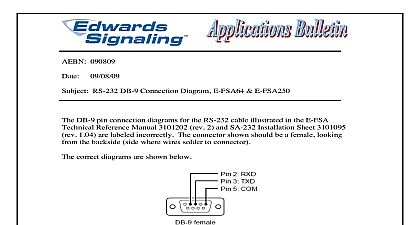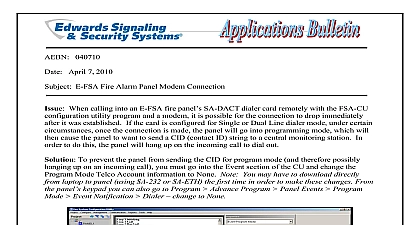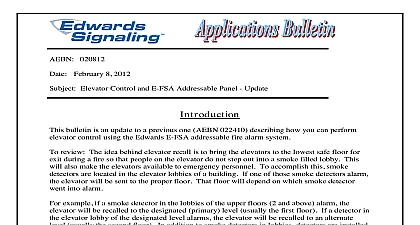Edwards AE Bulletin 100913 Laptop Connection Update
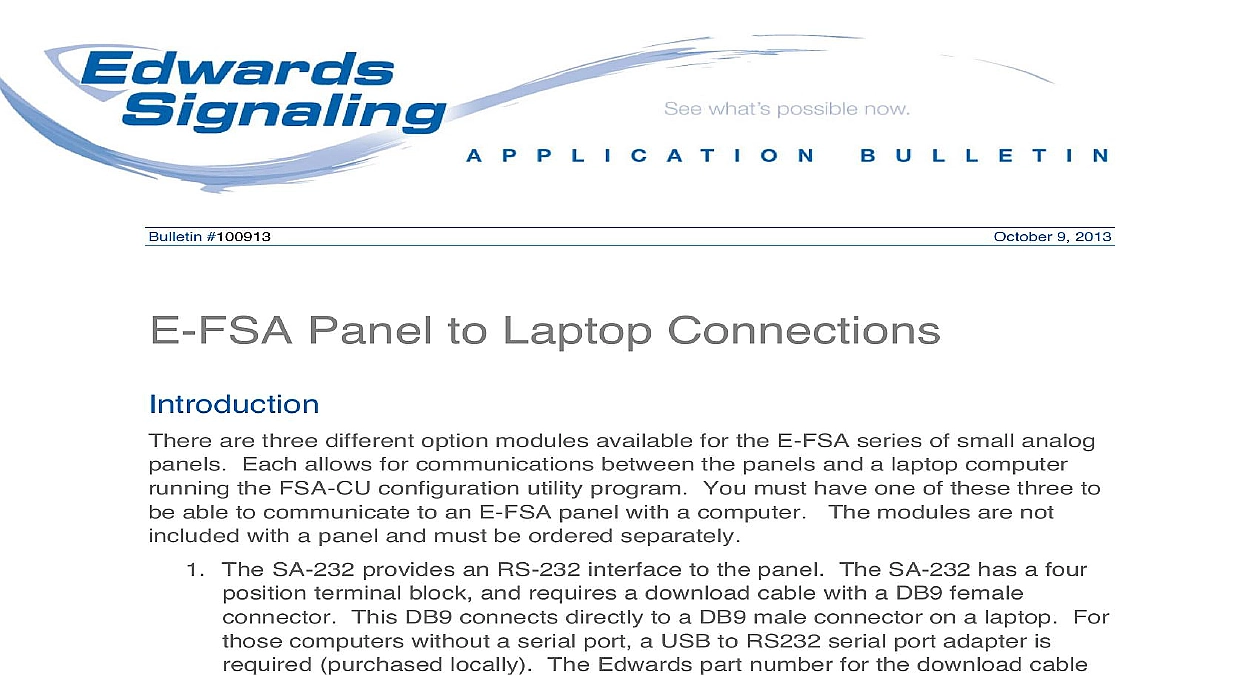
File Preview
Click below to download for free
Click below to download for free
File Data
| Name | edwards-ae-bulletin-100913-laptop-connection-update-9075631482.pdf |
|---|---|
| Type | |
| Size | 888.73 KB |
| Downloads |
Text Preview
Bulletin 100913 9 2013 Panel to Laptop Connections are three different option modules available for the E FSA series of small analog Each allows for communications between the panels and a laptop computer the FSA CU configuration utility program You must have one of these three to able to communicate to an E FSA panel with a computer The modules are not with a panel and must be ordered separately The SA 232 provides an RS 232 interface to the panel The SA 232 has a four terminal block and requires a download cable with a DB9 female This DB9 connects directly to a DB9 male connector on a laptop For computers without a serial port a USB to RS232 serial port adapter is purchased locally The Edwards part number for the download cable 260097 or you can make your own build your own download cable refer to the picture of connector to the right and pin designations below on DB9 are numbered looking at the female side you Connection Female DB9 to SA 232 pin is connects to on SA 232 SA 232 card is small pc board measuring approximately 2 wide x 1 high lieu of ordering one card for every panel consider making up a assembly for each technician Connect the wire leads of the download card Wire colors are for 260097 cable connection not used P a g e to the SA 232 terminal block and use heat shrink tubing or a small plastic available from a local electronics store to protect the assembly leaving the ribbon cable accessible Connect the ribbon cable to the main board to to the panel then take it with you when you done Be careful when the ribbon cable from the panel The panel does not have to be powered but the physical connection is delicate most computers today do not come with a serial port you will probably need a to RS232 Serial port adapter not supplied by Edwards Be sure the adaptor with the particular laptop and operating system being used Also pay attention the first time the adaptor is plugged into the laptop to make sure drivers install properly will need to know which COM port is configured when the adaptor is installed find out open Device Manager and look for the USB to Serial Comm Port as below This will be needed when you select the COM port to use in the FSA Configuration Utility Communications tab sure the COM port number assigned to the USB adaptor is between 1 and 8 If than 8 you will need to reassign it a new number You can do this by right on the port then select Properties Port Settings Advanced COM Port The SA DACT dialer module can be used as a modem to provide to the control panel over a telephone line system Phone line must be available for the SA DACT and laptop computer The SA ETH provides an Ethernet network connection This connection can also used as a direct connection from a laptop to the control panel A standard cable crossover type not required is all that needed from your laptop P a g e the SA ETH card See below for computer network connection settings for Windows XP and Windows 7 operating systems your Windows XP Start menu go to Settings Network Connections click on Local Area Connection on the General tab click Properties P a g e down to Internet Protocol TCP IP option Highlight it and click on Properties the the following IP address option If the pc already has an IP address listed in the field copy it down so that the can changed back to that setting once panel programming is complete P a g e SA ETH card defaults to IP address 192.168.1.3 an IP address that is different from that by one or two places or different from the panel IP address is if it been changed hit Tab and Subnet mask will fill in as shown OK You can now connect a network cable between your laptop and SA ETH card communicate with the panel P a g e your laptop has Windows 7 operating system go to Control Panel from your Start on the Network and Sharing Center icon the Change adapter settings option on the upper left hand side of the screen will display the available network connections on your laptop Highlight the Local Connection option right click on it and select the Properties option P a g e the Internet Protocol Version 4 TCP IPv4 option and click on Properties follow the same steps to set the IP address as described earlier for Windows XP more laptop to panel connection troubleshooting tips refer to AE Bulletin 121709 latest version of the FSA CU can be found at www edwardssignaling com Farm Glen Blvd Suite 101 CT 06032 800 336 4206 signaling techsupport fs utc com P a g e