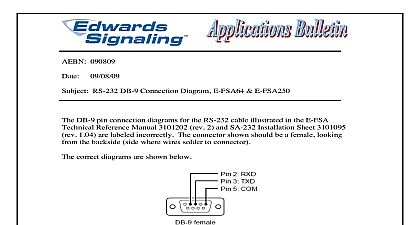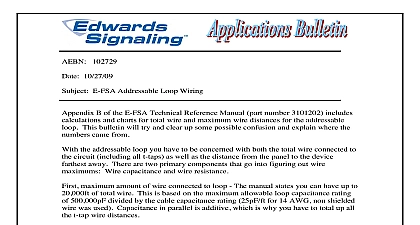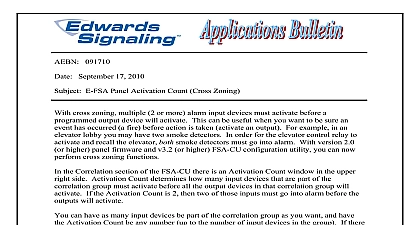Edwards AE Bulletin E-FSA RS232 Connection Troubleshooting Ed
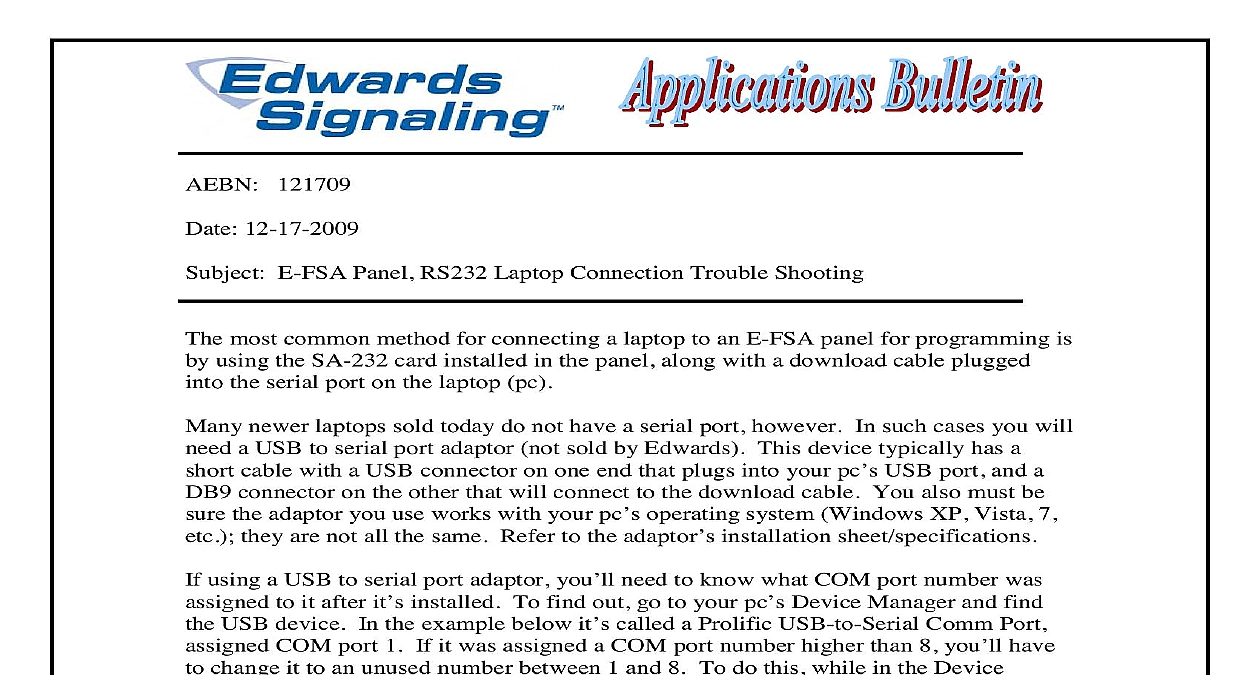
File Preview
Click below to download for free
Click below to download for free
File Data
| Name | edwards-ae-bulletin-e-fsa-rs232-connection-troubleshooting-ed-1238096547.pdf |
|---|---|
| Type | |
| Size | 944.72 KB |
| Downloads |
Text Preview
AEBN 121709 12 17 2009 E FSA Panel RS232 Laptop Connection Trouble Shooting most common method for connecting a laptop to an E FSA panel for programming is using the SA 232 card installed in the panel along with a download cable plugged the serial port on the laptop pc newer laptops sold today do not have a serial port however In such cases you will a USB to serial port adaptor not sold by Edwards This device typically has a cable with a USB connector on one end that plugs into your pc USB port and a connector on the other that will connect to the download cable You also must be the adaptor you use works with your pc operating system Windows XP Vista 7 they are not all the same Refer to the adaptor installation sheet specifications using a USB to serial port adaptor you need to know what COM port number was to it after it installed To find out go to your pc Device Manager and find USB device In the example below it called a Prolific USB to Serial Comm Port COM port 1 If it was assigned a COM port number higher than 8 you have change it to an unused number between 1 and 8 To do this while in the Device section double click on the USB COM port click on Port Settings Advanced on the Advanced Settings screen you see a COM Port Number box where you can the COM port number Snapshot below is from Windows Vista 800 336 4206 Web www edwardssignaling com E mail signaling techsupport ge com Signaling 3 Farm Glen Blvd Farmington CT 06032 1 of 3 connect your laptop to the SA 232 card you need a download cable You can use Edwards cable part number 260097 or you can make your own If you decide to your own be sure the cable is made properly There were some documentation in revision 2 of the Technical Reference manual and revision 1.04 of the SA 232 sheet Below is a diagram with the proper connections are numbered looking the female side of the connector facing you shown to the left colors shown are for the cable sold Edwards RTS is not used pin is to on SA 232 are a few other things to check for if you are still having problems Be sure the SA 232 port is enabled turned On at the panel press the Menu key to Program RS232 CU Enable On press Enter This port will time out no activity so you may have to try re enabling it even if you sure you it once already There is no indication on the panel that the port is so it not uncommon for this to time out without the operator knowing be aware that each time you disconnect stop communicating the SA 232 will turn off Double check the cable connections at the SA 232 card make sure they are tight Try swapping the TXD transmit and RXD receive download cable wires on SA 232 card If you made your own cable these could have accidentally been Be sure the COM port setting on the Communications screen in the FSA CU is set the correct COM port used by your laptop Most laptops with an RS232 serial already installed will default to COM1 but yours may be different if using a to serial adaptor it probably will be different see earlier in bulletin The for your pc can be found in the Device Manager section For Windows 800 336 4206 Web www edwardssignaling com E mail signaling techsupport ge com Signaling 3 Farm Glen Blvd Farmington CT 06032 2 of 3 right click on My Computer then click on Properties Hardware Device in FSA CU port settings in Manager of pc is from XP 800 336 4206 Web www edwardssignaling com E mail signaling techsupport ge com Signaling 3 Farm Glen Blvd Farmington CT 06032 3 of 3