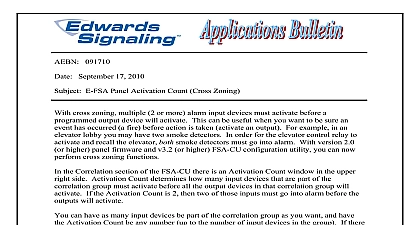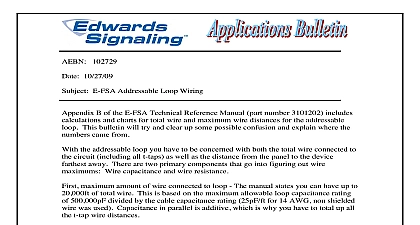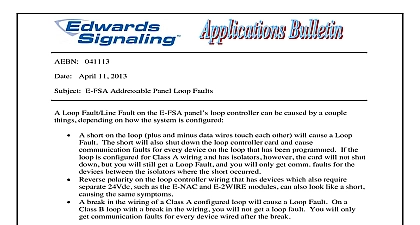Edwards AE Bulletin E-FSA Strobe Synchronizaton
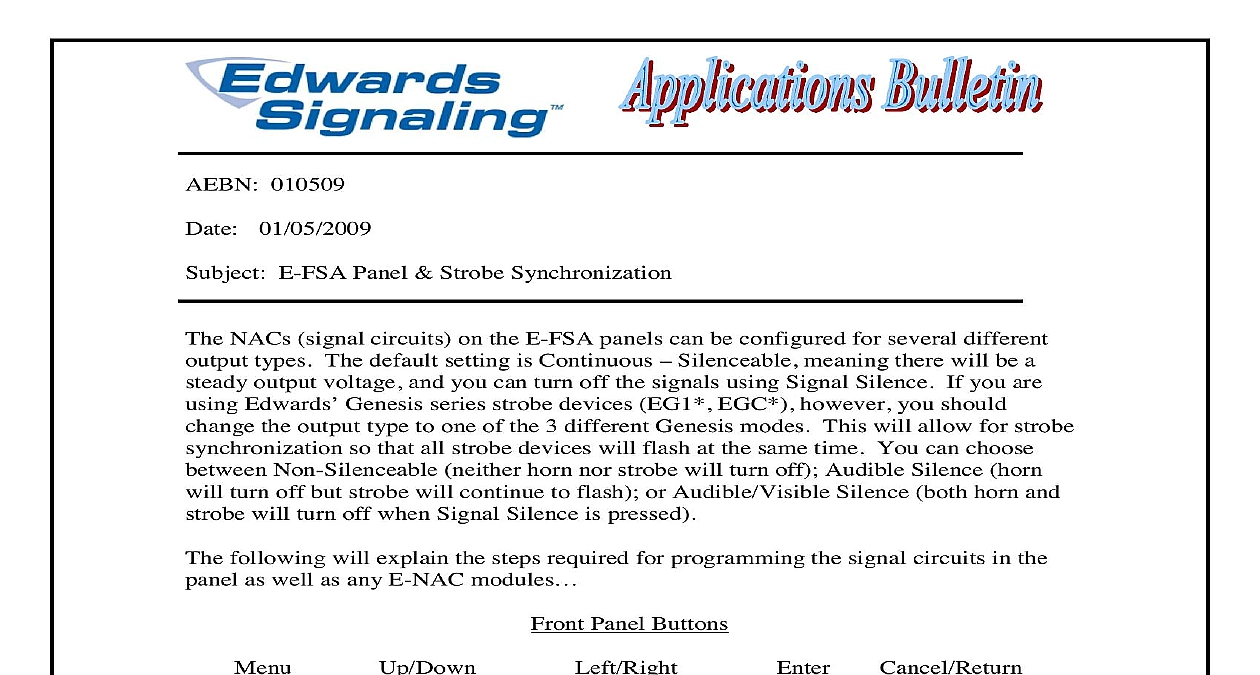
File Preview
Click below to download for free
Click below to download for free
File Data
| Name | edwards-ae-bulletin-e-fsa-strobe-synchronizaton-3852709641.pdf |
|---|---|
| Type | |
| Size | 852.43 KB |
| Downloads |
Text Preview
AEBN 010509 01 05 2009 E FSA Panel Strobe Synchronization NACs signal circuits on the E FSA panels can be configured for several different types The default setting is Continuous Silenceable meaning there will be a output voltage and you can turn off the signals using Signal Silence If you are Edwards Genesis series strobe devices EG1 EGC however you should the output type to one of the 3 different Genesis modes This will allow for strobe so that all strobe devices will flash at the same time You can choose Non Silenceable neither horn nor strobe will turn off Audible Silence horn turn off but strobe will continue to flash or Audible Visible Silence both horn and will turn off when Signal Silence is pressed following will explain the steps required for programming the signal circuits in the as well as any E NAC modules Panel Buttons Keypad 860 793 5300 Web www edwardssignaling com E mail signaling techsupport ge com Signaling 3 Farm Glen Blvd Farmington CT 06032 1 of 5 the panel on board NACs Press the Menu key on panel keypad then arrow to Program and press Enter Next arrow down to Advance Program press then enter your password Arrow down to Panel Configuration and press Choose Panel NAC and enter the NAC number Arrow down to Type then right or left arrow scroll through the different types until you get to Genesis type you want then press Enter The selection shown to the right is for non type devices Genesis device types will with Gen Select Save The screen will return to Panel NAC Enter next number and repeat steps 4 through 6 When finished press the menu button to exit E NAC modules connected to addressable loop Press the menu key then select Program Next select Advance Program and enter your password Choose Loop Configuration Arrow down to Device and press Enter your panel has 2 loops the next screen will ask for the loop number the is connected to Enter the number if prompted Enter the address of the E NAC module then press the Enter key Arrow down to Type then right or left arrow to scroll through the types until you get to the Genesis type you want Press Enter then select Save more devices need changing repeat steps 5 through 8 After last device the menu key to exit programming 860 793 5300 Web www edwardssignaling com E mail signaling techsupport ge com Signaling 3 Farm Glen Blvd Farmington CT 06032 2 of 5 programming the panel using the FSA CU program follow these steps the panel on board NACs From the main screen click on the NACs tab Click on the NAC picture and a Properties box will appear to the right Click in the NAC Type window a drop down box will show the different Click on the Genesis type you want Repeat steps 2 and 3 for each NAC there will be two NACs on the E four on the E FSA250 Download to panel when finished making changes 860 793 5300 Web www edwardssignaling com E mail signaling techsupport ge com Signaling 3 Farm Glen Blvd Farmington CT 06032 3 of 5 the E NAC modules connected to addressable loop From the main screen click on the Devices tab then Device On the Configuration screen click in the Device Type box of the E NAC you want to change A drop down box will show the different Click on the Genesis type you want Repeat for each E NAC module on the loop and 2nd loop if a two loop Download to panel when finished making changes 860 793 5300 Web www edwardssignaling com E mail signaling techsupport ge com Signaling 3 Farm Glen Blvd Farmington CT 06032 4 of 5 860 793 5300 Web www edwardssignaling com E mail signaling techsupport ge com Signaling 3 Farm Glen Blvd Farmington CT 06032 5 of 5