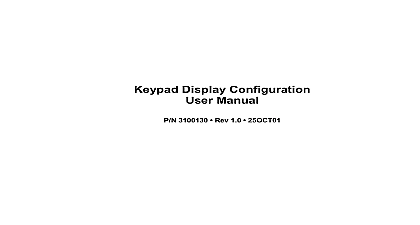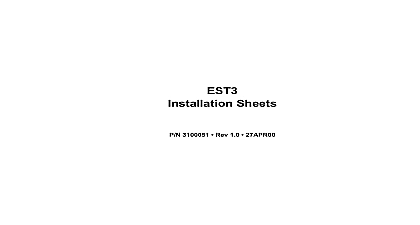EST EST3 v1 0 Keypad Display User Guide
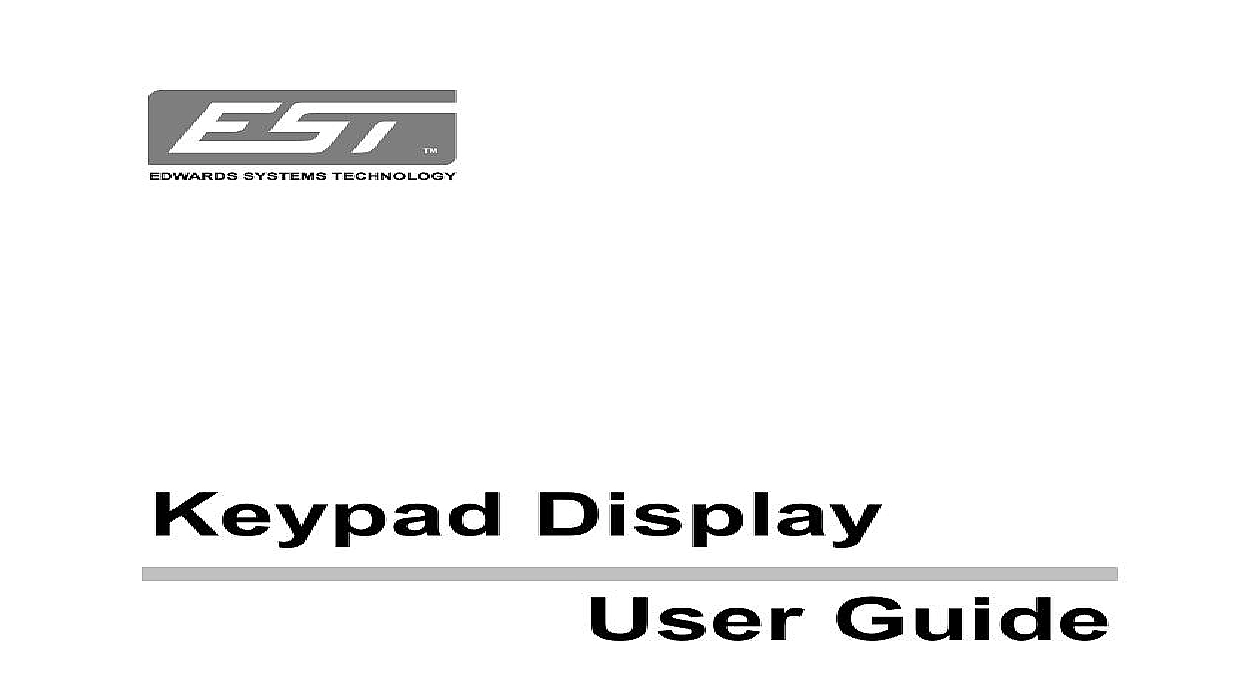
File Preview
Click below to download for free
Click below to download for free
File Data
| Name | est-est3-v1-0-keypad-display-user-guide-6123784905.pdf |
|---|---|
| Type | |
| Size | 955.47 KB |
| Downloads |
Text Preview
TM Display Guide 387631 REV 1.0 01NOV01 Manuals Online on your purchase of an EST system You have chosen most powerful and convenient system available today EST system integrates fire alarm and security into a single package that is both adaptable and system includes this EST Keypad Display which the flexibility to meet all your control and reporting fire alarm and security specialists that installed your Keypad Display can help you bring all the features your system to life Their expert support plus the and performance of EST products will deliver value for your investment through the years ahead at EST would like to say thank you for investing in products These instructions should be placed near the keypad for ready reference Copyright 2001 Edwards Systems Technology Inc manual is copyrighted by Edwards Systems Technology Inc EST You may not translate transcribe or transmit any part of this manual without express permission from EST Windows is a registered trademark of Microsoft Corporation Manuals Online 5 this guide 5 your system 6 the Keypad Display unit 7 the Keypad Display 8 tasks 13 on and off 13 partitions 14 partitions 15 event messages 18 alarms 21 fire alarms 21 burglar alarms 23 holdup alarms 24 reference 25 and Leave 25 and Stay Inside 26 Anyway 27 27 29 30 31 32 On 32 and Previous 33 Bypass 33 Fire 34 Security 35 Partition 35 Alarms 36 Panel 37 Version 37 Display User Guide Manuals Online Bell 38 Display 38 Device Status 38 Events 39 tests 41 42 guide 43 alarm and security terms 45 51 Manuals Online Display User Guide this guide Keypad Display was specially designed for use with integrated fire alarm and security systems It both control and display functions when used an integrated system you familiar with security or fire alarm systems be able to use the Keypad Display without special or complex manuals you new to fire alarm or security systems read the alarm and security terms to help you get This topic outlines the basic concepts and terms need to know guide walks you through the tasks you be most often with the Keypad Display You step by step instructions for each task in the topic tasks sure to read the topic alarms which covers general procedures you should follow in emergencies This guide covers all the Keypad Display but actual screens will show only those for which you have access Similarly you may see all of your site partitions in Keypad Display lists Display User Guide Manuals Online your system take the time to familiarize yourself with the of your fire alarm and security system Your will be happy to show you the basics This can help you learn the rest No fire alarm or security system prevents Your system will alert you in case of an but it can not take the place of sound safety security practices Your system does not replace your and property insurance your system every week to make sure it s working See the tests topic for detailed Manuals Online Display User Guide the Keypad Display unit features key features of your Keypad Display are pictured INSTRUCTIONS TO ALARMS three short beeps followed by a long pause Notify the Fire Department tone Notify the Police Department or trouble beeps Notify your service company ALARMS it is safe to enter the building and only when instructed by the authority jurisdiction enter your password and execute the correct commands or trouble Disarm Security select the partition in alarm then choose Reset Silence then Silence Alarms Reset Silence then Silence Panel FUNCTIONS more detailed instructions of these commands and for descriptions of all commands refer to the Keypad Display User Guide P N 387631 MM DD YYYY BANNER LINE 1 BANNER LINE 2 instructions A label on the inside of the summarizes key operating instructions cover The cover protects the keypad without the display It snaps off for easy cleaning The unit includes an internal beeper or sounder sounder gives you audible feedback for your and for system messages Display User Guide Manuals Online The display is a backlit LCD which lights when use the keypad This area displays event messages menus selection lists and help text The keypad is always backlit The keys are the as those on a telephone except that the key has replaced by a key This is the Help key keys include standard letters but the lettering is for convenience only The lettering can help you create memorize your password the Keypad Display operation Keypad Display is simple to use because there are no to memorize All your options are displayed in the form of command menus and selection lists begin by entering your password at the Standby The system then displays your options on the menu this point onward you use the keypad to move the menus and lists You select partitions or then choose the commands you want to execute your selection you finished you choose the Exit command to to the Standby screen you don use the Exit command a timeout feature logs off of the system after a fixed period of keypad Manuals Online Display User Guide examine the three types of screen you encounter using the Keypad Display standby screens menu and selection screens screens there are no event messages to display the system the Standby screen shown below H M M S S M D D Y Y Y Y Y S T E M T I T L E Y S T E M T I T L E I N E I N E N E W O 9 P a s s w o r d C l e a r time and date banner message created for your site entry line for your password Clear command Standby screen shows is the only command available on this screen but it actually displayed until you begin to enter your The Clear command erases all the characters entered and lets you start again you enter your password the system displays asterisks than the actual numbers you press there are messages to display the Standby screen like the one shown below You don have to log on the system to view messages Display User Guide Manuals Online o n L A R M n t r a n c e I R E t a t 0 0 1 u l o r t h 0 0 2 m o k e o b b y 9 P a s s w o r d V i e w E v e n t s e t e c t o r L A R M I R E Holdup event messages are never displayed on the screen You must log on to view holdup events display shows the first and last event message from highest priority message queue there are more than two event messages the