Fire-Lite IPDACT Configuration Setup Instructions
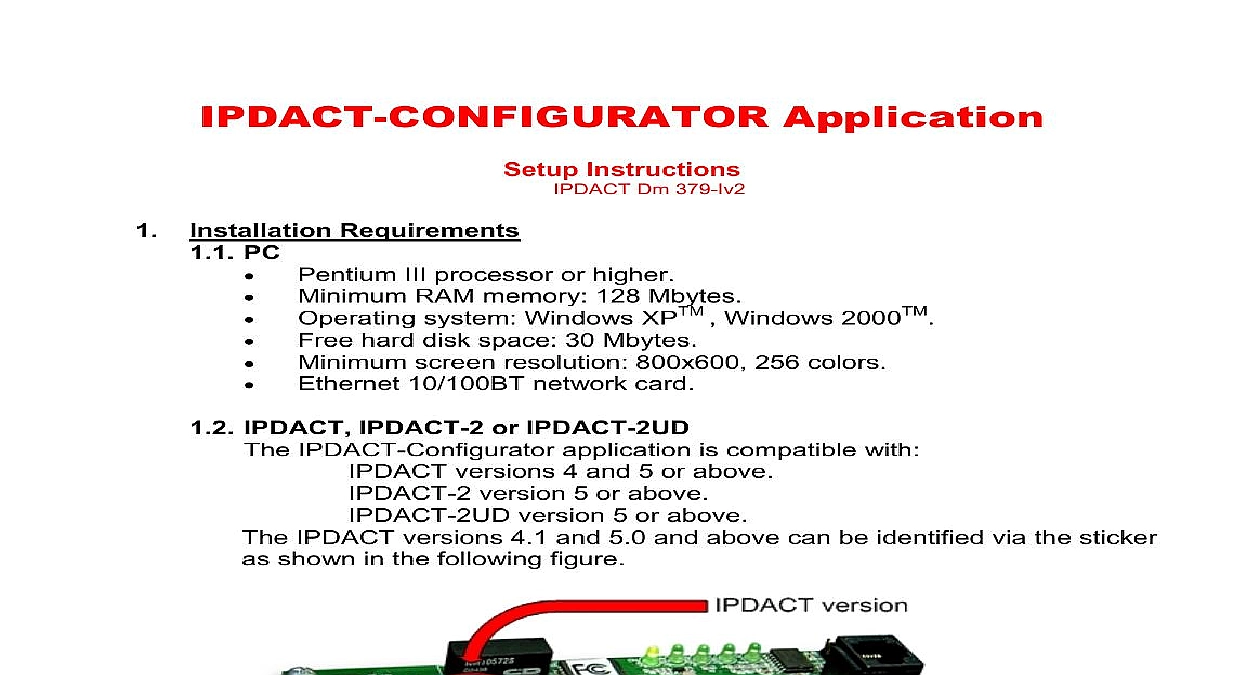
File Preview
Click below to download for free
Click below to download for free
File Data
| Name | fire-lite-ipdact-configuration-setup-instructions-3476201985.pdf |
|---|---|
| Type | |
| Size | 1.37 MB |
| Downloads |
Text Preview
IPDACT CONFIGURATOR Application Instructions Dm 379 Iv2 Requirements PC III processor or higher Minimum RAM memory 128 Mbytes Operating system Windows XPTM Windows 2000TM Minimum screen resolution 800x600 256 colors hard disk space 30 Mbytes 10 100BT network card IPDACT IPDACT 2 or IPDACT 2UD IPDACT Configurator application is compatible with versions 4 and 5 or above version 5 or above version 5 or above IPDACT versions 4.1 and 5.0 and above can be identified via the sticker shown in the following figure 1 the application the installation CD into the PC CD reader This disk starts up automatically once you have inserted the CD the following window will appear on PC screen 2 the the tool option to begin the installation The first screen to appear the welcome screen which recommends you close all programs before starting the process This is to prevent conflicts with files that are in execution when files from the installation CD to the hard disk 3 on to continue installation The next screen permits you to select the hard file to install the IPDACT Configurator application The installation program a default file Should you not want to use this you can select a different file to the application using the button 4 to continue installation The subsequent window shows the application default name Configurator 5 the application through the WindowsTM Start up menu programs Configurator next window displays a summary on the previously selected options before out the actual installation 6 you wish to change any of the options just click on the button until you find window containing the option you wish to change button initiates the installation process for the files in the selected file 7 the files have been copied a window appears indicating the installation has successfully completed 8 Connection between PC and IPDACT the IPDACT Configurator has been correctly installed you need to check that between the PC and the IPDACT can be carried out The steps to are as follows 1 that both the IPDACT and the PC are connected to the same Ethernet 2 that the IPDACT has detected the Ethernet when the Ethernet connector LEDs up Likewise check that the WindowsTM in the PC indicates the status of the area network connection is connected 3 the PC is connected to the IPDACT through a crossover Ethernet cable then you configure a static IP address which is on the same network as the IPDACT in PC In any other case go to STEP 5 the IPDACT is configured with factory settings the IP address for the IPDACT is with mask 255.255.255.0 Configure the PC network interface with an pertaining to the IPDACT subnet which does not have any other network i e any address 192.168.0 X with mask 255.255.255.0 where X is a value 1 and 254 with the exception of value 100 which is assigned to the IPDACT procedure to configure the IP interface in a Windows XPTM is as follows Access Start Panel Connections in the PC With the right hand mouse button select Explorer Select Area With the right hand button select The configuration screen that appears is as follows Using the mouse double click on Protocol TCP IP and a window where you can enter the IP address mask and Default Gateway 9 10 To save the configuration changes select the button on each of the The changes are dynamic consequently you do not need to reboot the PC the IPDACT has already been configured you need to know the IPDACT IP and carry out the actions indicated in the previous point to configure the PC an IP address on the IPDACT network 4 next step is to check the IP connectivity between the PC and the IPDACT the PING command from the PC to the IPDACT following window displays the correct operating situation for the PING This there is IP connectivity from the PC to the IPDACT 11 following window is shown should the PING command fail Consequently it will necessary to recheck the IP configuration for both the IPDACT and the PC 12 5 both the IPDACT and the PC are connected to a hub or switch on the LAN the for the PC IP address depends on whether there is a DHCP server on Local Area Network there is a DCHP Server you must configure the PC to obtain an IP address from Server Please follow the following steps Access Start Panel Connections in the PC With the right hand mouse button select Explorer Select Area With the right hand button select Click on Protocol TCP IP Select the option an IP address automatically 13 To save the configuration changes select the button on each of the The changes are dynamic consequently you do not need to reboot the PC you don have a DHCP server then you need to find out the IPDACT IP address execute the steps indicated in SETP 3 to configure the PC with a static IP which is on the IPDACT network


