Fire-Lite MS 9200 Field Software Change Procedure
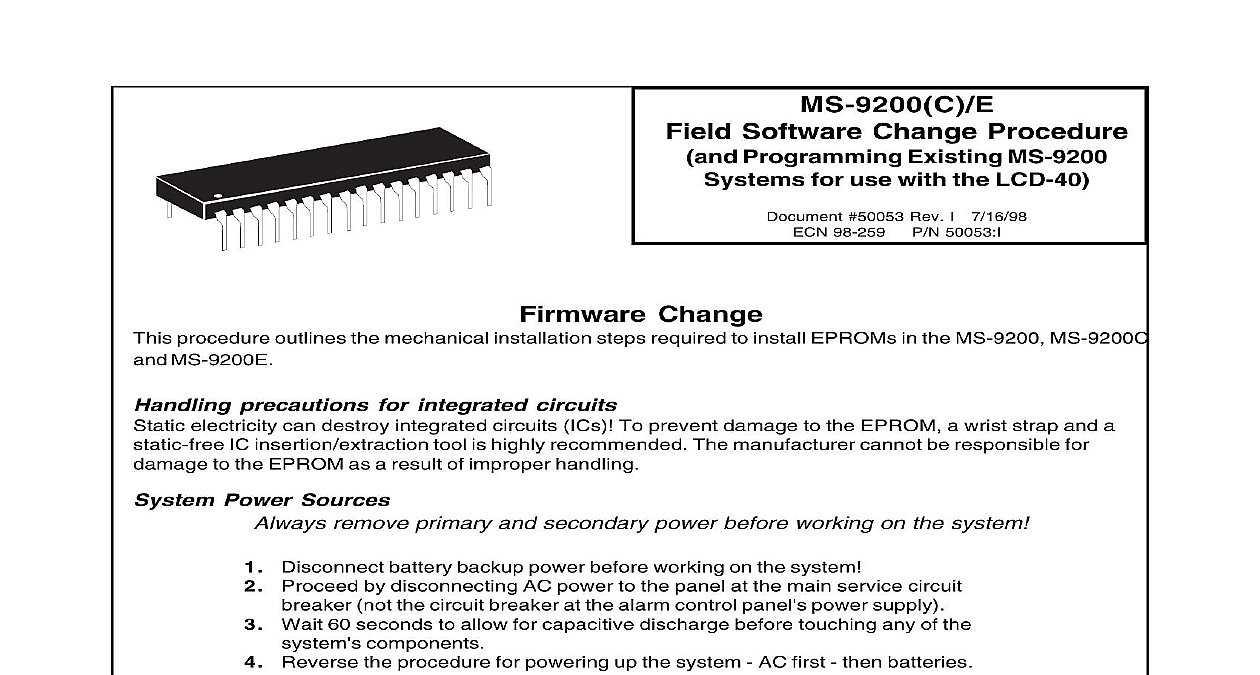
File Preview
Click below to download for free
Click below to download for free
File Data
| Name | fire-lite-ms-9200-field-software-change-procedure-2361490758.pdf |
|---|---|
| Type | |
| Size | 1000.30 KB |
| Downloads |
Text Preview
MS 9200 C E Software Change Procedure Programming Existing MS 9200 for use with the LCD 40 50053 Rev I 7 16 98 98 259 P N 50053 I procedure outlines the mechanical installation steps required to install EPROMs in the MS 9200 MS 9200C MS 9200E Change precautions for integrated circuits electricity can destroy integrated circuits ICs To prevent damage to the EPROM a wrist strap and a IC insertion extraction tool is highly recommended The manufacturer cannot be responsible for to the EPROM as a result of improper handling Power Sources remove primary and secondary power before working on the system Disconnect battery backup power before working on the system Proceed by disconnecting AC power to the panel at the main service circuit not the circuit breaker at the alarm control panel power supply Wait 60 seconds to allow for capacitive discharge before touching any of the components Reverse the procedure for powering up the system AC first then batteries 1 Circuit Pin Conversion proper orientation of any IC removed or installed Note of Pin 1 with respect to the notch in the body of the IC The EPROM must be installed in the same manner as the removed Failure to observe this orientation will result in of the EPROM NOTE Some ICs may have a small dot of a notch for orientation purposes Replacement proper orientation of any IC removed or installed To replace the EPROM complete the following steps Once all power has been removed disconnect any optional modules if installed Locate U14 center right of the board Gently loosen and remove U14 from the board Install replacement EPROM in location U14 Observe proper orientation The notch or dot on the IC should be positioned to the right as shown below Use care to insure that the EPROM pins are not bent or broken during insertion Reconnect power supplies U14 and Testing and test the MS 9200 C E after EPROM replacement of 4 50053 Rev I 7 16 98 P N 50053 I installation in an existing MS 9200 C E an existing MS 9200 C E installation the following procedure must be followed to program the MS 9200 C E use with the LCD 40 Series Annunciator Connect the DIM 485 and LCD 40 to the MS 9200 C E Control Panel refer to the appropriate Technical Manual and Product Installation Drawings Software Versions If software with either the Part Number 73750 or 73829 is installed in the MS 9200 C the LCD 40 Annunciator must have software with a Part Number of 73779 or 73879 to operate with the Fire Alarm Control Panel If software with a Part Number of M9200V20 or higher is in the MS 9200 C the LCD 40 Series Annunciator must have software with a Part Number LCD40V20 or higher to operate with the FACP If software with Part Number 73846 is installed in the MS 9200E the LCD 40 Series Annunciator have software with Part Number 73779 or 73879 to operate with the FACP If software with Number M9200EV20 or higher is installed in the MS 9200E the LCD 40 Series Annunciator have software with a Part Number of LCD40V20 or higher to operate with the FACP Upon initial power up of the MS 9200 C E with the new software installed the following message may on the MS 9200 C E LCD display IN SYSTEM CORRUPTED the above message appears or not the following steps must be followed to program the for use with the LCD 40 Press the ENTER key Press the 1 key to select Programming Enter your LEVEL 1 password Press the ENTER key Press the 1 key to select Autoprogram Upon successful completion of the Autoprogram function press the LEFT ARROW key Press the 3 key to select System Edit At this point use the RIGHT ARROW key to select TRM N or L P N as shown in the manual Press the UP ARROW key to change to in order to program the system for LCD 40 use Be sure to press the ENTER key to store the programming change in memory Press the LEFT ARROW key several times to get back to the SYSTEMS ALL NORMAL display At this point the MS 9200 C E should be successfully programmed for use with the LCD 40 To that all programming changes have been accepted depress the RESET key The system return to the SYSTEMS ALL NORMAL display after a successful software check 50053 Rev I 7 16 98 P N 50053 I of 4 Changes following Table summarizes the MS 9200 C software changes specifying these changes by EPROM and Release Number following Table summarizes the MS 9200E software changes specifying these changes by EPROM and Release Number of 4 50053 Rev I 7 16 98 P N 50053 I


