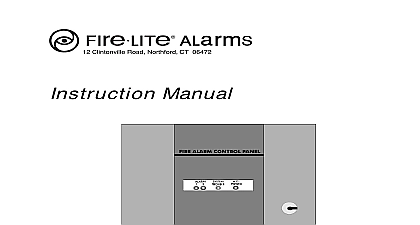Fire-Lite PRN-6-Reference-Manual
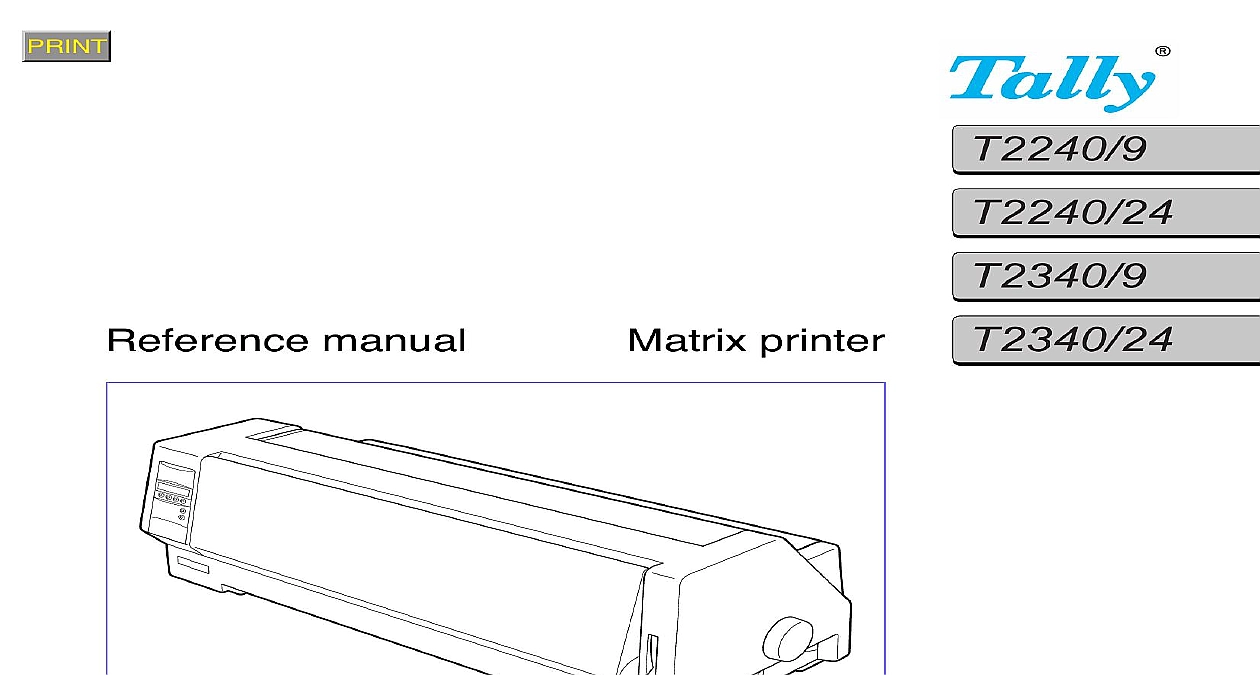
File Preview
Click below to download for free
Click below to download for free
File Data
| Name | fire-lite-prn-6-reference-manual-7854139026.pdf |
|---|---|
| Type | |
| Size | 3.70 MB |
| Downloads |
Text Preview
T2240 9 manual printer of contents Operation control panel LC display in the LC display display language the LC display language the Menu mode Menu mode functions when turning on the printer via the control panel up the menu up a locked menu configurations handling settings of the menu structure description table settings example print adjustment L R Adj Emulations sequences are escape sequences sequences are control codes procedure 1 2 3 4 4 4 6 7 7 8 8 8 10 11 12 13 21 22 1 1 1 1 1 2 of contents Troubleshooting care and maintenance are escape sequences used in BASIC in Pascal of available control codes of available barcodes printing of additional control codes the printer for your computer functions and hardware settings self test Rolling ASCII Test mode test Hex Dump in Hex Dump Hex Dump the Formlen function adjustments to the printer the basical top margin and L R adjustment display remains dark display is lit but the printer does not print with the paper feed jam fanfold paper jam single sheets off position cannot be adjusted does not move to tear off position 2 20 of contents with the print quality3 22 is too pale3 22 print3 22 undefined characters3 22 first line is not completely printed out at the top3 22 within characters are missing3 22 messages via the display3 23 paper from 3 23 hot3 23 Error3 23 Alarm3 23 Position3 23 Error3 24 Error3 24 display messages3 25 any key3 25 Default3 25 available in Epson mode3 25 position3 25 paper off3 25 paperlever3 25 and maintenance3 26 the housing 3 26 the interior3 27 27 Character sets 1 sets 2 standard character set 3 international substitution characters normal font 4 Character Set Character Set 5 character sets and fonts A 6 of contents interface settings interface RS232C V 24 assignment cable RS232C description settings interface RS422 V 11C assignment description settings specifications specifications specifications and Accessories 2 3 4 4 5 6 7 9 9 9 10 1 3 4 1 2 Part II of the manual reference manual contains a detailed description of the printer its char features and additional information you need to operate your printer as soon as possible it is sufficient to Installing the printer in the Operator manual For further information correct use of your printer the complete operator manual must be reference manual is divided into three chapters with their titles printed the top margin of the page The current chapter is marked by a black bar chapters of this manual describe the following topics Chapter 1 Operation contains information on programming your printer via operating panel Chapter 2 Emulations deals with programming via the interface The avail programming sequences are listed Detailed information about these are available in an optional Programmer Application Manual which be purchased separately Chapter 3 Troubleshooting care and maintenance helps you to deal with problems and shows you how to use the test and adjustment of your printer Hints on identifying and repairing faults yourself are At the end of the chapter cleaning and care of your printer are Appendix A Character sets lists the available character sets Appendix B Interfaces explains the interfaces Appendix C Specifications informs you about the technical specifications of printer and the paper which should be used Appendix D Options and accessories contains information about options accessories you can purchase for your printer of symbols on the symbols used Texts marked with this dot describe operations which must be performed in given order This mark indicates a list sequences marked by this symbol must be noted and observed under circumstances since any misuse could injure the operator or damage equipment symbol marks important information and notes control panel display key key control panel is located on the front left side of your printer and of a two line LC display and six keys functions of the keys depend on the printer current mode status are four basic modes Online mode is the printer normal operating status Data from your can be received and printed the Offline mode the link between printer and computer is interrupted no data can be received and printed the Setup mode you can either select the printer menu or carry out the quick switch function The quick switch option was included so you can change the most important parameters character density paper path directly without having to enter them via the menu The character density paper path and font can also be selected in printer menu the Menu mode printer settings line spacing size of the interface buffer can be altered and saved permanently 1 LC display tells you all the important printer settings and informs you functions are currently assigned to which keys Normal mode the upper line tells you the printer status Online or mode in the example below the printer is in the Online mode and selected paperpath below Trac 1 push tractor mode second line informs you which functions are currently assigned to keys The word or symbol directly above a key tells you the current of the key In our example the right key is assigned with the Tear If you were to press this key the loaded fanfold paper would be to the tear position status control panel LC display 2 in the display control panel the printer detects an internal fault or user error or if it expects you to do a message will appear in the LC display Below you will find a of messages with brief descriptions of each message The messages described in more detail in the section Troubleshooting in chapter 3 care and maintenance error printer cannot eject paper advance it to park position Alarm hardware error print head blocked hot printer reports that the print head is hot and that print will be reduced message appears during the printer initializing error printer cannot draw in the loaded paper default paper from Single Tractor1 Tractor2 ASFauto that the printer is being initialised and is out the internal self test immediately after on the printer printer has detected paper end during operation or printer was switched on with no paper loaded user is requested to insert paper into the paper input error parity error during data transmission is indicated any key user is requested to press any key Paper off user is requested to tear off paper which has been to the quick tear edge paperlever The user is requested to turn the paper type selection 3 display language display language this manual all the LC displays are shown in the English language How your printer offers the possibility of indicating the LC display text in French Italian or Spanish you wish to keep the English display default setting or to change to language at a lat