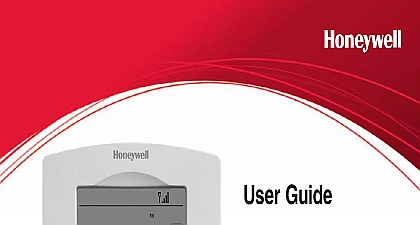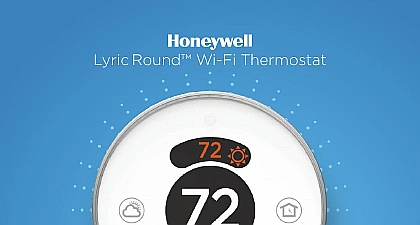Honeywell Thermostat RRTH9590WF User Manual
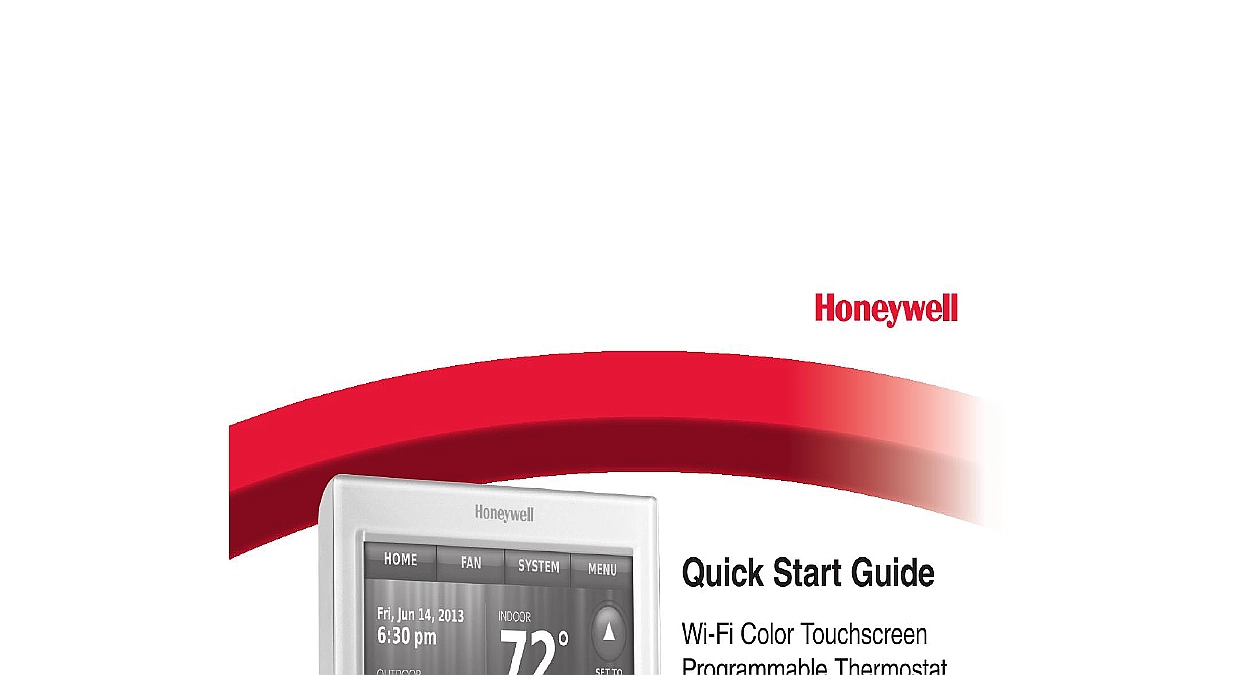
File Preview
Click below to download for free
Click below to download for free
File Data
| Name | honeywell-thermostat-rrth9590wf-user-manual-9318042765.pdf |
|---|---|
| Type | |
| Size | 2.64 MB |
| Downloads |
Text Preview
Quick Start Guide Color Touchscreen Thermostat Wi Fi With Voice Control set up and ready is simple your thermostat your home Wi Fi network online for remote access you begin the installation video at will need your camera take a picture of your old connections will also need Small Pen Thermostat Your network password Switch OFF power to your system Important To protect your switch OFF the to your heating system at the box or the system Confirm power is OFF to turn on heating equipment by temperature your old thermostat power is OFF if your does not turn ON power thermostat works with common 24 systems such as forced air hydronic pump oil gas and electric It will not with millivolt systems such as a gas or with 120 240 volt systems such baseboard electric heat Remove old thermostat and leave wires 1.2a Take a picture of the wire connections for later reference terminal labeled C or no C terminal exists on the old thermostat view the Alternate Wiring videos at wifithermostat com videos Important C wire is required and is the power source for your thermostat Without a C wire your thermostat will not power up You will need a of your wire to wire the thermostat you have an older thermostat with a mercury tube see warning page proper disposal instructions not label by wire color the supplied sticky tags to label wire as you disconnect it Label according to old thermostat designations not by wire Label wires If write the appropriate on a blank sticky tag Wrap the wires around a pencil prevent them from falling back into wall Remove wallplate the old wallplate from wall after all wires are and disconnected tags your new wallplate using and anchors included the thermostat Drill Drill Mount wallplate for Wi Fi You may be able to use existing wall anchors Hold wallplate up to the existing to check for alignment Connect wires C wire is required and the power source Without a C wire thermostat will not power up View the Alternate Wiring videos at wifithermostat com videos Starting sticky tag on the wire to the labels Straighten Refer to the wiring picture terminal hole until it clicks a wire use a pen tip to the terminal release and pull the wire out To make it easier to slide the into place use a pen tip to down the terminal release The wiring for your application be different than the wiring below release WIRING may look different jumper loop ONLY if have both R and Rc wires don match or have pump system Guide In box next to each connection will use this checklist in Verify Repeat for all other Push excess wire back into wall opening after all wires installed pulling on wire The L terminal on the lower is used only for Heat Pump If Aux and E use a wire nut to both wires to a separate terminal the box for each wire connect You will need don match or have pump system Guide Attach thermostat wallplate the thermostat with and snap into at the thermostat at the heating cooling Switch heating cooling ON Verify that the C wire is Make sure the heating system door is secured Switch heating cooling system the breaker box or its switch power Select setup connecting to your Wi Fi you need to set initial options to define your system prompts on the screen to appropriate options Touch the language you want thermostat to display then Next Select then touch Next Touch Next or name the of the instructions location and touch Next Select Select Next The system type other selection for initial setup Use selections Touch Next after making Touch Done on the last screen thermostat displays an option connect to your Wi Fi network on each screen to your Wi Fi network Connect the Wi Fi network touching Done on the final screen displays an option to to your Wi Fi network Touch Yes to connect the thermostat to your Wi Fi network The screen displays the networks Please wait after which it displays a list of all Wi Fi networks it can find touch I do it later The thermostat display the home screen Complete process by selecting MENU Wi Fi Touch the name of the network want to use The thermostat a password page Using the keyboard touch the that spell out your network password Touch Done The thermostat to your Please wait then If on the list touch Rescan Touch Next to display the information screen Network Help you get stuck any point in the Wi Fi connection process restart the thermostat by the thermostat from the wallplate wait for 5 seconds and snap it into place From the home screen touch MENU Wi Fi Setup Choose a