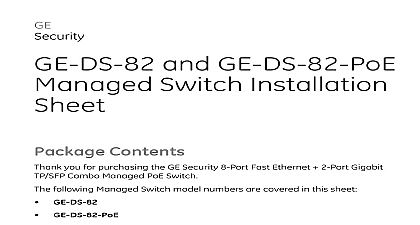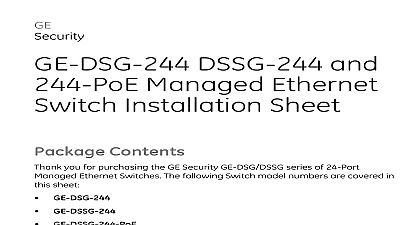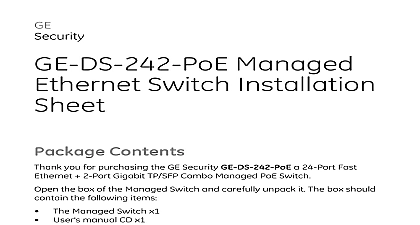Interlogix 1069666 R1 0 GE-DSH-73 82 and 82-POE Installation Sheet
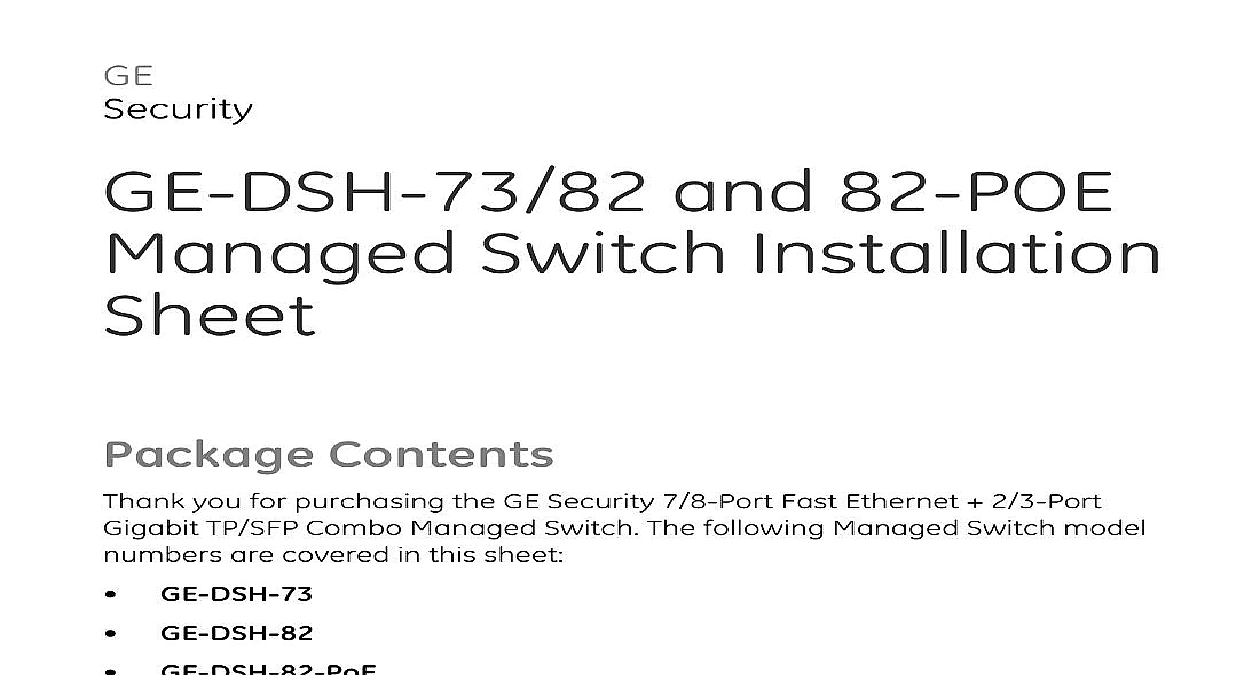
File Preview
Click below to download for free
Click below to download for free
File Data
| Name | interlogix-1069666-r1-0-ge-dsh-73-82-and-82-poe-installation-sheet-2075398641.pdf |
|---|---|
| Type | |
| Size | 1.53 MB |
| Downloads |
Text Preview
GE and 82 POE Switch Installation Contents you for purchasing the GE Security 7 8 Port Fast Ethernet 2 3 Port TP SFP Combo Managed Switch The following Managed Switch model are covered in this sheet GE DSH 73 GE DSH 82 GE DSH 82 PoE the box of the Managed Switch and carefully unpack it The box should the following items Managed Switch x1 User manual CD x1 Installation Sheet x1 RJ 45 to RS 232 cable x1 any item is found missing or damaged please contact your local reseller for Requirements switch is designed to operate with a variety of platforms operating systems of 13 2010 GE Security Inc 1069666 REV 1.0 ISS 22FEB10 network cards Actual performance will depend on a combination of these Differences in performance can occur depending on the versions types of platforms operating system and network cards used minimum system requirements are Clients running Windows 98 ME NT4.0 2000 XP Vista MAC OS9 or later UNIX or other platform compatible with TCP IP protocols Workstation installed with Ethernet NIC Network interface Card Port connection Terminal Above PC with COM Port DB 9 Port connection Network cables Use standard network UTP cables with RJ45 Above PC installed with WEB Browser and JAVA runtime environment We recommend using Windows XP or Windows 7 with Internet Explorer 6.0 above for access to the switch management setup the Power Units 6 contact terminal block connector on the top panel of Managed Industrial is used for two DC redundant power inputs This product is intended to be supplied by a UL Listed Direct Plug In Power marked Class 2 or LPS and output rated 48 VDC 380 mA minimum follow the steps below to insert the power wire the positive negative DC power wires into the contacts 1 and 2 for 2 or 5 and 6 for POWER 1 of 13 1069666 REV 1.0 ISS 22FEB10 1 Terminal block connectors Tighten the wire clamp screws for preventing the wires from loosening 2 Terminal block pinouts 2 3 4 5 6 2 Power 2 The wire gauge for the terminal block should be in the range between 12 AWG the GE DSH 82 PoE A 48VDC 3A power input is required for full PoE load on PoE Please connect an external power source to the terminal block that can steady power at 48VDC 1069666 REV 1.0 ISS 22FEB10 of 13 Setup are ways to access and setup your switch They are RS 232 console Web Browser console configure the system connect a serial cable to a COM port on a PC or computer and to the serial console port of the GE DSH 82 Managed The console port of the Managed Switch is DCE already so that you can the console port directly through PC without the need of Null Modem 3 Terminal setup diagram terminal program is required to make the software connection to the GE DSH GE DSH 82 and the GE DSH 82 PoE Managed Switch Window Hyper program is a good choice Hyper Terminal program can be accessed the Start menu Click START then Programs Accessories and then Hyper Terminal When the following screen appears make sure that the COM port should be as Baud Data bits bits Control None 9600 None 8 1 of 13 1069666 REV 1.0 ISS 22FEB10 4 COM1 properties window to the Console the terminal has connected to the device power on the GE DSH 73 GE and the GE DSH 82 PoE Managed Switch the terminal will display that it running testing procedures the following message asks for the login user name and password The default password for the login screen is Username admin admin 1069666 REV 1.0 ISS 22FEB10 of 13 5 GE DSH 73 GE DSH 82 and the GE DSH 82 PoE Login screen For security reasons please change and memorize the new password after first setup Passwords must be entered in lowercase letters in the console Managed Industrial Switch is shipped with default IP address as following IP Address Address 192.168.0.100 Mask 255.255.255.0 check the current IP address or modify a new IP address for the Managed Switch please use the procedures as follows the current IP address On the Switch prompt enter enable to enter Privileged EXEC mode On the Switch prompt enter show ip The screen displays the current IP address Subnet Mask and Gateway As in Figure 6 of 13 1069666 REV 1.0 ISS 22FEB10 6 IP information screen IP address On the Switch prompt type configure to enter the configuration mode On the Switch config prompt enter the following command and press As show in Figure 7 ip address 192.168.1.100 255.255.255.0 192.168.1.1 previous command would apply the follow settings for the Managed Switch 192.168.1.100 Mask 255.255.255.0 Gateway 192.168.1.1 1069666 REV 1.0 ISS 22FEB10 of 13 7 Set IP address screen Repeat Step 2 to check if the IP address is changed the IP is successfully configured the Managed Industrial Switch will apply the IP address setting immediately You can access the Web interface of Industrial Switch through the new IP address If you are not familiar with console command or the related parameter anytime in console to get the help description Setup Connect an RJ 45 cable from the PC to a Switch port on the Managed of 13 1069666 REV 1.0 ISS 22FEB10 8 RJ 45 connection diagram Enable the Hyper Terminal program A terminal program is required to the software connection to the Managed Switch Windows Hyper program is a good choice Hyper Terminal can be accessed the Start menu Click START then Programs Accessories and then Terminal The following screen will appear Input a new connection name You use something like the model name of your switch 9 New Connection dialog window Change the Connect using drop down menu to TCP IP Winsock then input address The Managed Switches default IP address is 192.168.0.100 and default telnet port number is 23 then press the OK button 01BEF22 SSI 0.1 VER 6669601 N P 31 fo 9 10 The Connect to dialog window on to the Console sure the device finished booting Once the telnet has connected to the the hyper terminal will display the login request the following message asks the login user name and password The factory password as following and the login screen as following appear name admin admin of 13 1069666 REV 1.0 ISS 22FEB10 11 Login request window you can configure the Switch by Telnet Browser Setup Web Management following shows how to start up the Web Management of the GE DSH 73 and the GE DSH 82 PoE Managed Switch Please note that the Switch is configured through an Ethernet connection make sure the PC must be set on the same IP subnet address example the default IP address of the GE DS 82 Managed Switch is then the manager PC should be set at 192.168.0 x where x is a between 1 and 254 except 100 and the default subnet mask is 1069666 REV 1.0 ISS 22FEB10 of 13 12 IP management diagram to the Managed Switch Use Internet Explorer 6.0 or above Web browser enter IP address the factory default IP address or that you have just in the console to access the Web interface When the following dialog box appears please enter the default password or the password you have changed v