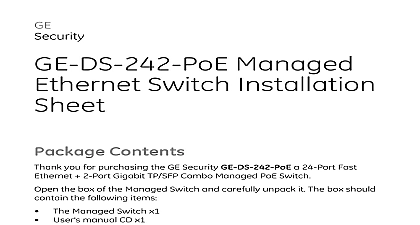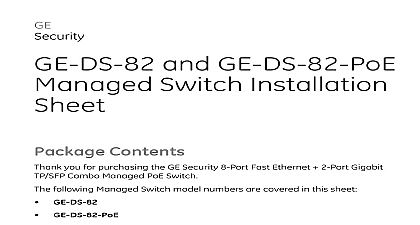Interlogix 1069667 R1 0 GE-DSG-244 DSSG-244 and 244-PoE Managed Switch Installation sheet
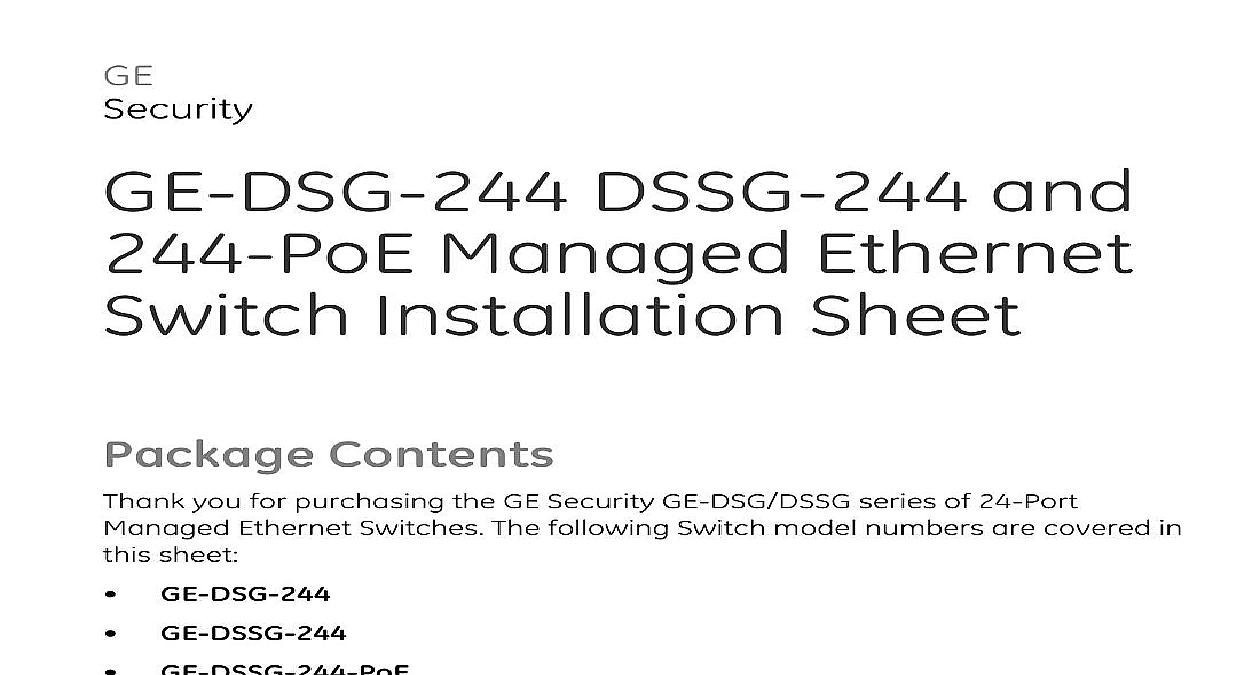
File Preview
Click below to download for free
Click below to download for free
File Data
| Name | interlogix-1069667-r1-0-ge-dsg-244-dssg-244-and-244-poe-managed-switch-installation-sheet-8923470165.pdf |
|---|---|
| Type | |
| Size | 1.04 MB |
| Downloads |
Text Preview
GE DSSG 244 and Managed Ethernet Installation Sheet Contents you for purchasing the GE Security GE DSG DSSG series of 24 Port Ethernet Switches The following Switch model numbers are covered in sheet GE DSG 244 GE DSSG 244 GE DSSG 244 PoE the box of the Managed Switch and carefully unpack it The box should the following items GE DSG DSSG Managed Gigabit Switch x1 User manual CD x1 Sheet x1 RS232 cable x1 Rubber feet x 4 CB STX50 50cm stack cable x 1 GE DSSG Series only rack mounting brackets with attachment screws x2 Cord x1 any item is found missing or damaged please contact your local reseller for of 13 2010 GE Security Inc 1069667 REV 1.0 ISS 22FEB10 Requirements switch is designed to operate with a variety of platforms operating systems network cards Actual performance will depend on a combination of these Differences in performance can occur depending on the versions types of platforms operating system and network cards used minimum system requirements are Clients running Windows 98 ME NT4.0 2000 XP Vista MAC OS9 or later UNIX or other platform compatible with TCP IP protocols Workstation installed with Ethernet NIC Network interface Card Port connection Terminal Above PC with COM Port DB 9 Port connection Network cables Use standard network UTP cables with RJ45 Above PC installed with WEB Browser and JAVA runtime environment We recommend using Windows XP or Windows 7 with Internet Explorer 6.0 above for access to the switch management setup Setup are ways to access and setup your switch They are RS 232 console Web Browser console configure the system connect a serial cable to a COM port on a PC or computer and to the serial console port of the GE DSG GE DSSG Switch The console port of the Managed Switch is DCE already so that can connect the console port directly through PC without the need of Null of 13 1069667 REV 1.0 ISS 22FEB10 1 Terminal setup diagram terminal program is required to make a software connection to the GE Managed Switch Windows Hyper Terminal program is a good The Hyper Terminal program can be accessed from the Start menu Click START then Programs Accessories and then Hyper Terminal When the following screen appears make sure that the COM port should be as Baud 115200 None Data bits 8 bits 1 Control None 2 COM1 properties window 1069667 REV 1.0 ISS 22FEB10 of 13 to the Console the terminal has connected to the device power on the GE DSG GE DSSG Switch the terminal will display that it is running testing procedures the following message asks for the password The factory default password the login screen is admin 3 Managed Switch Console Login screen For security reasons please change and memorize the new password after first setup Passwords must be entered in lowercase letters in the console IP address GE DSG GE DSSG Managed Switch is shipped with default IP address as Address 192.168.0.100 Mask 255.255.255.0 check the current IP address or modify a new IP address for the Switch please the following procedures of 13 1069667 REV 1.0 ISS 22FEB10 the current IP address On Switch prompt enter show ip The screen displays the current IP address Subnet Mask and Gateway show in Figure 4 4 IP information Screen IP address in Figure 5 On Switch prompt enter the following command and press Enter As ip setup 192.168.1.100 255.255.255.0 192.168.1.1 previous command would apply the follow settings for the Switch 192.168.1.100 Mask 255.255.255.0 192.168.1.1 1069667 REV 1.0 ISS 22FEB10 of 13 5 IP Setup command Repeat Step 1 to check if the IP address is changed the IP is successfully configured the Managed Switch will apply the new IP setting immediately You can access the Web interface of GE DSG GE Managed Switch through the new IP address If you are not familiar with console command or the related parameter anytime in console to get the help description of 13 1069667 REV 1.0 ISS 22FEB10 Setup Connect an RJ 45 cable from the PC to a Switch port on the Managed 6 RJ 45 connection diagram Enable the Hyper Terminal program A terminal program is required to the software connection to the Managed Switch Windows Hyper program is a good choice Hyper Terminal can be accessed the Start menu Click START then Programs Accessories and then Terminal The following screen will appear Input a new connection name You use something like the model name of your switch 7 New Connection dialog window 1069667 REV 1.0 ISS 22FEB10 of 13 Change the Connect using drop down menu to TCP IP Winsock then input address The Managed Switches default IP address is 192.168.0.100 and default telnet port number is 23 then press the OK button 8 The Connect to dialog window on to the Console sure the device finished booting Once telnet has connected to the device terminal will display the login request the following message asks the login user name and password The factory password as following and the login screen as following appear name admin admin of 13 1069667 REV 1.0 ISS 22FEB10 9 Login request window you can configure the Switch by Telnet Browser Setup Web Management following shows how to start up the Web Management of the GE DSG GE Managed Switch Please note that the Managed Switch is configured an Ethernet connection make sure the manager PC must be set on the IP subnet address example the default IP address of the GE DSG GE DSSG Managed Switch is then the manager PC should be set at 192.168.0 x where x is a between 1 and 254 except 100 and the default subnet mask is 1069667 REV 1.0 ISS 22FEB10 of 13 10 IP management diagram to the managed Switch Use Internet Explorer 6.0 or above Web browser enter IP address the factory default IP address or that you have just in the console to access the Web interface When the following dialog box appears please enter the default password or the password you have changed via console The login screen in 11 appears Default IP Address 192.168.0.100 Default Password admin 11 Login Screen of 13 1069667 REV 1.0 ISS 22FEB10 After entering the password the main screen appears as Figure 12 The following screen based on GE DSG 244 and for GE DSSG Series the will be the same as GE DSG 244 12 Main Screen of the Managed Switch Now you can use the Web management interface to continue the management please refer to the user manual for more For security reasons please change and memorize the new password after first setup 1069667 REV 1.0 ISS 22FEB10 of 13 13 Switch Management Options If you are not familiar with Switch functions or the related parameters the Help icon It is located near the right top of the Web page Button reset the IP address to the default IP Address 192.168.0.100 or reset the login to default value Press the hardware reset button at the front panel 10 seconds After the device is rebooted you can login the management interface within the same subnet of 192.168.0 xx 14 Reset Button location of 13 1069667 REV 1.0 ISS 22FEB10 information you for purchase GE Security p