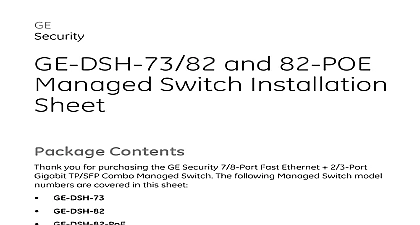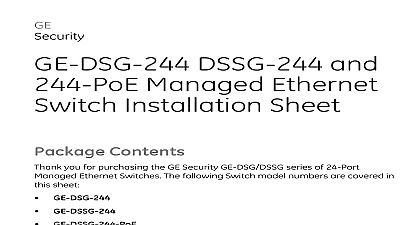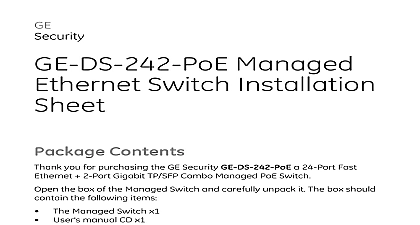Interlogix 1069669 R1 0 GE-DS-82 and GE-DS-82-PoE Installation sheet

File Preview
Click below to download for free
Click below to download for free
File Data
| Name | interlogix-1069669-r1-0-ge-ds-82-and-ge-ds-82-poe-installation-sheet-4586037219.pdf |
|---|---|
| Type | |
| Size | 4.98 MB |
| Downloads |
Text Preview
GE and GE DS 82 PoE Switch Installation Contents you for purchasing the GE Security 8 Port Fast Ethernet 2 Port Gigabit Combo Managed PoE Switch following Managed Switch model numbers are covered in this sheet the box of the Managed Switch and carefully unpack it The box should the following items GE DS 82 GE DS 82 PoE Installation Sheet x1 Managed Switch x1 User manual CD x1 RS232 cable x1 Rubber feet x 4 rack mounting brackets with attachment screws x1 Cord x1 any item is found missing or damaged please contact your local reseller for of 10 2010 GE Security Inc 1069669 REV 1.0 ISS 23FEB10 Requirements switch is designed to operate with a variety of platforms operating systems network cards Actual performance will depend on a combination of these Differences in performance can occur depending on the versions types of platforms operating system and network cards used minimum system requirements are Clients running Windows 98 ME NT4.0 2000 XP Vista MAC OS9 or later UNIX or other platform compatible with TCP IP protocols Workstation installed with an Ethernet NIC Network interface Card Port connection Terminal Above PC with COM Port DB 9 Port connection Network cables Use standard network UTP cables with RJ45 Above PC installed with WEB Browser and JAVA runtime environment We recommend using Windows XP or Windows 7 with Internet Explorer 6.0 above for access to the switch management setup Setup are ways to access and setup your switch They are RS 232 console Web Browser console configure the system connect a serial cable to a COM port on a PC or computer and to the serial console port of the GE DS 82 Managed The console port of the Managed Switch is DCE already so that you can the console port directly through PC without the need of Null Modem of 10 1069669 REV 1.0 ISS 23FEB10 1 Terminal setup diagram terminal program is required to make the software connection to the GE DS 82 the GE DS 82 PoE Managed Switch Window Hyper Terminal program is a choice The Hyper Terminal program can be accessed from the Start menu Click START then Programs Accessories and then Hyper Terminal When the COM1 Properties window appears configure the COM port with following parameters and then click the OK button Baud Data bits bits Control None 57600 None 8 1 2 The COM1 properties window 1069669 REV 1.0 ISS 23FEB10 of 10 to the Console the terminal has connected to the device Supply power to the GE DS 82 the GE DS 82 PoE Managed Switch the terminal will display that it is running procedures following message asks for the login username and password The factory password for the login screen is Username admin admin 3 GE DS 82 Login screen For security reasons please change and memorize the new password after first setup Passwords must be entered in lowercase letters in the console of 10 1069669 REV 1.0 ISS 23FEB10 Setup Connect an RJ 45 cable from the PC to a Switch port on the Managed 4 RJ 45 connection diagram Switch Workstation Browser Address Address Launch the Hyper Terminal program A terminal program is required to the software connection to the Managed Switch Windows Hyper program is a good choice Hyper Terminal can be accessed the Start menu Click START then Programs Accessories and then Terminal The following screen will appear Input a new connection name You use something like the model name of your switch 5 The New Connection dialog window 01BEF32 SSI 0.1 VER 9669601 N P 01 fo 5 Change the Connect using drop down menu to TCP IP Winsock then input Host address The Managed Switches default IP address is and the default telnet port number is 23 then press the OK 6 The Connect to dialog window on to the Console sure the device finished booting Once telnet has connected to the device terminal will display the login request following message asks for the login username and password The factory password username and password is name admin admin of 10 1069669 REV 1.0 ISS 23FEB10 7 The Login request window you can configure the Switch by Telnet Browser Setup Web Management following shows how to start up the Web Management of the GE DS 82 Switch Please note that the Managed Switch is configured through an connection make sure the manager PC must be set on the same IP address example the default IP address of the GE DS 82 Managed Switch is then the manager PC should be set at 192.168.0 x where x is a between 1 and 254 except 100 and the default subnet mask is 1069669 REV 1.0 ISS 23FEB10 of 10 8 IP management diagram Workstation Browser Address to the managed Switch Switch Address Enter the IP address http 192.168.0.100 the factory default IP address or you have previously changed in the console in the Web Browsers Field The following dialog box appears please enter the default password admin the password you have changed via console The login screen in Figure 9 Default IP Address 192.168.0.100 Default Username admin Default Password admin 9 Login screen 01 fo 8 01BEF32 SSI 0.1 VER 9669601 N P After entering the username and password the main screen appears as in Figure 10 10 Main Screen of the GE DS 82 You can use the Web Management interface to continue the Switch please refer to the user manual for more information For security reasons please change and memorize the new password this first setup the IP Address reset the IP address to the default IP Address 192.168.0.100 or reset the login to default value Press the hardware reset button on the front panel about 10 seconds After the device has rebooted you can login to the WEB interface within the same subnet of 192.168.0 xx 1069669 REV 1.0 ISS 23FEB10 of 10 11 Reset button information you for purchase GE Security products You can browse our online FAQ at the GE Security website first to check if it could solve you issue If you more support information please contact GE Security support team GE Security 888.437.3287 Toll free in the US Puerto Rico and Canada outside of the toll free area contact information see our Web site www gesecurity com contact information see our Web site www gesecurity eu GE Security Technology Corp 2009 subject to revision without prior notice Security is a registered trademark of GE Security Technology Corp All other trademarks belong to respective owners of 10 1069669 REV 1.0 ISS 23FEB10