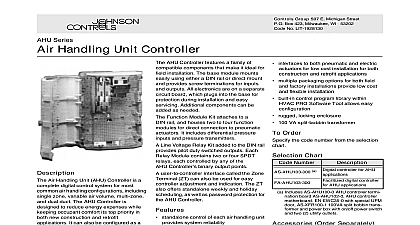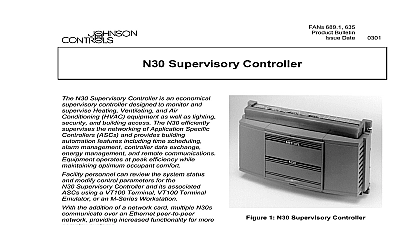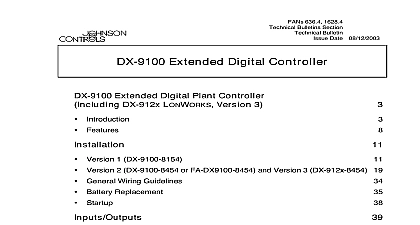Johnson Controls NAE Java
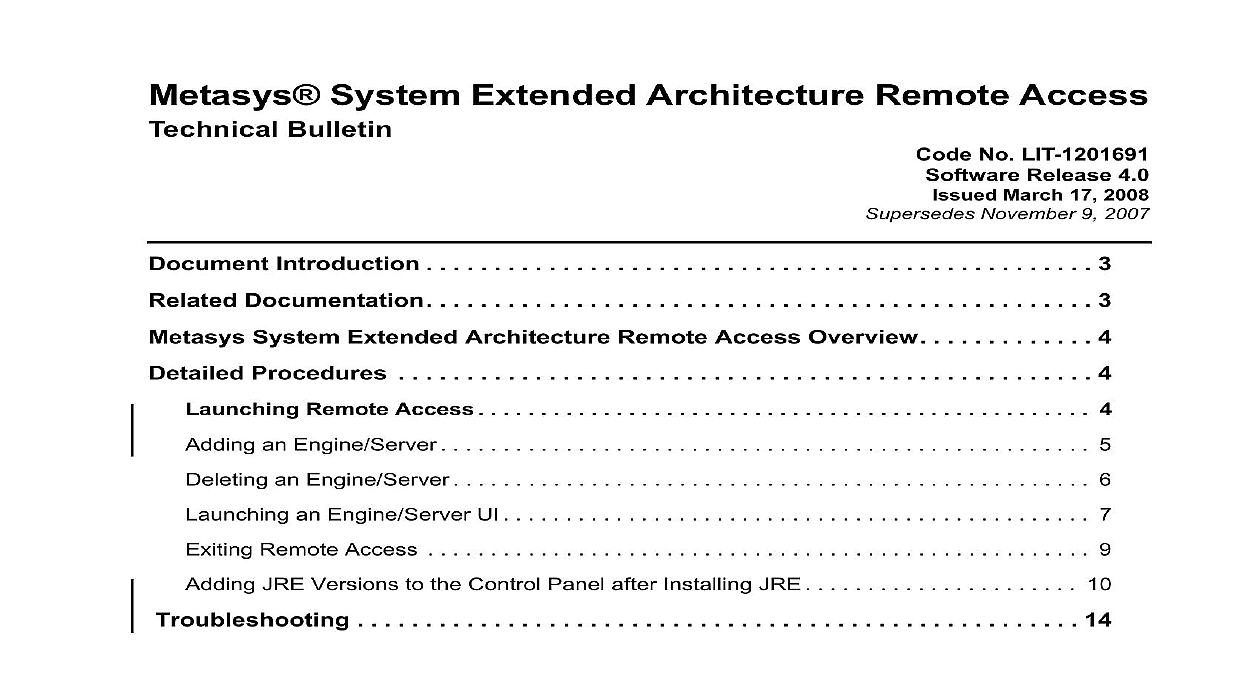
File Preview
Click below to download for free
Click below to download for free
File Data
| Name | johnson-controls-nae-java-2139574860.pdf |
|---|---|
| Type | |
| Size | 1.05 MB |
| Downloads |
Text Preview
Metasys System Extended Architecture Remote Access Bulletin No LIT 1201691 Release 4.0 March 17 2008 November 9 2007 Introduction 3 Documentation 3 System Extended Architecture Remote Access Overview 4 Procedures 4 Remote Access 4 an Engine Server 5 an Engine Server 6 an Engine Server UI 7 Remote Access 9 JRE Versions to the Control Panel after Installing JRE 10 Troubleshooting 14 System Extended Architecture Remote Access Technical Bulletin 1 System Extended Architecture Remote Access Technical Bulletin System Extended Architecture Access Bulletin Introduction document describes how to use the Metasys system extended architecture Access MRA application for dial up or Local Area Network LAN Remote Access shortens the amount of time spent downloading the Archive JAR files and Java Runtime Environment JRE versions used access the Metasys system extended architecture engines or servers This assumes you have already commissioned the Engine to which you plan connect Network Automation Engine NAE Network Control Engine NCE Network Integration Engine NIE or the Application and Data Server ADS Application and Data Server ADX Documentation 1 Metasys System Extended Architecture Remote Access Related Information On Remote Access Network and Information Definitions and into Metasys System Architecture from a Issues Including Users and Roles to the of Metasys System Architecture Features Functions Use of the Metasys System Architecture the ADS ADX and Configuration Tool SCT the NAE NIE the NAE Document System Extended Remote Access Instructions and IT Guidance for the BAS Technical Bulletin System Extended Direct Connection and Connection Application Note Administrator System Bulletin System Extended Overview Technical system Help ADX and SCT Installation Wizard2 Installation Instructions Commissioning Guide This LIT number represents a print friendly version of the Help Use the wizard to generate instructions specific to your system or Part Number No 24 10343 0 No 24 9898 1 No 24 10051 0 System Extended Architecture Remote Access Technical Bulletin System Extended Architecture Remote Access Access automatically manages different versions of the Java Archive files stored in individual cache folders on the client computer Managing JAR files allows for faster launching of the Metasys system extended engines servers directly from the application Remote Access is faster using a Web browser because the client computer needs to download the JAR one time for each engine server Web browsers do not support the and sharing of JAR files Remote Access shares copies the files multiple engines servers and downloads only new files or files that have updated since the last installation or download SCT Manager deletes JAR files and connections used by the MRA If you are using the MRA after using the SCT Manager see the JAR files topic in Table 5 in the Troubleshooting section of this document Procedures Remote Access launch Remote Access from the Start menu select Programs Controls Metasys Metasys Remote Access The Remote Access user appears Figure 1 and Table 2 show and describe the Remote Access User Interface UI Alternatively use the Remote Access icon on the 1 Metasys Remote Access UI Screen System Extended Architecture Remote Access Technical Bulletin 2 Metasys Remote Access UI Name Address the engine server name of the engine server to which you want to connect1or the Protocol IP address 2 the release of the Metasys system extended architecture for the engine server the language you wish to use en US English or de DE German 3 the engine server to the Device list the engine servers added to the program the release of the engines servers added to the program the Metasys system extended architecture UI for the selected engine server the selected engine server from the Device list and its associated cache the Remote Access application Device Metasys Device you are using a telephone connection to a site that has never been connected previously from this computer the IP address instead of the site name This application requires the IP address or engine server name and release of the engine server For the connection to appear in the selected language the server that you want to connect must already be For example by selecting the language during the ADS or SCT installation or using the Installation Program an Engine Server application requires the IP address or engine server name and Metasys system architecture release of the engine server To add an engine server on a Launch Remote Access Click the Device Name or Address field and type the IP address or the name of engine server to which you want to connect using Table 3 When you use a telephone connection use the IP address if the site has not been resolved on the computer If you connect to a LAN a dial up Internet Service Provider ISP follow the steps for a LAN System Extended Architecture Remote Access Technical Bulletin 3 Connection Strategies Using Name the name of the engine server and the IP address of the modem connection Only advanced users should use this procedure Errors and incorrect entries in the hosts can cause network communication problems dial using the name On the computer you are using to dial to the engine server browse to the hosts file In the Windows 2000 Operating System OS the address is In the Windows XP OS the address is Create a backup copy of the hosts file Open the hosts file in any text editor Add an entry associating the IP address for the modem connection1 with the engine2 server3 For example nae00108D007F99 you access multiple engines using this modem connection add a line for each engine Save and close the hosts file Use the name of the engine server when adding the engine server to Metasys Remote MRA For example use nae00108D007F99 the IP address of the modem connection 1 the name of the engine2 server 3 Using IP Address Using the Using the Address the IP address of the engine server you do not know the IP address of the engine refer to the Determining the NAE IP Address and Name for a LAN Connection section of the NAE Commissioning Guide LIT 1201519 IP address of the server is the IP address of the computer on which the ADS ADX software is see the IP address of the computer Open the DOS command prompt on the computer running the ADS ADX Type ipconfig and press Enter Note the address in the IP Address field Type exit and press Enter To find the IP address of the modem connection double click on the desktop icon for the connection you created Modem Status dialog box appears If you did not create an icon for the desktop on the Start menu click Control Panel and select the Network and Dial Up Connections folder Windows 2000 operating or the Network Connec