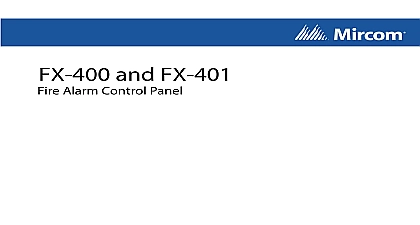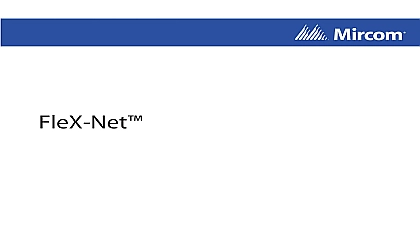Mircom LT-2079 QX-MINI Programming Guide
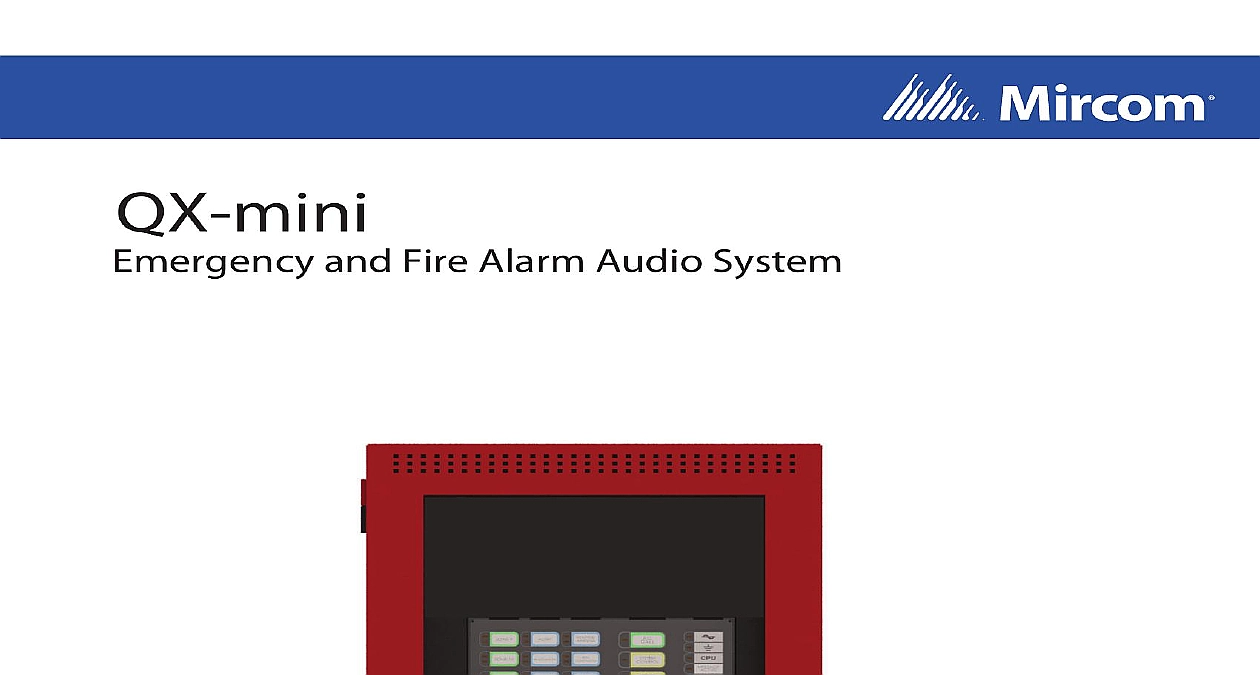
File Preview
Click below to download for free
Click below to download for free
File Data
| Name | mircom-lt-2079-qx-mini-programming-guide-1048397256.pdf |
|---|---|
| Type | |
| Size | 7.31 MB |
| Downloads |
Text Preview
QX mini and Fire Alarm Audio System Guide Rev 2 2019 of Contents with the Configurator a New Job 6 Inputs 9 Audio Messages 10 a Job 13 to a Panel 13 a Job 14 the Job 15 Amplifier 15 Upgrade Integration QX mini and FleX Net Two Stage 19 20 Steps 22 Address Configuration 26 Integration QX mini and FleX Net Single Stage 27 27 28 Steps 29 Address Configuration 34 Input QX mini and FleX Net 35 36 Steps 37 Integration QX mini and FX 3500 Two Stage 42 43 A 44 B 45 Steps 46 Steps 47 Address Configuration 51 of Contents Integration QX mini and FX 3500 Single Stage 52 53 Steps 55 Correlations 59 Address Configuration 59 Input QX mini and FX 3500 60 61 Steps 62 Integration QX mini and FX 2000 Two Stage 66 67 Steps 69 Address Configuration 74 Integration QX mini and FX 2000 Single Stage 75 76 Steps 77 Address Configuration 81 Input QX mini and FX 2000 82 83 Steps 84 Splitter Configuration QX mini and FX 3500 Two Stage 89 90 Steps 90 Address Configuration 100 document provides information on programming the QX mini Emergency and Fire Alarm System strives to offer the highest quality products and services To that end we encourage to contact us with any inquiries feedback or assistance you may require you have any questions or concerns please contact the Application Group at Working with the Configurator Operating Systems Windows 7 Windows 8 and Windows 10 Creating a New Job the MGC Emergency Communication Systems ECS configurator Job 1 Job button in the information in the Job window In order to add booster panels click under 2 Job window the Pre Tone Setting box select the kind of pre tone or Tone If a pre tone is then the QX mini automatically plays a pre announcement tone when the holds down the push to talk PTT button on the microphone the SLC box select the appropriate SLC type If relay input is being used then select password is needed to re open the job once it has been closed with the Configurator the Edit Job window click Panel 0 then click to make further changes the job Click Zone Selector if an extra zone selector has been installed gain can be selected as per requirements 3 Job window enabled during All Call feature allows strobes to flash while If strobes are not required to flash during call this feature be unselected amplifier is included in the job by default If a second amplifier has been it can be configured by clicking under the window