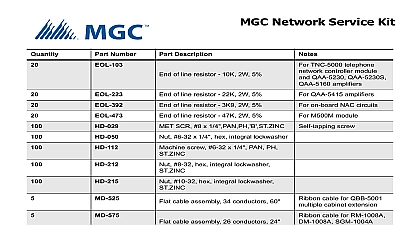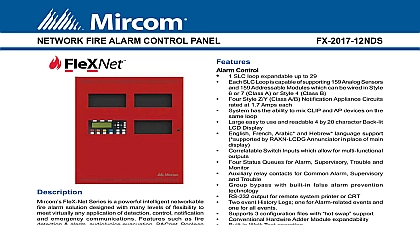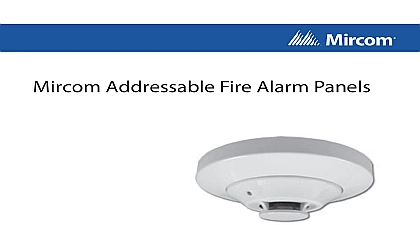Mircom LT-6150 MGC Network Firmware Update Wizard (English)
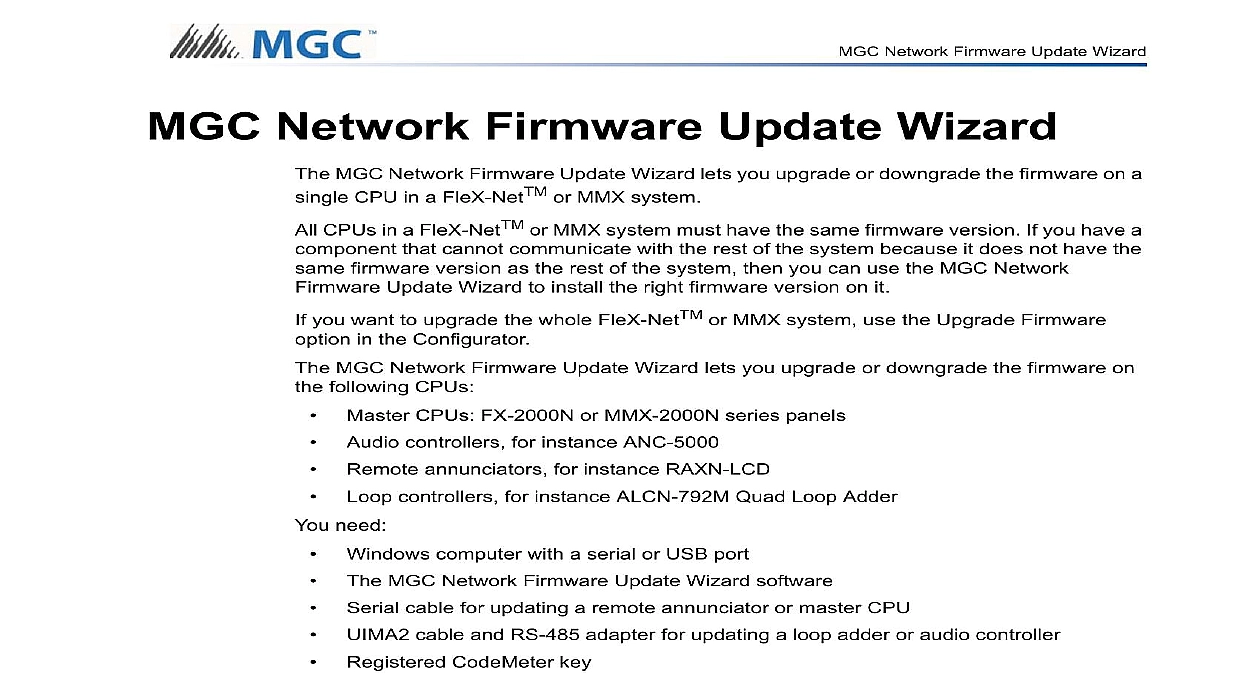
File Preview
Click below to download for free
Click below to download for free
File Data
| Name | mircom-lt-6150-mgc-network-firmware-update-wizard-english-9178345620.pdf |
|---|---|
| Type | |
| Size | 879.20 KB |
| Downloads |
Text Preview
MGC Network Firmware Update Wizard Network Firmware Update Wizard MGC Network Firmware Update Wizard lets you upgrade or downgrade the firmware on a CPU in a FleX NetTM or MMX system CPUs in a FleX NetTM or MMX system must have the same firmware version If you have a that cannot communicate with the rest of the system because it does not have the firmware version as the rest of the system then you can use the MGC Network Update Wizard to install the right firmware version on it you want to upgrade the whole FleX NetTM or MMX system use the Upgrade Firmware in the Configurator MGC Network Firmware Update Wizard lets you upgrade or downgrade the firmware on following CPUs Master CPUs FX 2000N or MMX 2000N series panels controllers for instance ANC 5000 annunciators for instance RAXN LCD controllers for instance ALCN 792M Quad Loop Adder need Windows computer with a serial or USB port MGC Network Firmware Update Wizard software cable for updating a remote annunciator or master CPU cable and RS 485 adapter for updating a loop adder or audio controller CodeMeter key copy of the firmware that you want to load onto the CPU Firmware This process erases all the information on the affected CPU Get the from the panel and back up your configurations before continuing your FleX NetTM or MMX CodeMeter key into the computer Start the MGC Network Firmware Update Wizard MGC Network Firmware Update Wizard prompts you for your PIN Type your four digit PIN rev 1 Network Firmware Update Wizard update the firmware you must use the same ESD number as the organization configured the panel unless it is a new blank panel Click the kind of CPU that you want to upgrade or downgrade Click Browse and choose the firmware file The firmware file has the extension fx2 Click Next Connect the computer to the CPU as shown in the picture that appears in the window either the serial cable or the UIMA2 cable as shown Select the communication port that your computer is using to connect to the CPU Wait while the firmware is upgraded the upgrade is complete click Close rev 1