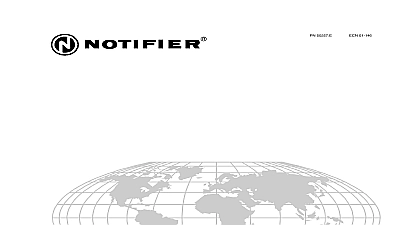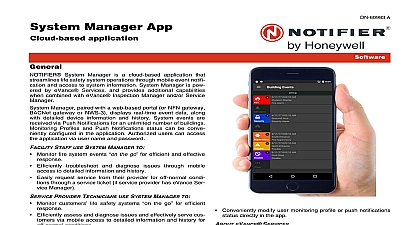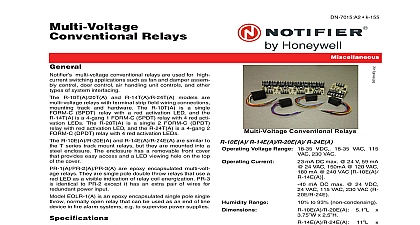Notifier Multi-Net Manager Version 2 2
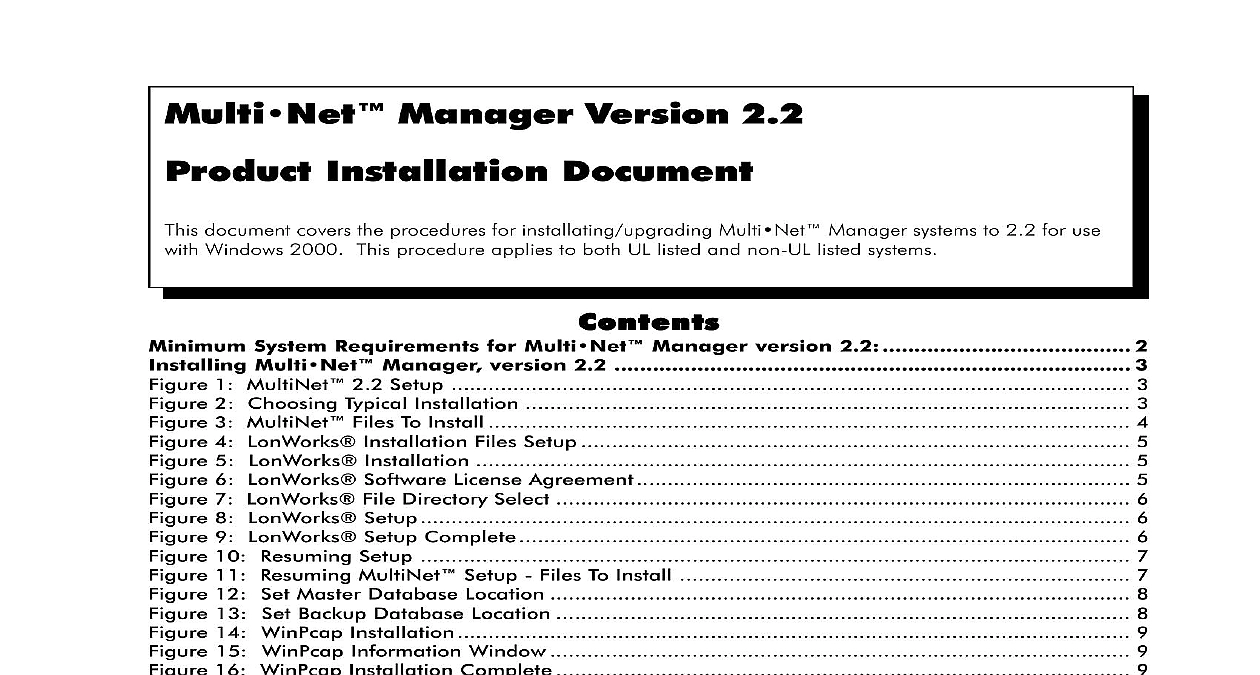
File Preview
Click below to download for free
Click below to download for free
File Data
| Name | notifier-multi-net-manager-version-2-2-4257068193.pdf |
|---|---|
| Type | |
| Size | 1.38 MB |
| Downloads |
Text Preview
Multi Manager Version 2.2 Installation Document document covers the procedures for installating upgrading Multi Manager systems to 2.2 for use Windows 2000 This procedure applies to both UL listed and non UL listed systems System Requirements for Multi Manager version 2.2 2 Multi Manager version 2.2 3 1 MultiNet 2.2 Setup 3 2 Choosing Typical Installation 3 3 MultiNet Files To Install 4 4 LonWorks Installation Files Setup 5 5 LonWorks Installation 5 6 LonWorks Software License Agreement 5 7 LonWorks File Directory Select 6 8 LonWorks Setup 6 9 LonWorks Setup Complete 6 10 Resuming Setup 7 11 Resuming MultiNet Setup Files To Install 7 12 Set Master Database Location 8 13 Set Backup Database Location 8 14 WinPcap Installation 9 15 WinPcap Information Window 9 16 WinPcap Installation Complete 9 17 MultiNet Software Installation Complete 10 18 Prompt for Echelon Plug Play 10 19 Echelon Plug Play Setup 11 20 MultiNet Installation Complete 11 To MultiNet version 2.2 12 One Database Backups 1.5 2.0 2.1 Database Backups 12 Two Upgrading to Windows 2000 Professional 14 Client Manager 6.0 for Windows 2000 14 Exec 4.5 Tape Backup Utility 14 CD Creator CD ROM Backup Utility 14 Three Upgrade Prerequisites To MultiNet Version 2.2 15 Version 1.5 to Version 2.0 15 Version 2.0 2.1 to Version 2.2 15 Conversion of Member Database Version 1.5 to Version 2.0 15 Four The Database Conversion Tool 16 21 Database Conversion 16 22 Three Name Conversion Verification Prompt 17 23 Confirm Name Conversion 17 PCLTA 10 Network Card Installation 18 24 PCLTA 10 Network Interface Card 18 25 Found New Hardware Wizard 19 26 Installing PCLTA 10 Drivers 19 51973 Multi Manager Version 2.2 Installation Rev B 07 10 03 51973 Rev B ECN 02 298 System Requirements for MultiNet 2.2 MB RAM GB hard disk drive Windows 2000 Professional Edition Service Pack 2 CPU Intel Pentium III processor 800 MHz or better Monitor 17 capable of 1024x768 display resolution card capable of High Color 16 Bit at 1024x768 large fonts interface card CDRW drive Microsoft serial PS 2 compatible mouse keyboard least one NION If the system version number is lower than 1.5 then the system must be to 1.5 before upgrading to 2.2 Please call Notifier Technical Support at for assistance and have the current version number of the system This can be obtained from the Help About menu of the Workstation 51973 Multi Manager Version 2.2 Installation Rev B 07 10 03 Multi Manager version 2.2 section will give detailed instructions on installing the Multi Manager version 2.2 software Make sure the software key is installed Make sure the software key is installed Make sure the software key is installed Make sure the software key is installed Make sure the software key is installed the LPT1 port If you attempt to install the the LPT1 port If you attempt to install the the LPT1 port If you attempt to install the the LPT1 port If you attempt to install the the LPT1 port If you attempt to install the software before the key is installed an error software before the key is installed an error software before the key is installed an error software before the key is installed an error software before the key is installed an error will be displayed After clicking will be displayed After clicking exit out exit out will be displayed After clicking OK exit out exit out will be displayed After clicking will be displayed After clicking exit out the MultiNet Installation install the software key the MultiNet Installation install the software key the MultiNet Installation install the software key the MultiNet Installation install the software key the MultiNet Installation install the software key restart the installation software restart the installation software restart the installation software restart the installation software restart the installation software Turn the computer on and insert the MultiNet 2.2 Application CD ROM the setup program will If your CD ROM drive does not automatically run setup click Start Run and manually type where X is the letter of your CD ROM drive This will bring up the initial MultiNet 2.2 screen see Figure 10 Click Next 1 MultiNet 2.2 Setup The next screen prompts you to choose either a Typical or Custom installation Choose Typical then click 2 Choosing Typical Installation 51973 Multi Manager Version 2.2 Installation Rev B 07 10 03