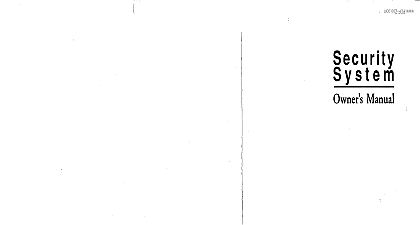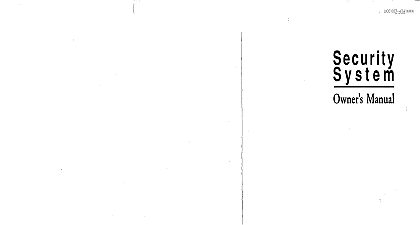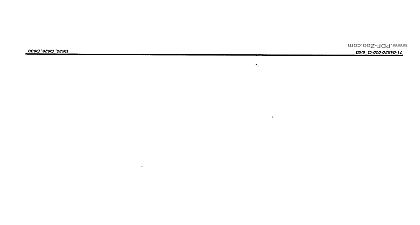Radionics - 1255 Security System User's Guide
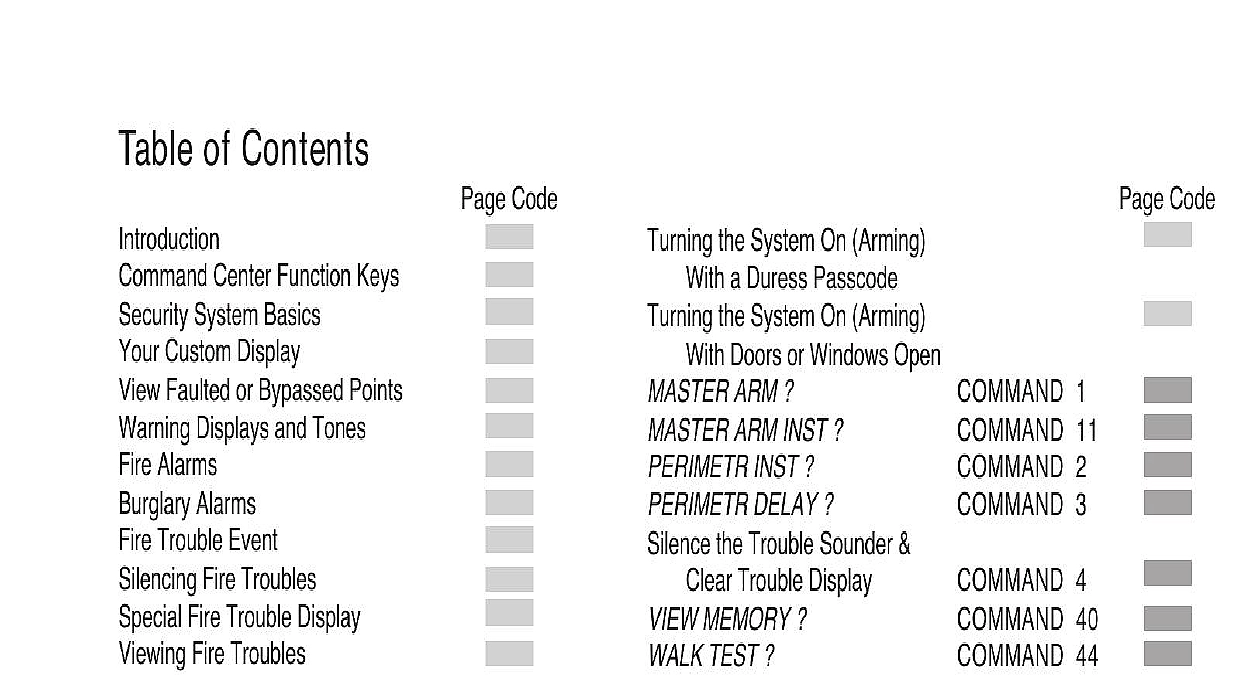
File Preview
Click below to download for free
Click below to download for free
File Data
| Name | radionics-1255-security-system-user-s-guide-1365724089.pdf |
|---|---|
| Type | |
| Size | 752.39 KB |
| Downloads |
Text Preview
Table of Contents Center Function Keys System Basics Custom Display Faulted or Bypassed Points Displays and Tones Alarms Alarms Trouble Event Fire Troubles Fire Trouble Display Fire Troubles Trouble Events Non Fire Trouble Events Non Fire Trouble Events System Trouble Display Events Are Not Lost Delay Tone and Display Delay Tone and Display Checking Tones an Alarm Your System Reports Alarms Commands Functions the System On Arming the System Off Disarming Code Code the System On Arming a Duress Passcode the System On Arming Doors or Windows Open ARM ARM INST INST DELAY the Trouble Sounder Trouble Display MEMORY TEST SENSORS MODE PART Alerts System Limitations Safety and Evacuation Displays Trouble Displays System Glossary and Service to Clean the Command Center 1 11 2 3 4 40 44 47 6 8 7 9 NUMERIC DISPLAY A R E A X I S O F F E N U KEYPAD O M M A N D BAR KEYS security system helps to secure life property and against fire theft and bodily harm The center is an advanced digital device that a variety of features not available with other Its highly visible back lit keypad and built in alert you to a number of system events Stylish and ease of use make it ideal for property security company can program the system to your individual needs Your property is given its English language description which appears in the center display This Users Guide users guide covers basic system commands such turning the system on and off It is designed to be an type of reference for system users The described in this guide are programmed by security company Some of them may not be in your system Some of the functions may require you to enter your personal this guide the symbol refers to a variable quantity such as the number of points to test exit delay time Messages that appear in the center display appear in this guide LIKE Keys that you must press appear LIKE THIS the Command Center security system provides quick access to functions pressing the COMMAND bar and one or two keys way to access functions is through the Menu Access the Command Menu by the MENU key Pressing the PREV or NEXT allows you to scroll up or down through the list of programmed by your security company the ENT key initiates the function displayed exit the Command Menu press the ESC key Use Command Menu to locate functions you don use or that don have a command number Center Function Keys command center has five function keys These are used to control your system ESC Escape MENU key has two functions the ESC MENU key is used to enter the Menu Pressing this key when at idle text you to the first item in the menu the COMMAND bar in combination with one or numeric keys to perform a function pressing ESC will take you back to the idle Previous ENT Enter YES key has two functions The first to complete the entry of your passcode at the enter When ever a function requires that you your passcode at the command center first press digits of the code and then press the ENT key Your will not recognize your passcode until you press second function of the ENT YES key is to select menu item displayed Some menu items require personal passcode be entered before starting the Remember to press ENT after entering your viewing a list pressing the PREV key will take back to the previously shown item the NEXT key to pass over the present item in a or list System Basics is a Point is a detection device or group of devices to your security system Points display at the command center with custom text text can describe a single door motion sensor detector or an area such as UPSTAIRS or There are two basic types of points and 24 hour Points points respond to alarm conditions upon whether the system is turned on or turned off disarmed Controlled points programmed to respond instantly to alarm or to provide a delay for you to reach the center and disarm the system The words ALARMS appear before the point text when is an alarm There are two types of controlled perimeter points and interior points Points points usually include all exterior doors and of the building Points points usually include interior forms of burglary devices such as carpet mats motion sensors inside doors for example Points points are always on even when the burglary is disarmed turned off There are two types of points fire points and non fire points Points points exclusively monitor fire detection devices are always armed and cannot be disarmed You clearly distinguish fire points from other non fire at the command center When there is a fire the text identifying the point as a fire point is pressing the PREV key causes the display such as A1 FIRE ALARM to in the display and pressing NEXT displays any points in alarm Fire alarms have a unique warning signal Points points are always armed and cannot be Custom Display Turned on Armed an idle state means that the system is not currently performing a function entered by a user There are three idle the system may be in Turned off Disarmed with no points faulted doors or windows open in the area Turned off with faulted points doors or windows open in the area guide uses the default idle state displays for examples of these idle states Your security company may have custom text for the idle displays in your system The custom text and the default text for the three idle displays follow Displays Text Function IS ON the area is turned on armed and ready to detect intruders IS OFF the area is turned off disarmed 24 hour points remain armed AREA NOT READY that the area is turned off but not ready to arm Perimeter and or points are faulted doors or windows open Faulted or Bypassed Points properly arm your system all the doors and in the system must be in the normal not condition Viewing the faulted points helps you faulted points and correct them so proper arming is command center offers two ways of displaying and bypassed point information The first causes faulted or bypassed point information to scroll through the display The second allows to manually scroll through each individual point automatically scroll faulted or bypassed Ensure your command center shows idle text Press any number key If there are faulted points 1 FAULT total number of faulted is displayed first This display is followed the point text descriptions of the faulted points there are bypassed points AREA 1 BYPAS total number of bypassed points is followed by the point text descriptions the bypassed points These displays scroll at the of 2 seconds each If there are no faulted or points the displays will not appear the display shows NO FAULTS BYPAS The display returns to idle text after scrolling the faulted and bypassed point You may also press ESC to stop the from scrolling manually scroll faulted or bypassed points Ensure your command center shows idle text Press the NEXT key repeatedly to display the