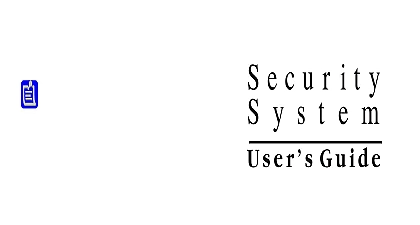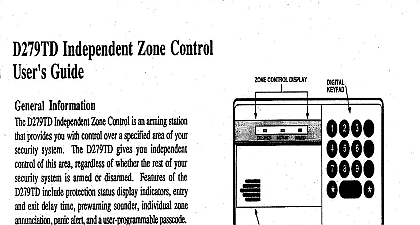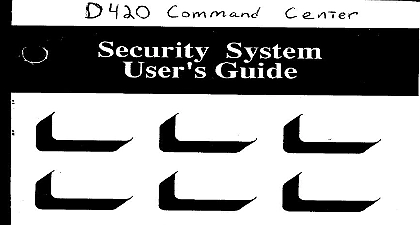Radionics - D9124 User's Guide
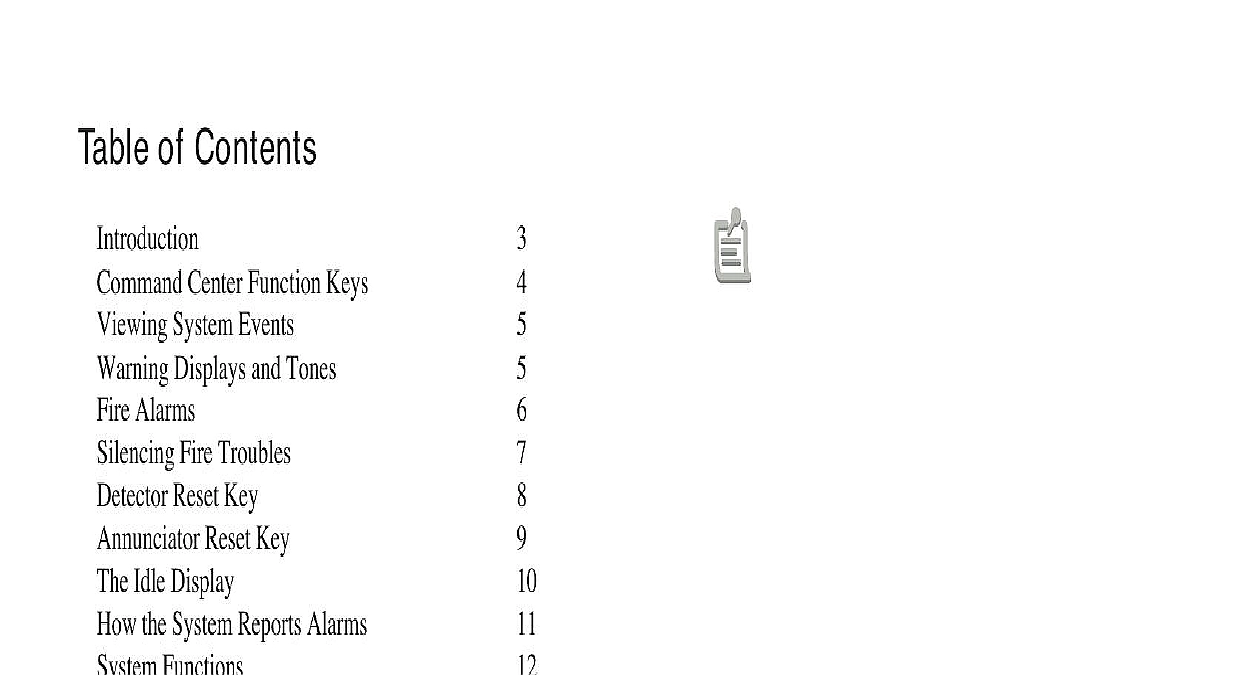
File Preview
Click below to download for free
Click below to download for free
File Data
| Name | radionics-d9124-user-s-guide-1785249630.pdf |
|---|---|
| Type | |
| Size | 659.08 KB |
| Downloads |
Text Preview
Table of Contents Center Function Keys System Events Displays and Tones Alarms Fire Troubles Reset Key Reset Key Idle Display the System Reports Alarms Functions Memory Test Log Program Point Status Rev Trouble Displays Event Definitions Glossary and Service NUMERIC DISPLAY F I R E S Y S T E M SILENCE SILENCE RESET RESET KEYS KEYS the Command Center system command center is an advanced digital device offers a variety of features Its highly visible back lit and built in sounder alert you to a number of system This Users Guide system provides access to functions through the Menu the Menu by pressing the ESC key Pressing the or NEXT key allows you to scroll up or down through list of functions programmed by your servicing company the ENT key initiates the function displayed To exit Menu press the ESC key users guide covers basic system features It is designed to an everyday type of reference for system users The described in this guide are programmed by your company Some of them may not be included in your this guide the symbol refers to a variable quantity such as the number of points to test that appear in the command center display appear in guide LIKE THIS Keys that you must press appear THIS is a Point is a detection device or group of devices connected your system Points display individually at the command with custom text The text can describe a single smoke or an area such as FIRST FLOOR or LOBBY Center Function Keys Enter command center has four function keys These keys are to control your system function of the ENT key is to select the menu item Center Quiets for Keystrokes ESC PREV NEXT or ENT lights the keys and any warning tones If you don press another key 20 seconds the keypad lights go out and the warning resume Escape ESC key has two functions First the ESC key is used to the Menu Pressing this key takes you to the first item in menu pressing ESC will take you back to the idle display Previous viewing a list pressing the PREV key will take you to the previously shown item the NEXT key to view the next item in a menu or list System Events Displays and Tones system will automatically display fire alarm events or trouble events as they occur Fire trouble events include things as a broken wire or a closed sprinkler system command center emits one of several distinct tones and custom text to alert you to system events Additional or horns may also be connected to your system Audible visual devices such as horns and strobes alert you to of Events more than one event occurs your system sorts them into of three groups The groups highest priority first are Alarms Fire Troubles and Non Fire Troubles group with the highest priority scrolls first in the center display Descriptions of the tones and for each group and instructions for silencing the are included in the descriptions that follow Alarms Silence Key alarms are the highest priority events When a fire point your command center emits a pulsating high pitched tone Evacuate all occupants and investigate for smoke or The tone sounds for the time set by your servicing command center display shows only the point text of the point that went into fire alarm Pressing the NEXT key manually display additional points if any that went into Events scroll from the oldest to the newest the ALARM SILENCE key to silence a fire alarm After ALARM SILENCE the system will briefly display FIRE SYSTEM followed by ALARM SILENCED and the number of fire points in alarm A1 FIRE ALARM the area and then the custom text of all the points in alarm in order of occurrence Your system may be programmed so you cannot silence some fire alarms until the fire event is The example below illustrates the displays one would with two points in alarm in the area designated A1 See the of the Detector Reset key and the Annunciator key for more information FIRE SYSTEM SILENCED 2 FIRE ALARM SMOKE FLOOR Fire Troubles System Trouble Display an alarm has been silenced the device that caused the is usually still off normal or activated In the case of a detector it must be reset by pressing the RESET button see page 8 An off normal will create a fire trouble condition Examples of conditions include such things as a closed valve or wire When a fire trouble occurs your command emits three warble tones then a pause repeatedly system displays the number of fire points with troubles FIRE TRBLE in an area and will then repeatedly the custom text for all the points in trouble in the of occurrence The example on page 6 shows two fire with troubles in the area designated A1 AC FAIL and SERVC BATT LOW are examples of system trouble displays These displays appear on all in the system These trouble displays begin with See System Trouble Displays for a description of each trouble display Pressing the TROUBLE SILENCE will silence a system trouble tone but the SERVC display not clear until the off normal condition is corrected Silence Key the TROUBLE SILENCE key silences a fire trouble the fault condition is still present the display will repeatedly from FIRE SYSTEM to FIRE TROUBLE Manually the NEXT key repeatedly to display all of the devices that still off normal When all devices return to normal the TROUBLE display will automatically clear If you wish review cleared troubles this can be done by pressing the key to enter the Menu and then pressing NEXT until MEMORY is displayed See the description of the MEMORY function for more information If the does not reset contact your service company Reset Key Description devices such as smoke detectors must be reset after activated Pressing the DETECTOR RESET key removes power from these sensors to reset them Reset Key pressing this key the display shows RESETING for approximately 3 seconds and then blank before returning to the repeated displaying of FIRE SYSTEM followed by ALARM SILENCED This clears alarm point information from the display The SILENCED message continues to display as a that the VIEW MEMORY function can still be used view cleared point information Pressing the RESET key will clear both the View buffer and the ALARM SILENCED display For more see the description of the View Memory function the fault condition is still present the display will repeatedly from FIRE SYSTEM to FIRE TROUBLE Manually the NEXT key repeatedly to display all of the devices that still off normal When all devices return to normal the TROUBLE display will automatically clear Check to be that there is no smoke fire or other danger present you still can reset the detector or sensor contact your company Reset Key Description the ALARM SILENCE TROUBLE SILENCE and or RESET keys have been pressed the cleared display information can still be retrieved with the MEMORY menu function Pressing the RESET key will clear the SILENCED message from the display and clear the MEMORY buffer and return the display to idle text the VIEW MEMORY function will display EVENTS until another trouble or alarm occurs Using RESET has no effect on the VIEW LOG See the VIEW MEMORY and VIEW LOG for more information Idle Display an idle state means that the system is not currently performing a function entered by a user PRESS ALARM SIL that the ALARM SILENCE key needs to be pressed