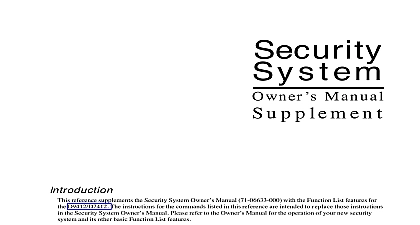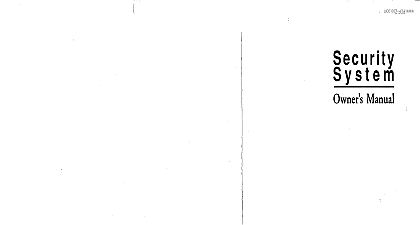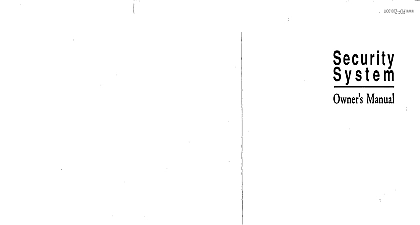Radionics - D9412 7412 Security System Owner's Manual Supplement
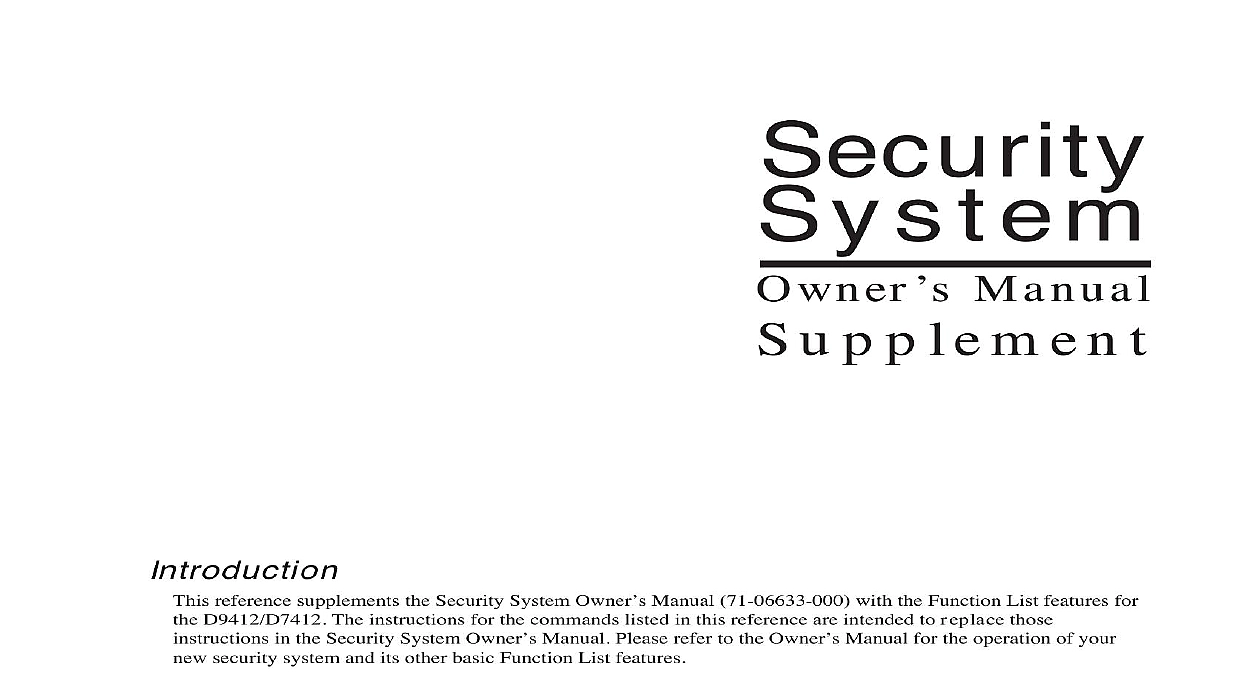
File Preview
Click below to download for free
Click below to download for free
File Data
| Name | radionics-d9412-7412-security-system-owner-s-manual-supplement-3901457682.pdf |
|---|---|
| Type | |
| Size | 599.29 KB |
| Downloads |
Text Preview
Security Manual u p p l e m e n t reference supplements the Security System Owner Manual 71 06633 000 with the Function List features for D9412 D7412 The instructions for the commands listed in this reference are intended to replace those in the Security System Owner Manual Please refer to the Owner Manual for the operation of your security system and its other basic Function List features This supplement should be placed inside the Security System Owner Manual Level Control 3 Control Command 46 5 Door 5 Door 6 Door 6 User Command 53 7 User Command 56 9 12 97 LEVEL CONTROL this function to manually enable disable access authority levels assigned to users This function can be used to disable a user access level instead of deleting and adding the user I have this feature I do not have this feature Access Level Control Ensure the display shows idle disarmed text Press the MENU key to enter the Function List then press NEXT repeatedly until you reach the CHANGE ACCESS LEVEL CTL is displayed to remind you that you are affecting the authority levels of cards tokens CTL prompt Press ENT not passcodes Press ENT ENTER LEVEL is displayed Enter the access authority level number and press ENT If the access level is currently disabled LEVEL ENABLE is displayed If the access level is currently LEVEL DISABLE is displayed Press ENT to accept the choice ENTER LEVEL is displayed When you are finished press ESC Owner Manual Supplement 3 12 97 CONTROL 46 are three sub functions within the door control function They are CYCLE DOOR UNLOCK DOOR and DOOR DOOR momentarily unlocks a door to allow a person into an area UNLOCK DOOR unlocks a door to free access SECURE DOOR unlocks a door and prohibits access regardless of a user authority level I have this feature I do not have this feature Door Control Ensure the display shows idle disarmed text Press the COMMAND bar The display shows SYSTEM COMMAND Press 4 and 6 If you prefer you may use the Function List in place of steps 2 and 3 to initiate this function Press the key to enter the Function List then press NEXT repeatedly until you reach the DOOR CTRL Press ENT The first sub function that will appear is CYCLE DOOR You can cycle through the three sub functions by PREV and NEXT DOOR you wish to momentarily unlock an access door to allow a person into an area press ENT at the CYCLE prompt The display will read CYCLE 1 2 3 4 5 6 7 8 if all doors are at a normal state and are available If a door is not at normal state the number of the door would be replaced with a symbol indicated in the chart below Meaning is not active not in scope or user does not access level authority is on timed door sequence and shunt are latched active held open and shunt are deactivated secured is a problem with the door Call your security Enter the number of the door you wish to cycle then press ENT This door will be cycled and the display will to reflect the new status of the doors example if you wanted to cycle Door 3 at the following prompt DOOR 1 2 3 4 5 6 7 8 3 then ENT The display will read DOOR 1 2 C 4 5 6 7 8 indicates that all doors are at a normal state except for Door 3 which is cycled Press ESC to leave this subfunction or enter another door number to cycle Owner Manual Supplement 5 12 97 DOOR you wish to unlock a door to allow free access at the CYCLE DOOR prompt press NEXT to enter the DOOR subfunction The display will read UNLOCK 1 2 3 4 5 6 7 8 if all doors are at a normal state and are available If a door is not a normal state the number of the door will be replaced with a symbol indicated in the chart above Enter the number of the door you wish to unlock then press ENT This door will be unlocked and the display will to reflect the new status of the doors example if you wanted to unlock Door 4 at the following prompt DOOR 1 2 3 4 5 6 7 8 4 then ENT The display will read DOOR 1 2 3 U 5 6 7 8 indicates that all doors are at a normal state except for Door 4 which is unlocked Press ESC to leave this subfunction or enter another door number to unlock DOOR If you wish to secure a door to prohibit access to users regardless of their access authority level at the CYCLE prompt press PREV to enter the SECURE DOOR subfunction The display will read SECURE 1 2 3 4 5 6 7 8 if all doors are at a normal state and are available If a door is not a normal state the number of the door will be replaced with a symbol indicated in the chart above Enter the number of the door you wish to secure then press ENT This door will be secured and the display will to reflect the new status of the doors example if you wanted to secure Door 5 at the following prompt DOOR 1 2 3 4 5 6 7 8 5 then ENT The display will read DOOR 1 2 3 4 X 6 7 8 indicates that all doors are at a normal state except for Door 5 which is secured Press ESC to leave this subfunction or enter another door number to unlock Each of these subfunctions act as a toggle To return a door to its normal state follow the same procedure used to change its state For example if Door 3 is secured and you wish to return it to its normal state at SECURE DOOR prompt enter 3 and press ENT The door will no longer be secured and the X will be with the number 3 12 97 Owner Manual Supplement 6 this function to delete a personal passcode from your system without assistance from your security company need to know the user number for the passcode you want to delete 53 USER I have this feature I do not have this feature DEL USER Ensure the display shows idle disarmed text Press the COMMAND bar The display shows SYSTEM COMMAND Press 5 and 3 If you prefer you may use the Function List in place of steps 2 and 3 to initiate this function Press the key to enter the Function List then press NEXT repeatedly until you reach the DEL USER Press ENT The display shows DEL USER Key in the user number and press ENT If you do not know the user number the NEXT key go to step 6 USER or user text such as the name of the user if this feature was programmed into your system by your company will be displayed allowing for confirmation Press ENT If this is not the user you wish to press the NEXT or PREV key until the correct user name appears then press the ENT key The display will now read DELETE USER Press ENT if you wish to have this user deleted and USER will be displayed If the user number is not in the system NOT IN USE will be displayed If you an error and do not wish to delete this user press ESC Owner Manual Supplement 7 12 97 this function to add or change a passcode card without assistance from your security company Before adding or a passcode card you will need to know which user numbers are available the authority level you want to to the new user and the areas in which the passcode card will be valid 56 USER I have this feature I do not have this feature Add User Ensure the display shows idle disarmed text Press the COMMAND bar The display shows SYSTEM COMMAND Press 5 and 6 You may also use the Function List in place of steps 2 and 3 to initiate this function Press the MENU key to the Function List then press NEXT until you reach the ADD CHNG USER prompt Press ENT The display shows ENTER USER Key in the user number and press ENT The display shows USER or user text such as the name of the user if this feature was programmed into your by your security company to allow for confirmation Press ENT if the correct user number or user is displayed Press ESC if not ADD PASSCODE is displayed If the user number already exists C