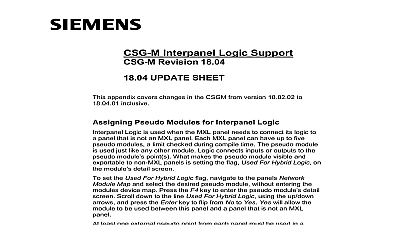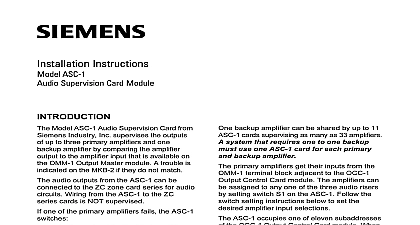Siemens CSG-M APPENDIX For AccuLINK (CSG-M) Revision 17 01, Installation Instructions
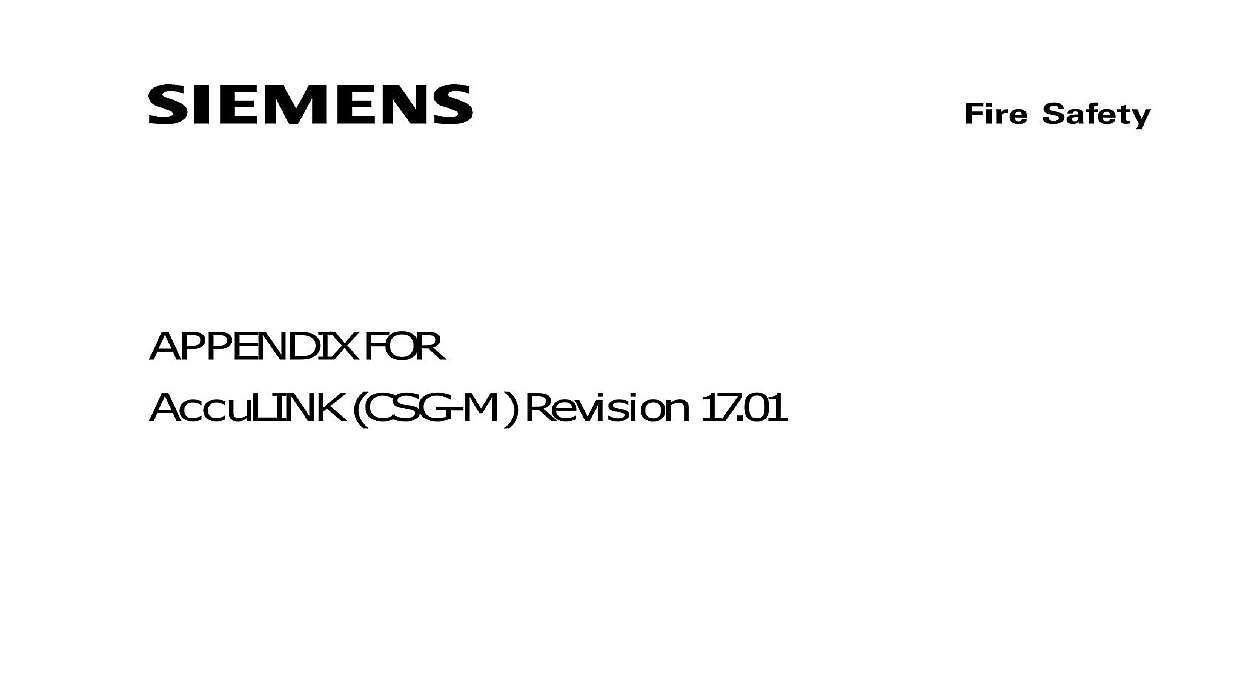
File Preview
Click below to download for free
Click below to download for free
File Data
| Name | siemens-csg-m-appendix-for-acculink-csg-m-revision-17-01-installation-instructions-3729084615.pdf |
|---|---|
| Type | |
| Size | 899.25 KB |
| Downloads |
Text Preview
Fire Safety FOR CSG M Revision 17.01 Building Technologies Inc Fernwood Road Park New Jersey 07932 315 049069 1 Building Technologies Ltd Kenview Boulevard Ontario L6T 5E4 CN Revision 17.01 Appendix 315 049069 1 Revision 17.01 VERSION 17.01 UPDATE SHEET FEATURES Version 17.01 supports the following MXL features Modify system wiring defaults for MMB 2 or MMB 3 MMB 3 Firmware Upload procedure Interface Windows 2000 cid 153 or Windows XP cid 153 using the XND module System Wiring Defaults the Main Menu select Individual System Configuration Edit MXL a new or existing file Options System Message Authori More System Options 1 System Options Screen Revision 17.01 Appendix 315 049069 1 new selections have been added to the More System Options to allow for ease of convenience when setting default Style 4 or 7 wiring The selection for MMB 3 MNET Style 7 applies only to and must be set in the More System Options screen The for MMB 3 ALD Loop 1 and 2 Style 4 also apply to MMB 2 ALD wire style can also be set in the Network Map screen The new selections are as follows MNET Style 7 ALD Loop 1 Style 4 ALD Loop 2 Style 4 setting the system default for Style 4 wiring in CSG M the use of is optional on MNET ALD Loop 1 and ALD Loop 2 on the and on ALD Loop1 and ALD Loop 2 on the MMB 2 The user can the selections from the default cid 145 NO cid 146 to cid 145 YES cid 146 by highlighting the and pressing the ENTER key MXL Firmware Revision Used selection has been changed to add MMB 3 The user can toggle to select from the following four or Higher Than 11 Than 20 making Style 4 Style 7 and MXL Firmware selections press ESC to return to the Edit System Configuration screen Highlight Map Device and press ENTER the Network Module Map select the first ALD 2 of a pair the ALD 2 two consecutive addresses in a system and press F4 In the ALD 2 DataBase screen set every ALD Loop and ALD 2I Module for proper style of wiring Style 4 or Style 7 Notice that Style 7 is the To change the setting to Style 4 highlight the desired ALD and toggle from cid 145 NO cid 146 to cid 145 YES cid 146 by pressing the ENTER key On systems using the MMB 2 MXL Rev 10.20 is the minimum for this option to work The option Network Interface Style is for networked MXL communi MXL Network System Options screen It is not to be con with MMB 3 MNET Style 7 selection under More System This option MMB 3 MNET Style 7 selects the style for the MNET only and not MNET across a network that links MXLs together Revision 17.01 Appendix 315 049069 1 2 Wiring Style Selection all ALD Loops have been set to the proper wiring style ESC back the Edit System Configuration menu and select Options System Authorizations Other System Flags Highlight the selection Power is Style 4 and press ENTER to toggle the setting to the choice Style 4 Style7 The CZM Power is Style 4 setting to both MMB 2 MXL Rev 10.20 minimum and MMB 3 By the system default for Style 4 wiring in CSG M the use of is optional for CZM 1 power on the MMB 2 and MMB 3 3 Wiring Style for CZM 4 Revision 17.01 Appendix 315 049069 1 Firmware Upload Procedure the MMB 3 board it is now possible to upload new firmware from a PC Begin by setting the defaults in CSG M for the procedure From the Main Menu select Modify User Defaults press ENTER 4 Menu Screen the Modify User Defaults screen make the following selections 5 User Defaults Revision 17.01 Appendix 315 049069 1 Use XND Adapter select cid 145 NO cid 146 even if you are currently it PC to MMB 3 Utility Port select the COM number of your port by highlighting the selection and pressing ENTER to to the correct selection COM1 or COM2 the High Speed Port Baud Rate Select the maximum rate possible for the serial port on your notebook Highlight the selection and press ENTER to toggle to of the following choices BAUD BAUD BAUD BAUD BAUD BAUD BAUD the selections have been made press ESC to return to the Main upload new firmware to an MMB 3 board make the following to the PC Connect the MXL programming cable directly to the serial port the back of the notebook computer Connect the RJ 11 jack to P11 on the MMB 3 board the Main Menu highlight Firmware Upload and press ENTER Revision 17.01 Appendix 315 049069 1 6 Upload on Main Menu the procedure shown on the screen Action Screen for MMB 3 Firmware Transfer 7 Revision 17.01 Appendix 315 049069 1 reset the panel push in switch cid 147 S2 cid 148 on the MMB 3 Immediately that press cid 145 y cid 146 on the computer Although the instructions on the screen state that the cable be connected to the PC cid 146 s COM1 port if your PC cid 146 s serial is COM2 that is the port that should be used you have successfully connected to the MMB 3 a screen similar to following will appear 8 MMB 3 Firmware Info Screen any key to continue following screen gives the option to either SEND code Image to Panel DISPLAY MMB 3 Firmware Info or EXIT To send code that selection and press ENTER Revision 17.01 Appendix 315 049069 1 9 Code Image to MMB 3 Panel SEND Code Image To MMB 3 Panel is selected a screen similar the following appears listing the selections of MMB 3 code from to choose Be certain that the firmware is in the same directory the CSG M Highlight the file you wish to upload to the panel and ENTER 10 MMB 3 Firmware the firmware transfer is being made a status screen similar to the will display Revision 17.01 Appendix 315 049069 1 11 Transfer Screen the firmware has been successfully uploaded to the panel the cid 147 Upload Complete cid 148 will briefly flash on the screen Then the will revert to the Main Menu Windows 2000 cid 153 or Windows XP cid 153 the XND Module the XND interface has been installed on the PC refer to Installa Instructions P N 315 034731 and P N 315 049302 set up the following the procedure listed below From the Main Menu select Modify User Defaults and press Set Use XND Adapter to cid 145 YES cid 146 Note that this must be done before COM port number is set Revision 17.01 Appendix 315 049069 1 12 Use XND Adapter Highlight PC to MXL MNET Port and toggle among the selections to port number either USB or COM that will be used for the XND determine the port number right click on My Computer on the desktop and then left click on Manage Left click on Device Then left click on the plus sign next to cid 147 Ports cid 148 in the on the right A listing of all available ports will display 13 Computer Management Revision 17.01 Appendix 315 049069 1 After setting the COM part number press ESC The CSG M is now to use the XND Revision 17.01 Appendix 315 049069 1 ERROR WARNING AND INFORMATION The communications cable MUST be connected between the COM2 RS232 port and the MXL Panel cid 146 s HIGH SPEED port proceeding When ready to start Press the reset button on the MMB 3 Within 10 seconds enter cid 145 y cid 146 at the following Ready to Communicate any other key to abort Information prompt is used when beginning the upload MMB 3 firmware MMB 3 MNET Style 7 option must have Rev 20.00 MMB Roms Auto Style 4 option must have Rev 10.18 MMB Roms filename contains 50 ALD 2 and or XLD 1 loops Uploading configuration will require MXL version 8 xx or less or Version 20.02 or greater message has been expanded to include information MMB 3 roms Circular function I O list reference for function label compiler has detected a possible circular function That is output of a function directly or indirectly via a chain of returns to its own input This can produce unstable unworkable logic operations Inconsistancies detected and repaired in the source file for address Device address check this devi