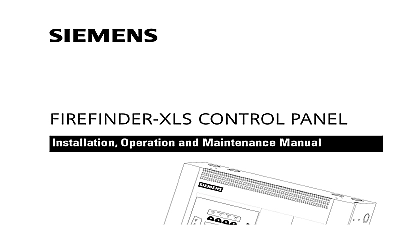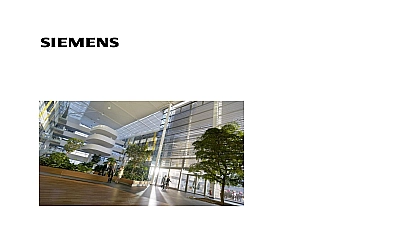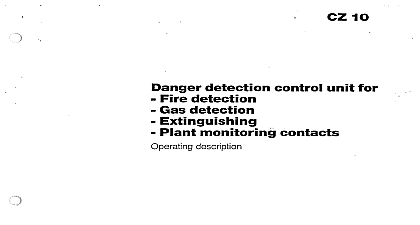Siemens FireFinder XLS PMI Operation Manual
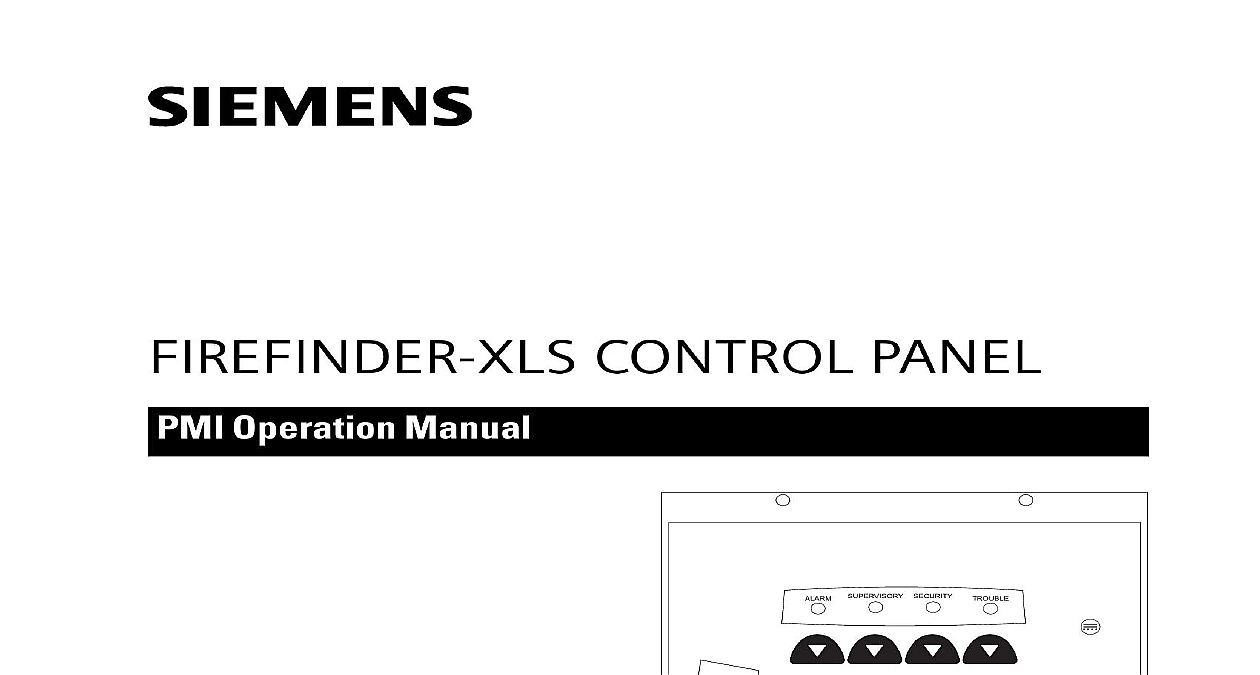
File Preview
Click below to download for free
Click below to download for free
File Data
| Name | siemens-firefinder-xls-pmi-operation-manual-5914037628.pdf |
|---|---|
| Type | |
| Size | 1.51 MB |
| Downloads |
Text Preview
FIREFINDER XLS CONTROL PANEL Operation Manual 04 15 01 STATUS NORMAL Fire Safety SYSTEM 315 033874 4 Building Technologies Safety OPERATION MANUAL 1 1 THE MENU 1 2 MODE 1 6 MODE 1 6 MODE 2 1 MODE 3 1 Overview Structure View View Views Hour Trouble Resound Procedures Report Report Report Report Password Password Levels Date Arm The Disarm Feature The Arm Feature Sensitivity Deactivate CONTENTS i OPERATION MANUAL Procedure The Walktest Groups And Termination Annunciation Ending Sequence Activations Event Log Reports KEYS 4 1 4 1 4 2 TEST 4 2 LANGUAGE 4 2 CONTENTS PMI is the primary interface for the system the PMI is the display and control keys are visible from a locked door and open the to gain access to keys and buttons Trouble s custom message not used custom message Category not used custom message Category not used Category not used custom message Category not used custom message SYSTEM the PMI the can acknowl events control the notification circuits and the system Detailed about the nature and location of events can also be displayed 1 1 User Interface PMI contains the site specific program as developed in the Zeus programming All system logic and supervision is provided by the controller in the PMI The PMI the Zeus programming tool require compatible firmware software The tool will a warning if the user attempts to use incompatible software to configure a system PMI contains a VGA monochrome LCD Touch screen and LEDs for displaying status An audible sounds when there are unacknowledged events on the This screen is surrounded by keys that are used to control the displayed informa and to navigate through these screens If more items are present than can be on a single screen a scroll bar appears to the right of the list Press the up down navigation buttons to the right of the LCD to move through the list The listing is highlighted in the display Buttons are also provided to obtain help to enter into the menu features of the PMI See Figure 1 1 yellow SECURITY yellow TROUBLE yellow The LEDs glow if all events in the class queue are acknowledged An internal audible sounds steady when there is an unacknowledged fire alarm It pulses if alarms are acknowledged but there is at least one supervisory trouble or condition Along the top and bottom of the LCD are rows of four soft keys These soft keys no specific function assigned to them Each of the soft keys is backlit with a triangular LED that is used to guide the operator to the available actions BASIC OPERATION 1 1 Overview LEDs blink when an event is reported and unacknowledged ALARM red OPERATION MANUAL CHAPTER 1 POWER Power LED glows steady green to indicate that the AC power is on when the System is on battery backup Audibles ON or Audibles SILENCED glows steady yellow SYSTEM DISABLED Partial System Disabled glows steady yellow any module device is disabled Press to display a MENU of available information Scroll UP Scroll DOWN Use the scroll up button to navigate up or the scroll to navigate down a list to choose a specific entry from the list of button displayed on the screen If the button remains depressed the list progressively faster until it reaches ten items at a time MORE INFO Use More Info to navigate or drill down or up the levels of detail about a selected entry When viewing a report that is than one screen pressing highlights the last entry of the report and highlights the first entry of the report HELP Press for context sensitive help Press again or press the Exit Help key to return to your previous position If no key presses are made for 60 the Help will time out and return to the previous screen Touch screen display Touch appear on the screen there are options that are selectable using the soft Use of the touch screen is required in Alert mode GoTo touch screen Figure is available in the Physical for tree navigation and that scroll Use it to information more by entering the desired address and pressing GoTo thus eliminating the to scroll up or down line by line 1 2 Touch Screen GoTo THE MENU menu gives you wide control of the FireFinder XLS System You may use the no matter what mode the system is in Main Menu items and the subitems of the Alert Report and Maintenance are shown in the FireFinder Menu Structure chart that follows Press to a menu session The Main Menu items display on the screen See Figure 1 5 enter a menu item press the soft key pointing to the desired item MENU Test The alternate language is only visible present if the Zeus tool has been set for two languages a base and an alternate language OPERATION 1 OPERATION MANUAL MENU Menu More Info to get MENU or choose level Menu View View Msg