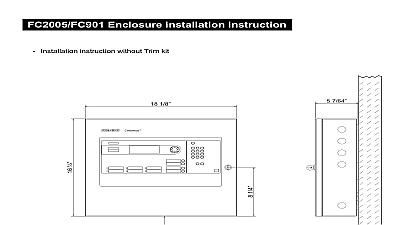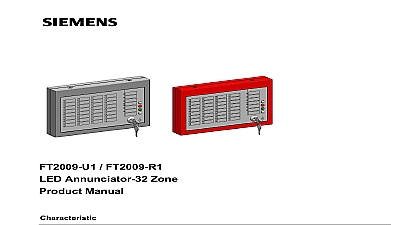Siemens FXS901 Tool for FC2005 FC901, User Manual
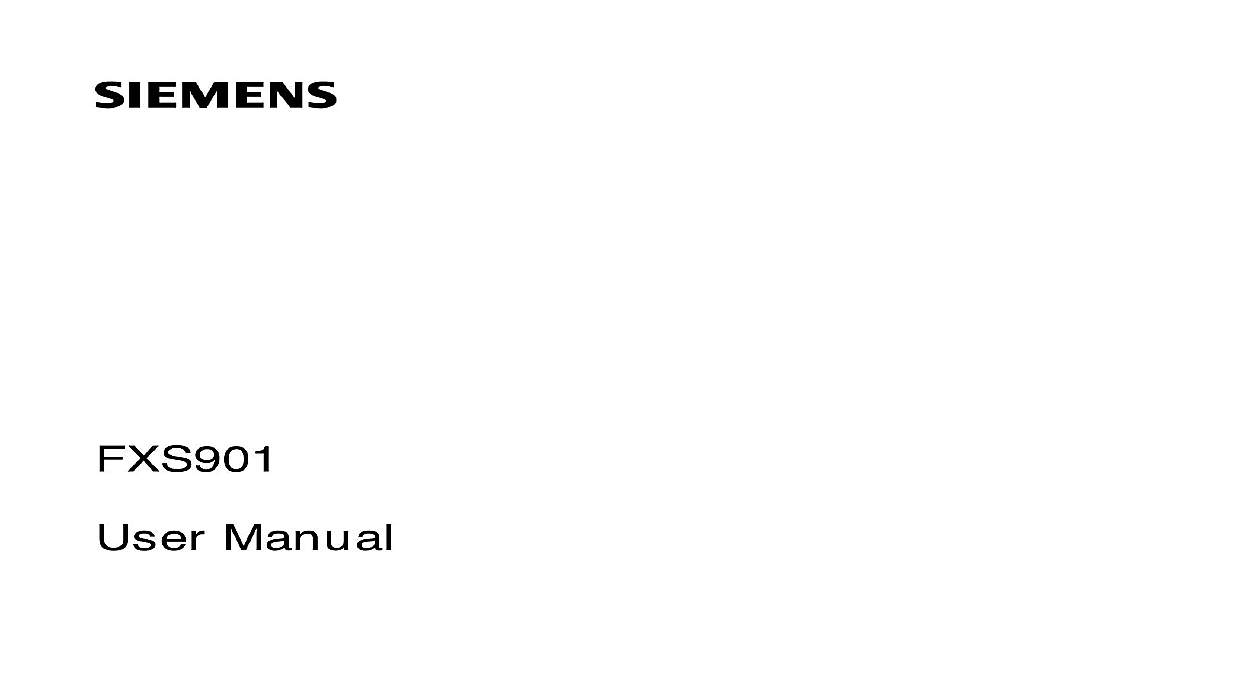
File Preview
Click below to download for free
Click below to download for free
File Data
| Name | siemens-fxs901-tool-for-fc2005-fc901-user-manual-7840692315.pdf |
|---|---|
| Type | |
| Size | 4.49 MB |
| Downloads |
Text Preview
FXS901 Manual Infrastructure of Contents User Manual 2 2 REQUIREMENTS 2 PROCESS 2 USB DRIVER 6 UNINSTALLATION 8 9 9 9 10 DISPLAY OVERVIEW 10 TOOL BAR OVERVIEW 10 11 HOW TO SELECT THE PANEL TYPE 11 HOW TO CREATE A NEW CONFIGURE FILE 12 HOW TO OPEN A CONFIGURE FILE 13 HOW TO ADD A DEVICE 14 HOW TO ADD A ZONE 15 HOW TO ADD A CHANNEL 16 HOW TO ADD A SOUNDER AUDIBLE BASE 17 HOW TO ADD A PRINTER 18 HOW TO ADD A FSD ANNUNCIATOR 19 HOW TO ADD A LED ANNUNCIATOR 20 HOW TO ADD CITYTIE OR LEASELINE 21 HOW TO DELETE A DEVICE ZONE CHANNEL 22 HOW TO EDIT PARAMETERS 23 HOW TO ASSIGN A CHANNEL TO ZONE EFFECT 24 HOW TO CREATE A CONTROL LOGIC 25 HOW TO CONFIGURE THE DIALER GROUP 27 HOW TO SYNCHRONIZE PAD5 NAC WITH NAC SOURCE 28 HOW TO DOWNLOAD UPLOAD CONFIGURE FILE 30 HOW TO DOWNLOAD A SYSTEM FILE FROM PC TO FACP 32 HOW TO DOWNLOAD FSD REMOTE ANNUNCIATOR SYSTEM FILE 35 HOW TO DOWNLOAD RPM SYSTEM FILE 36 HOW TO DOWNLOAD LED ANNUNCIATOR SYSTEM FILE 38 HOW TO SYNCHRONIZE FACP TIME 40 HOW TO EXPORT DEVICE LIST 41 HOW TO UPLOAD HISTORY FILE 43 HOW TO UPLOAD SENSITIVITY REPORT 44 HOW TO UPLOAD LOG FILE 45 HOW TO CHANGE LANGUAGE 46 HOW TO BACKUP PANEL 47 HOW TO RESTORE PANEL 48 HOW TO CONFIG THE PROGRAM KEY 49 HOW TO VIEW THE VERSION OF FXS901 50 INTRODUCTION software is mainly used for the engineering commissioning and maintenance of the FC901 FC2005 alarm system Two versions of the software are available for the different channels FXS901 U2 for the version and FXS901 U3 for the Cerberus Pro version INSTALLATION SOFT HARDWARE REQUIREMENTS Operation system Microsoft Windows XP SP3 or higher version Windows 7 Windows 10 USB port CPU PIII 1.0GHZ Memory 512M Hard disk 10G Display resolution 1024 768 INSTALLATION PROCESS FXS901 tool installation packages are Setup msi for Desigo version and for Cerberus version Follow the below steps to install the software Double click Setup msi or Setup msi and then the installation wizard up Click and select the installation folder Default folder is C Files Configuration Tool User Manual Click to confirm the installation and then the installation starts During the tool installation process the device driver installation wizard pops up automatically Click to continue installing the driver Windows security pops up select this driver software anyway to continue Wait until you see the below screen then click to finish the driver installation User Manual Wait until you see the below screen then click to finish the tool installation USB DRIVER USB driver is installed automatically while installing the tool If the automatic installation fails the below message pops up when using the tool this case uses can install the usb driver manually 1 Insert the USB cable then the following window New Hardware Wizard pops up 2 Select Install from a list or specific location advanced and click on Next 3 Select the item for the best driver in these location and this location in the search the FXS901 software with driver and click on Next User Manual UNINSTALLATION are two ways to uninstall the FXS901 software first way Click the Windows icon