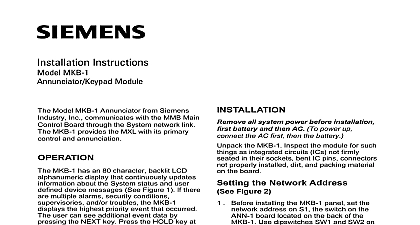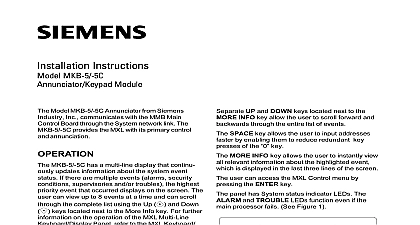Siemens MKB-2 Annunciator Keypad Module, Installation Instructions

File Preview
Click below to download for free
Click below to download for free
File Data
| Name | siemens-mkb-2-annunciator-keypad-module-installation-instructions-1597802436.pdf |
|---|---|
| Type | |
| Size | 782.44 KB |
| Downloads |
Text Preview
specific menu driven operations as well as and maintenance functions series of switches located on the allows the user access to the MXL menu There are also System status LEDs The ALARM and TROUBLE function even if the main processor fails Figure 1 Instructions MKB 2 Module Model MKB 2 Annunciator from Siemens Inc communicates with the MMB Main Board through the System network link MKB 2 provides the MXL with its primary and annunciation MKB 2 has an 80 character backlit LCD display that continuously updates about the System status and user device messages See Figure 1 If there multiple alarms security conditions and or troubles the MKB 2 displays highest priority event that occurred The user see additional event data by pressing the key Press the HOLD key at any time to the display from scrolling are switches for the following functions Acknowledging fire alarms ALARM ACK Silencing audibles AUD SIL Acknowledging supervisories SUPV ACK Acknowledging troubles TRBL ACK Acknowledging security conditions SEC ACK is also a separate key for resetting the Panel RESET 10 digit numeric keypad allows entry of the levels of user passwords It also does 1 Panel Industry Inc Technologies Division Park NJ 315 092087 6 Building Technologies Ltd Safety Security Products Kenview Boulevard Ontario 5E4 Canada all system power before installa first battery and then AC To power up the AC first then the battery the MKB 2 Inspect the module for such as integrated circuits ICs not firmly in their sockets bent IC pins connectors properly installed dirt and packing material the board MKB 2 is supplied with the keyboard annunciator to the hinged panel but with black filler plates to the right and left to accommodate a tele and microphone if used To install the tele module TMM 1 or microphone module MMM on the MKB 2 follow the installation instructions accompany those modules P N 315 092098 P N315 092099 respectively the Network Address Figure 2 Before installing the MKB 2 panel set its address on S1 the switch on the board located on the back of the MKB Use dipswitches SW1 and SW2 switch S1 to set the network address the MKB 2 2 S1 on the ANN 1 Board The MKB 2 module address is always set network addresses 248 through 251 the individual switches as follows 1 SETTINGS ON THE ANN 1 SETTINGS FOR Setting Supervision Switches S1 SW3 and S1 SW4 are for future use S1 SW5 is used to select supervision One supervised MKB 2 must be installed network address 251 Other supervised may be at the other addresses Supervision switch S1 SW5 on the ANN 1 to select or supervision If your ANN 1 has a switch position 1 indicated on the left hand side the printing on the switch SW1 on S1 is the extreme right hand side of S1 regardless any other marking set for supervision Closed ON set for non supervision Open OFF supervisory mode is independent of the address When you select non supervision for an there must also be one only one supervised annunciator at same address The supervisory is independent of the network the MKB 2 to Figure 3 four screws in the first group of four holes in the right flange Leave a gap between the head of the screw the flange Slide the slots of the MKB 2 hinge under the head of the screws tighten the panel locking fastener is not aligned the hole located on the left flange the screws and adjust accordingly the screws After the MKB 2 is mounted if it is used with MXLV system connect the ANN 1 to P4 ACM 1 and connect P5 on ACM 1 to P8 the MMB 1 2 Otherwise the MKB 2 is to the enclosure and the cable 555 192238 is connected between P1 the ANN 1 on the back of the MKB 2 P8 on the MMB 1 2 sure the black tracer wire on the edge of cable is close to the 1 on position 1 of P1 on the ANN 1 and the 1 on 1 of P8 on the MMB 1 2 or position of P4 on the ACM 1 RATINGS the MKB 2 Annunciator Keyboard 3 Industry Inc Technologies Division Park NJ 315 092087 6 Building Technologies Ltd Safety Security Products Kenview Boulevard Ontario 5E4 Canada