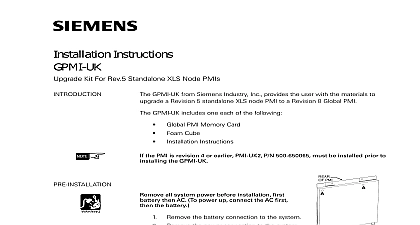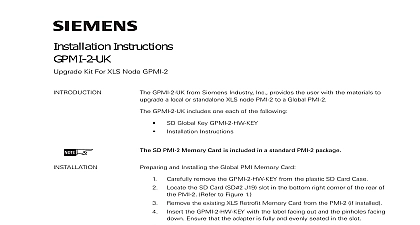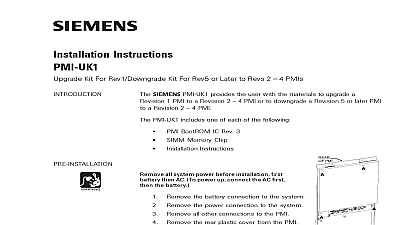Siemens PMI-UK2 Upgrade Kit For Rev 1 to Rev 4 PMIs, Installation Instructions
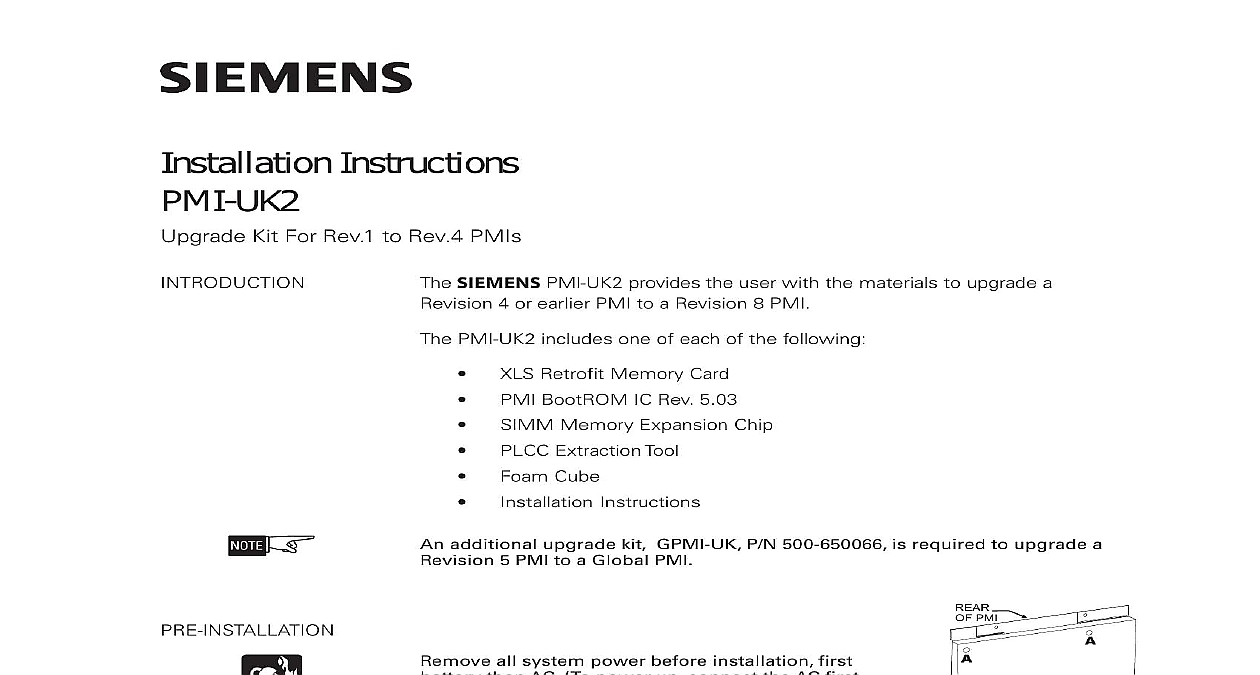
File Preview
Click below to download for free
Click below to download for free
File Data
| Name | siemens-pmi-uk2-upgrade-kit-for-rev-1-to-rev-4-pmis-installation-instructions-3175804629.pdf |
|---|---|
| Type | |
| Size | 842.80 KB |
| Downloads |
Text Preview
Installation Instructions Kit For Rev 1 to Rev 4 PMIs SIEMENS PMI UK2 provides the user with the materials to upgrade a 4 or earlier PMI to a Revision 8 PMI PMI UK2 includes one of each of the following Retrofit Memory Card BootROM IC Rev 5.03 Memory Expansion Chip Extraction Tool Cube Instructions additional upgrade kit GPMI UK P N 500 650066 is required to upgrade a 5 PMI to a Global PMI all system power before installation first then AC To power up connect the AC first the battery the battery connection to the system the power connection to the system all other connections to the PMI the rear plastic cover from the PMI is held in place by four mounting screws The of the screws is marked A in 1 Place the screws to one side PMI 1 Of PMI remove the memory card from the anti static bag the Retrofit Memory Card into the PCMCIA slot of of your Zeus Log on to Zeus 8.00.0023 Then using the Build Transfer Firmware PCMCIA option transfer the following files to the memory card Refer to 2 and Installing The XLS Retrofit Memory Card 315 050065 2 Inc Inc Inc Industry Inc Inc TTTTTececececechnologies Di Di Di Division Di 2 5.0 Transfer Menu the PCMCIA slot P4 in the upper right corner of the rear of the Refer to Figure 3 the XLS Retrofit Memory Card with the label facing out and the facing down Ensure that the adapter is fully and evenly seated in slot Do not bend the slot forward during insertion The PMI BootROM IC Boot ROM is a static sensitive device Observe precautions for handling static devices the IC to be upgraded on the PMI U6 Refer to Figure 3 The IC has label attached to the top surface that indicates the IC number and the revision currently installed Make certain that the IC number on module corresponds to the IC number in the upgrade kit Note where and how the IC is positioned on the PMI module Be sure to the position of the notch in one corner of the IC the existing IC using the PLCC extraction tool provided in the kit Insert the tool into the slots present in 2 of the corners of the mounting The tool will lift and remove the chip not attempt to use any other type of tool Damage to the socket can result remove the BootROM IC from the anti static bag Notice that one corner of the BootROM is cut at a diagonal This corner be placed into the upper left hand corner of the socket where it is with pin numbers 6 and 7 Place the new Boot ROM loosely into the Press it firmly into place by applying pressure in the center of the ROM Once fully seated the Boot ROM will be flush with the top of socket the Rev 5 IC is not installed in the same location and position orientation severe to the module can occur the previous IC until successful completion of the system upgrade Industry Inc Technologies Division 315 050065 2 OF PMI 3 Of PCMCIA Card BootROM IC and SIMM Memory The SIMM Memory Expansion SIMM is a static sensitive device Observe precautions for handling static devices the SIMM memory chip at P2 It is located directly to the right of and RN6 Refer to Figure 3 Note its position and orientation the metal retaining clips on either side of the SIMM to release the and slide the chip up to remove it remove the Rev 5.03 SIMM from the anti static bag the new memory chip evenly ensuring that the metal clips set into notches in the corners of the chip the previous memory chip until successful completion of the system The PCMCIA Positioning Foam the protective covering from the adhesive side of the foam cube the foam on the inside of the PMI rear cover as shown in Figure 4 the foam firmly into place the rear plastic cover and secure with the four mounting screws Industry Inc Technologies Division 315 050065 2 CUBE 4 The PCMCIA Positioning Foam And Configuring The PMI power battery to the PMI in the firmware upgrade mode To enter mode place DIP switch 2 on the options DIP switch located at the edge of the PMI in the ON position Refer to Figure 5 the RESET button on the rear of the PMI a short delay the Status display will begin to show the version of the ROM First a small will appear followed by the Boot ROM version e g r5.01.0004 Once this has begun the PMI firmware can be via Zeus the programming cable to the UPLOAD port and install the As the firmware is being installed the Status display will show an which turns on and off at a slow rate Using the Zeus configuration tool select To Panel transfer the PCMCIALoader bin file Version 05.01.0004 to the PMI Once completed the Status display will show Then use Zeus to transfer desired MR5 configuration to the panel via the To Panel option is displayed return DIP switch 2 to the OFF position the RESET button on the rear of the PMI The PMI will now restart the upgraded firmware 0 0 0 DEBUG 9 5 Options DIP Switch On PMI Industry Inc Technologies Division Park NJ Canada Limited Technologies Division Kenview Boulevard Ontario L6T 5E4 Canada 315 050065 2