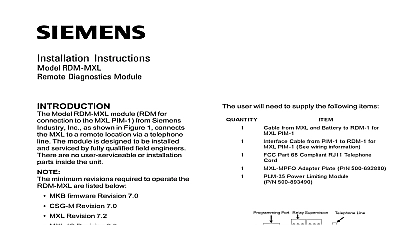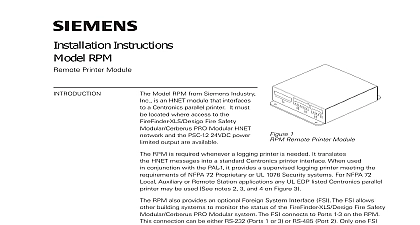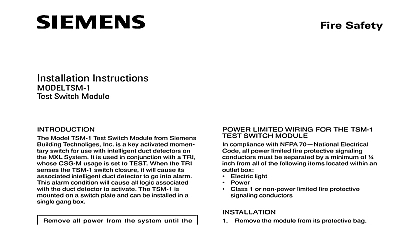Siemens RDM-PC Remote Diagnostics Module, Installation Instructions
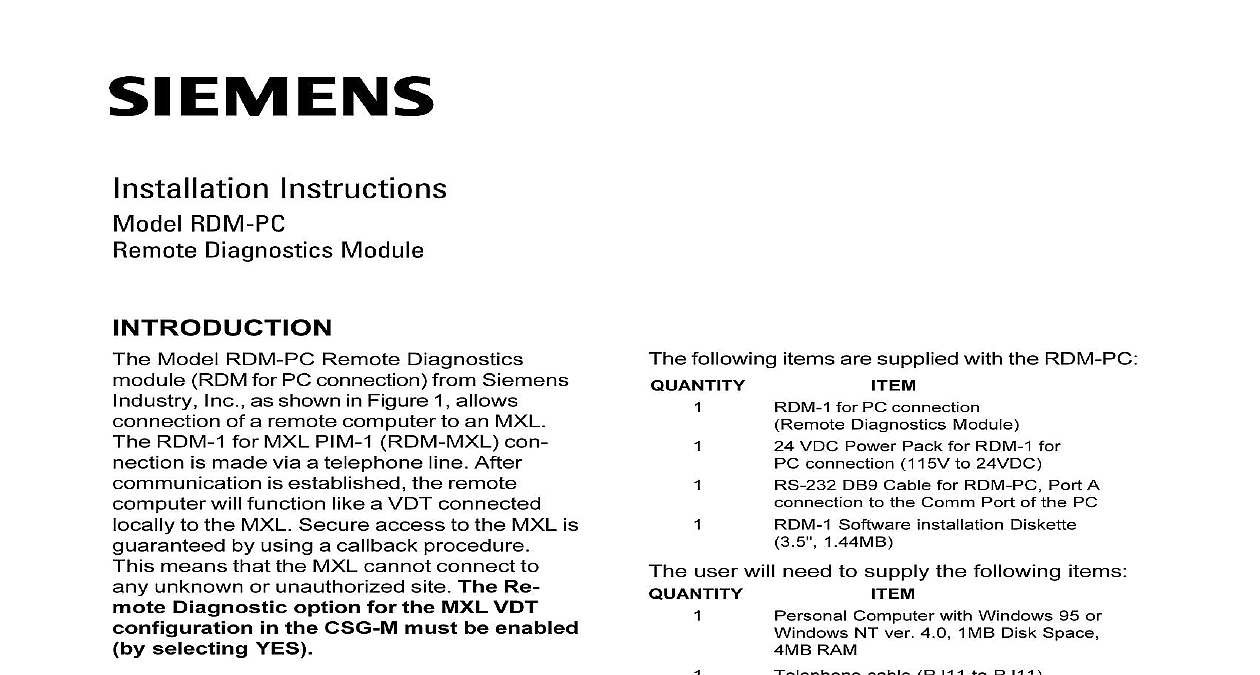
File Preview
Click below to download for free
Click below to download for free
File Data
| Name | siemens-rdm-pc-remote-diagnostics-module-installation-instructions-2906154738.pdf |
|---|---|
| Type | |
| Size | 660.35 KB |
| Downloads |
Text Preview
Installation Instructions RDM PC Diagnostics Module Model RDM PC Remote Diagnostics RDM for PC connection from Siemens Inc as shown in Figure 1 allows of a remote computer to an MXL RDM 1 for MXL PIM 1 RDM MXL con is made via a telephone line After is established the remote will function like a VDT connected to the MXL Secure access to the MXL is by using a callback procedure means that the MXL cannot connect to unknown or unauthorized site The Re Diagnostic option for the MXL VDT in the CSG M must be enabled selecting YES Revision 7.0 is the minimum revision to operate the RDM PC following items are supplied with the RDM PC for PC connection Diagnostics Module VDC Power Pack for RDM 1 for connection 115V to 24VDC DB9 Cable for RDM PC Port A to the Comm Port of the PC Software installation Diskette 1.44MB user will need to supply the following items Computer with Windows 95 or NT ver 4.0 1MB Disk Space RAM cable RJ11 to RJ11 Telephone Line Service Network Computer Port Limited A with Industry Inc Technologies Division Park NJ 315 096326 6 VDC Pack VAC Limited used used RDM PC is only to used with the 24 VDC Pack with which is shipped 1 Connection Diagram Building Technologies Ltd Safety Security Products Kenview Boulevard Ontario 5E4 Canada OF LEDS Connect a PC or laptop to Port 232 A of using the supplied cable Note that is a straight through standard RS 232 for laptops The connections are as cid 18 cid 10 cid 23 cid 18 port has a green and a yellow LED When green LED is lit it means the port is operating When the yellow LED is lit it means the port is not operating properly or there has supervision failure on this port If both LEDs off then this port has been disabled is not in or is not supervised For example spare Port A PC port LED indicates supervision is all right LED indicates supervision failure or RDM software is not running Connect the 24 VDC power pack to the connector The power connector is to Port C of the RDM 1 LED indicates port is connected to a site and it is operating properly LED indicates modem failure Port M modem Connect the telephone line to the RJ11 phone on the RDM PC An FCC Part 68 telephone cord which is sup must be used Refer to the Connection Diagram shown in 1 for wiring the RDM PC OF RDM 1 ON THE PC the floppy diskette in Drive A Run A Follow the on screen instructions to select an directory A dialog box will prompt the user to enter the password The Installation is MXL Once installed run the Remote Diagnostics software by clicking on Start Remote Diagnostics Module A dialog box will prompt the user to enter the password The default login password is The RDM 1 main screen displays after the password REMOTE SITE add a remote site or change details of an site use the File Edit Sites menu A list of sites and their details are shown site can be selected by clicking on the site If there are too many sites to display on screen use the scroll buttons to view the rest Information Enter the following information each MXL fire alarm panel used as a remote Name The description of the remote normally the place where the MXL is Enter the telephone number of location where the MXL dials out Enter the login name programmed in Enter the password associated the login name as programmed in RDM MXL TO A REMOTE MXL SITE Select the site name of the MXL to dial out Type AT ENTER to confirm that the RDM is properly connected to the PC The should respond by placing OK on the If OK does not appear check the connection Press the Dial button to initiate a call The sequence of events establishes between the RDM PC and Dialing out from MXL PC The screen that the modem is dialing out by the modem dial out command Logging On The RDM MXL answers the and a connection is established The identifies itself to the RDM MXL this is completed both RDMs hang up Waiting for Callback The RDM PC logs onto the RDM MXL and for it to call back The RDM MXL then a call back to the programmed number associated with the login Answering Callback The RDM PC de ringing and begins to answer the call Verifying Password After a connection is the RDM PC verifies that the programmed in RDM software RDM MXL match After the password has been verified is established between the PC and the MXL The PC will now like a VDT connected to an MXL Refer to RDM Help or the MXL VDT P N 315 091734 for list of valid that the MXL recognizes All events occurring at the MXL will be on the screen of the PC To end the call press the Disconnect button both RDMs will disconnect Logging On The login name for this is not correct The login name must match a entered into the RDM MXL at the MXL being called This error is also given the login name has been disabled in the Verifying Password The password this login name is incorrect The password match that entered into the RDM MXL at MXL location being called TROUBLE IS EXPERIENCED WITH the for PC connection please contact the Industry Inc Technical Support at 800 248 7976 FCC EQUIPMENT An FCC Part 68 compliant telephone cord be used This equipment complies with Part 68 and 15 of the FCC rules On the back of the is a label that contains among information the FCC registration and ringer equivalence number If requested this information must be to the telephone company The REN is used to determine the quantity of which may be connected to the line Excessive RENs on the line may result in the devices not in response to an incoming call In but not all areas the sum of RENs not exceed 5 To be certain of the of devices that may be connected to line as determined by the total RENs the local telephone company the RDM PC causes harm to the telephone the telephone company will notify in advance that temporary discontinu of service may be required But if notice isn practical the telephone will notify the customer as soon as Also you will be advised of your to file a complaint with the FCC if you it is necessary The telephone company may make changes its facilities equipment operations or that could affect the operation of equipment If this happens the telephone will provide advance notice in order you to make necessary modifications to uninterrupted service CANADA EQUIPMENT ATTACHMENT LIMITATIONS The Industry Canada label identifies certified equipment This certification means that the meets telecommunications network protective operational and safety requirements as in the appropriate Terminal Equipment Technical Requirements document s The Depart does not guarantee the equipment will ope