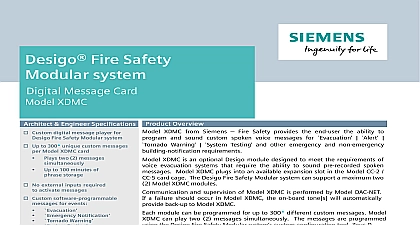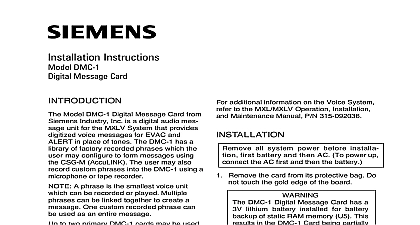Siemens XDMC XLS Desigo Fire Safety Modular Cerberus PRO Modular Digital Message Card, Installation Instructions
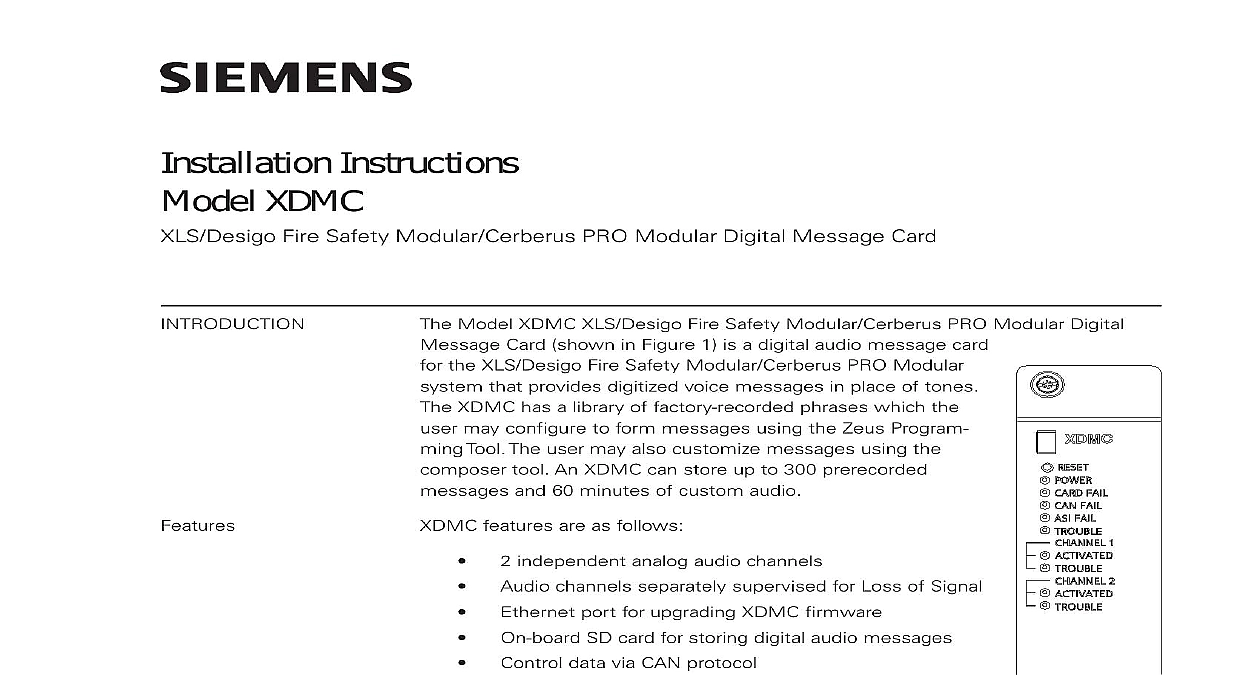
File Preview
Click below to download for free
Click below to download for free
File Data
| Name | siemens-xdmc-xls-desigo-fire-safety-modular-cerberus-pro-modular-digital-message-card-installation-instructions-3519760842.pdf |
|---|---|
| Type | |
| Size | 697.55 KB |
| Downloads |
Text Preview
Installation Instructions XDMC Fire Safety Modular Cerberus PRO Modular Digital Message Card Model XDMC XLS Desigo Fire Safety Modular Cerberus PRO Modular Digital Card shown in Figure 1 is a digital audio message card the XLS Desigo Fire Safety Modular Cerberus PRO Modular that provides digitized voice messages in place of tones XDMC has a library of factory recorded phrases which the may configure to form messages using the Zeus Program Tool The user may also customize messages using the tool An XDMC can store up to 300 prerecorded and 60 minutes of custom audio features are as follows XDMC provides two audio channels The level of the audio is monitored in order to determine malfunctions independent analog audio channels channels separately supervised for Loss of Signal port for upgrading XDMC firmware SD card for storing digital audio messages data via CAN protocol audio connection via ASI protocol XDMC provides data rates of 48 kHz 24 kHz 12 kHz and from 16 bit and 8 bit separately for each ASI channel of sampling rate and resolution is only needed in with distributed system architecture where D NET digital bus to connect nodes is needed Centralized systems with only one single control panel no D NET will have the maximum audio quality 48 kHz sampling rate 16 resolution XDMC card occupies one card slot in the CC 5 or CC 2 The XDMC indicates its status by diagnostic LEDs 1 Digital Message Card Inc Inc Inc Industry Inc Inc TTTTTececececechnologies Di Di Di Division Di and Indicators front panel of the XDMC contains the following as shown in Figure 1 RESET switch diagnostic LEDs to indicate the operation of the card Ethernet port RJ45 jack 10 digit CAN address switches reset switch is located on the top of the front panel Pushing the reset switch re the XDMC operation LED functions are defined as follows FAIL FAIL FAIL 1 ACTIVATED 1 TROUBLE 2 ACTIVATED 2 TROUBLE ON When illuminated the power for the XDMC is to the card OFF When illuminated hardware failure on the or unsuccessful firmware OFF When illuminated that the CAN has terminated and card enters degrade mode on XDMC DAC NET CC5 or other CAN Cards OFF When illuminated that the ASI has stopped and card enters degrade mode on XDMC DAC NET CC5 or other ASI Cards OFF When illuminated a software database error XDMC that can be corrected by a OFF When illuminated that Channel 1 is active a message OFF When illuminated a trouble with Channel 1 OFF When illuminated that Channel 2 is active a message OFF When illuminated a trouble with Channel 2 10 position switches at the bottom of the front panel are used to set the CAN address of the XDMC Industry Inc Technologies Division the two digit CAN network address for the XDMC using the two 10 digit rotary located near the bottom of the front panel Refer to Figure 1 for the of the switches The address selected at the front panel of the XDMC must the same as the address selected in the Zeus programming tool To set the turn the pointers on each of the two dials to the numbers for the selected For example if the address is 23 set the pointer for the TENS dial to set the pointer for the ONES dial to The range of allowable addresses is from to 99 leading zeros must be used UPGRADES in the XDMC is field upgradable Refer to Zeus Help for additional details XDMC Software LIBRARY one end of the cable into the Ethernet port on the front of the XDMC Plug the end into the host PC check for the current version of XDMC software in an installed XDMC go to the Interface OI and press the Menu button select Report press the More button and select the OI Press the Configuration soft key and Appl Rev the Application Version The XDMC software version will be shown with the OI version Libraries created in Zeus can be uploaded or transferred to the XDMC using RJ45 Ethernet cable Connect one end of the cable to the Ethernet cable on the and the other end to an Ethernet cable on the Zeus PC Select Libraries to XDMC to upload the messages to the XDMC Libraries can also be transferred from the XDMC to Zeus using an RJ45 cable Connect one end of the cable to the Ethernet cable on the XDMC and other end to an Ethernet cable on the Zeus PC Select Build Transfer Phrase from XDMC to transfer the messages from the XDMC card to Zeus message scripts are uploaded automatically by the OI and do not require any intervention Industry Inc Technologies Division all system power before installation first battery then AC To power up the AC first then the battery XDMC plugs perpendicularly into one slot in the CC 5 CC 2 card cage via two 96 DIN connectors and can occupy any slot in the card Refer to Figure 2 the XDMC card into the card guides rightside up on the front panel is legible the card in until the card edge connectors contact receptacles on the motherboard that the DIN connectors of the card and the card aligned properly The card can only plug in one to the card cage if it does not align DO NOT the card thumbs on the front panel adjacent to the captive and gently apply even pressure on the card the connectors seat in the receptacles on the with the captive screws field wiring is needed for this card 2 the XDMC Industry Inc Technologies Division RATINGS Power Back Plane Current Screw Terminal Current Back Plane Current Current 20mA per active channel Industry Inc Technologies Division security disclaimer products and solutions provide security functions to ensure the secure operation of comfort fire safety security management and physical security systems The security on these products and solutions are important components of a comprehensive security is however necessary to implement and maintain a comprehensive state of the art security that is customized to individual security needs Such a security concept may result in site specific preventive action to ensure that the building comfort fire safety security or physical security system for your site are operated in a secure manner These may include but are not limited to separating networks physically protecting system user awareness programs defense in depth etc additional information on building technology security and our offerings contact your Siemens or project department We strongly recommend customers to follow our security advisories provide information on the latest security threats patches and other mitigation measures http www siemens com cert en cert security advisories htm Industry Inc Technologies Division PAGE HAS BEEN LEFT INTETIONALLY BLANK Industry Inc Technologies Division PAGE HAS BEEN LEFT INTETIONALLY BLANK Industry Inc Technologies Division Park NJ Canada Ltd North Service Road East Ontario 0H6 Canada A5Q00055404 ID A6V10346036 enUS c