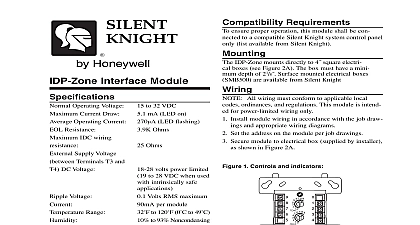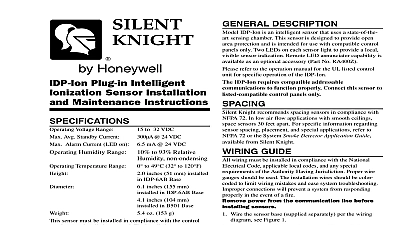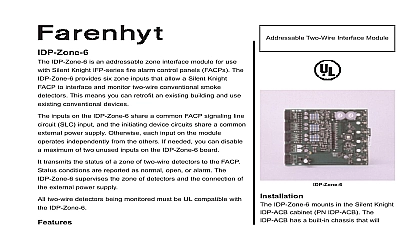Silent Knight IDPzone6 isheet
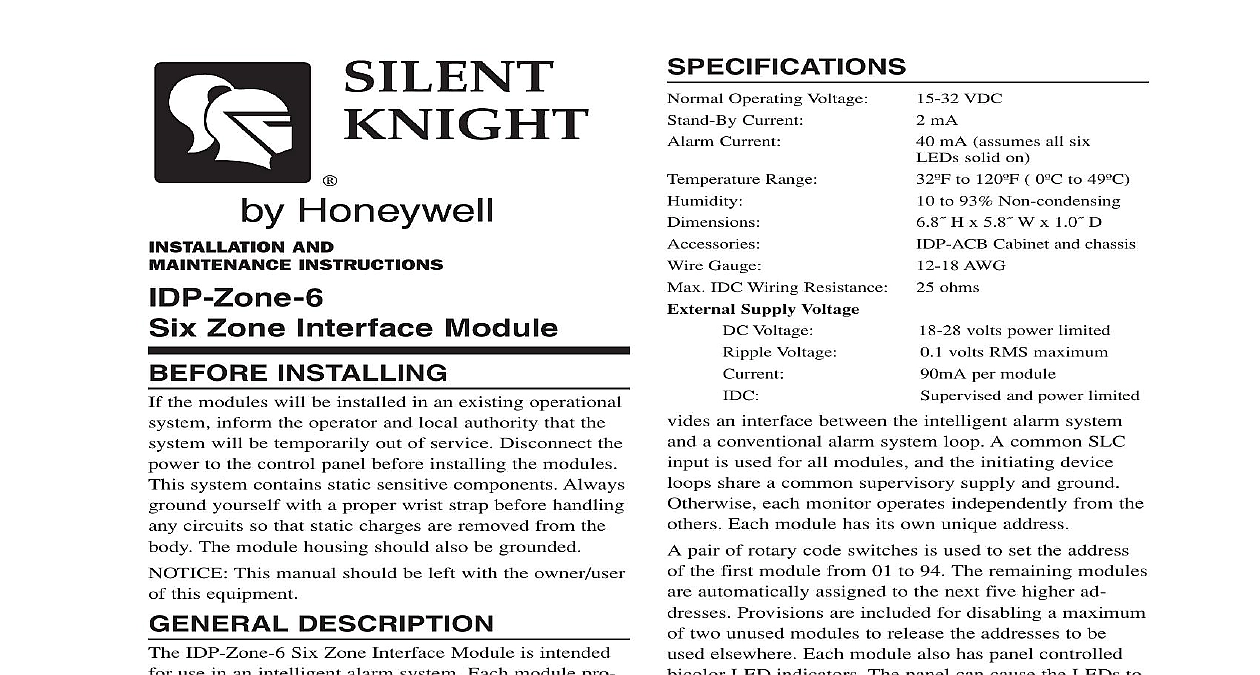
File Preview
Click below to download for free
Click below to download for free
File Data
| Name | silent-knight-idpzone6-isheet-2109583764.pdf |
|---|---|
| Type | |
| Size | 852.77 KB |
| Downloads |
Text Preview
Voltage Voltage VDC mA mA assumes all six solid on to 120 0 to 49 to 93 Non condensing H x 5.8 W x 1.0 D Cabinet and chassis AWG ohms Operating Voltage Current Current Range Gauge IDC Wiring Resistance Supply Voltage an interface between the intelligent alarm system a conventional alarm system loop A common SLC is used for all modules and the initiating device share a common supervisory supply and ground each monitor operates independently from the Each module has its own unique address pair of rotary code switches is used to set the address the first module from 01 to 94 The remaining modules automatically assigned to the next five higher ad Provisions are included for disabling a maximum two unused modules to release the addresses to be elsewhere Each module also has panel controlled LED indicators The panel can cause the LEDs to latch on or latch off volts power limited volts RMS maximum per module and power limited AND INSTRUCTIONS Zone Interface Module INSTALLING the modules will be installed in an existing operational inform the operator and local authority that the will be temporarily out of service Disconnect the to the control panel before installing the modules system contains static sensitive components Always yourself with a proper wrist strap before handling circuits so that static charges are removed from the The module housing should also be grounded This manual should be left with the owner user this equipment DESCRIPTION IDP Zone 6 Six Zone Interface Module is intended use in an intelligent alarm system Each module pro Two wire System Sensor Smoke Detectors for use with IDP Zone 6 DET MODEL ID DET MODEL 1151 1451 2151 2451 5451 1100 1400 2100B 2100D 2100S 2300B 2400 2W B 1 x 4 Terminal Blocks 2 11 4 Stand offs 3 Shunts STEPS Cabinet Mounting a clean dry area mount the backbox using the holes provided in the back surface of the cabinet 2 Machine Screws 1 Long Power Supply Jumper Nuts 3.9k Ohm of Line Resistors on Board Shunts in Class A B position in Class B position remove shunts for Class A REQUIREMENTS ensure proper operation this module shall be con to a compatible Silent Knight system control panel available from Silent Knight following is a description of the IDP Zone 6 mount framework One or two IDP Zone 6 modules can be installed in a cabinet 1 IDP ACB Cabinet IDP ACB cabinet has a built in chassis that will ac one or two IDP Zone 6 modules For cabinet refer to the IDP ACB instruction manual front IDP Zone 6 module positions of each chassis offset below the rear IDP Zone 6 module positions so all of the status indicators are visible 2 Typical mounting hole locations Module Installation There are two methods for installing a module in the position of a chassis Method one is for installa of a rear module only when no module will be in in front of it Refer to Figure 3 for instructions two is for installation of a rear module when module will be installed in the chassis position front of it Refer to Figures 4a and 4b for method All necessary screws and standoffs are supplied the modules 3 Installation of rear module only method one 1 Insert the bottom of the IDP Zone 6 module into a rear slot on the chassis 2 Carefully swing the upper edge of the board towards the back of the chassis until it the two standoffs 3 Align two 4 40 screws with the two standoffs tighten 4 Address and wire the modules according to the in this manual steps in Figures 4a and 4b describe and illustrate mod installation when the rear chassis position and the posi in front of it will be filled Front position installation possible only if the rear position is filled with a module 4a Installation of IDP Zone 6 module in a rear position method two 1 Insert the bottom edge of the IDP Zone 6 down into a rear slot of the chassis 2 Carefully swing the upper edge of the board the back of the chassis until it touches short standoff attached to the chassis 3 Align the long standoff with the short standoff tighten 4b Installation of IDP Zone 6 module in chassis position 1 Insert the bottom edge of the IDP Zone 6 down into a front slot of the chassis 2 Carefully swing the upper edge of the board the back of the chassis until it touches 11 4 31.75mm standoffs installed on the module 3 Align two 4 40 screws with the two standoffs tighten 4 Address and wire the modules according the instructions in this manual All wiring must conform to applicable local ordinances and regulations Install module wiring in accordance with the job draw and appropriate wiring diagrams All wiring to the IDP Zone 6 is done via terminal In order to properly make electrical connec strip approximately 1 4 of insulation from the of wire sliding the bare end of the wire under the plate screw Set the address on the modules per the job drawing Use rotary code switches to set the address of the first between 01 and 94 Class B operation the remaining modules are automati assigned to the next five higher addresses For ex if the base address switch is set to 28 the next five will be addressed to 29 30 31 32 and 33 module is shipped in Class B position remove for Class A When operating in Class A alternate are paired together 0 1 2 3 4 5 re in a total of three modules For example if the address switch is set to 28 then 30 and 32 will be assigned to the modules while 29 31 and are available to be used for other modules on the SLC Class A and B operation DO NOT set the lowest ad above 94 as the other modules will be assigned to addresses The IDP Zone 6 must have power cycled for changes to take effect A shunt is provided to disable a maximum of two modules in Class B operation and Class A op Modules are disabled from the highest address work downward If two modules are disabled the four addresses will be functional while the two will be disabled For example in Class B if the shunt for Address Disable is placed and the base switch is set to 28 the modules be assigned to 28 29 30 and 31 while disabling highe