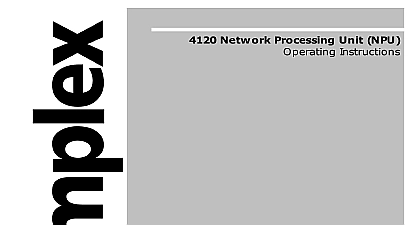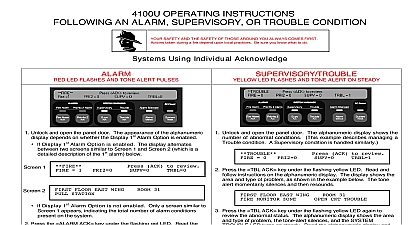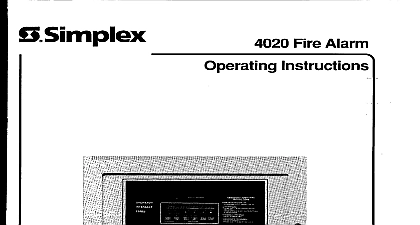Simplex 2120 SMPL Operating Instructions
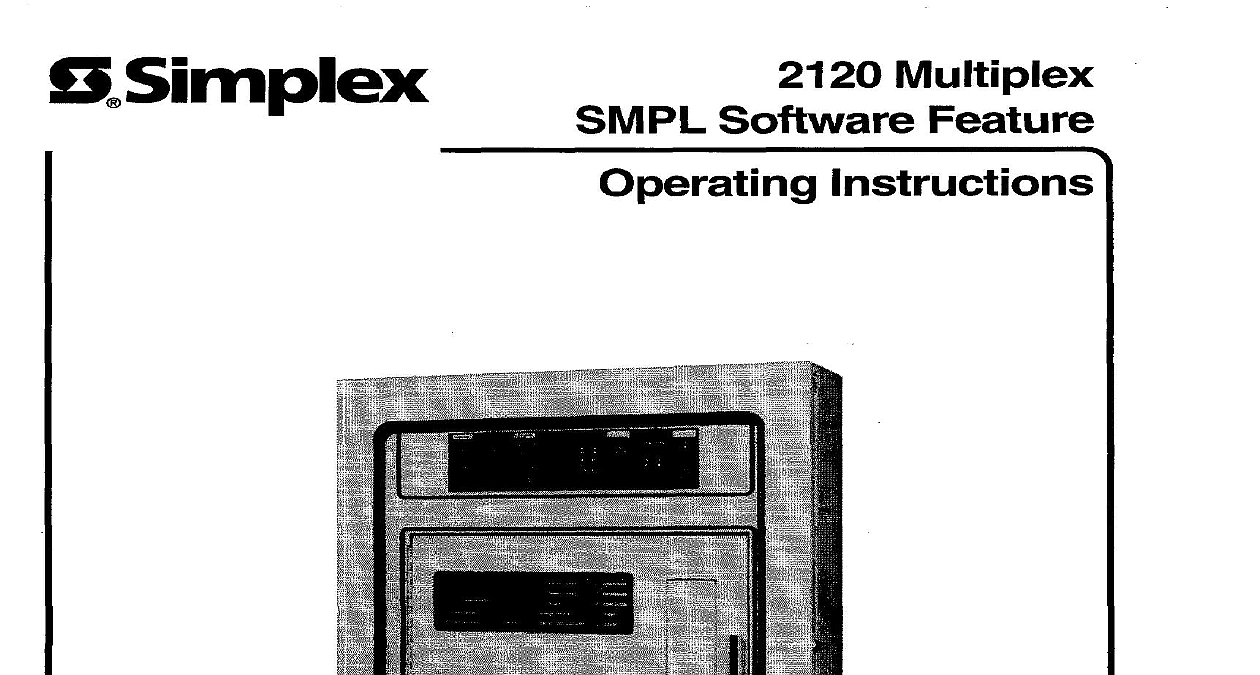
File Preview
Click below to download for free
Click below to download for free
File Data
| Name | simplex-2120-smpl-operating-instructions-6521934780.pdf |
|---|---|
| Type | |
| Size | 1.71 MB |
| Downloads |
Text Preview
SlSimplex Multiplex Software Feature Instructions7 1997 Simplex Time Recorder Co specifications other were current as of publication are subject change without notice Manuals Online A Manuals Online of Contents Started with SMPL Status Commands Operating Commands 2120 Priority System SETCommand of the SET Command with Monitor Points of the SET Command with Control Points of the SET Command with Pseudo Points Alarm and Trouble Messages or System Trouble Messages Line Trouble Messages Trouble Messages Point Trouble Message Control Point Trouble Message 1 2 3 1 1 Manuals Online Manuals Online Software Feature publication provides operating instructions for 2 120 Multiplex Systems with the SMPL operating programming Before attempting to and SMPL equipped 2120 read the material found on pages 1 through 6 in BMUX Customer Operating Instructions Part No 575 543 This information general operating procedures for the 2 120 BMUX stands for Simplex Multi Programming Language This new operating and language provides greatly enhance features over the previous programming is truly simple to use Very little memorization is required most of the are expressed in plain English Many of the commands are set up in a way that a single command can be used to obtain a wide variety of about the system So once you have become familiar with the way works you should have no difficulty using it Manuals Online Manuals Online Started with SMPL status operating commands are entered from either the BMUX keyboard printer or a remote CRT keyboard You should be familiar with command from each of these devices However once you have become accustomed to with SMPL you may find it more comfortable to work from a remote 2 120 provides feedback to let you know if the BMUX understood your entry or not If you correctly enter a command the system responds with ENTRY you incorrectly enter a command the system responds with time you receive and Invalid Entry response double check your entry to ensure you are entering the command in the proper format Then try entering the again entry from the BMUX keyboard is slightly different from entry at a remote When spaces are needed in a command entry use the SP key on the BMUX or the space bar on the remote terminal To enter a command use the ENT on the BMUX keyboard or the return key on the remote terminal Time and Date the 2120 is powered up from a no power condition i e a cold start you set the time and date This is easy with SMPL format of the TIME command is HH MM the time in 24 hour format For example if the time were 3 30 HH MM you would enter TIME with the time you have entered so that you can verify your entry 30 Once you have set the time the system format of the DATE command is DD MMM YY DD is the day MMM the first three letters of the month and YY is the last digits of the current year The year may also be entered using the full four digit Started with SMPL 2 1 Manuals Online Up a Holiday Schedule such as 1997 If you specify only two digits the BMUX assumes that the 97 through 99 refer to years 1997 through 1999 The BMUX also assumes the digits 00 through 82 refer to years 2000 through 2082 example if the date were July 4 1997 you would enter DATE JUL you have set the date the system responds with the date and time when set have entered so that you can verify your entry normal conditions the time and date appear in the BMUX display in the an indicates that the date is a holiday of the display remains blank the date is not a holiday this you need to know the time and date during an alarm or trouble condition simply either TIME or DATE Both commands cause the time and date to be Up a Holiday Schedule BMUX uses the holiday schedule to determine if a given date is a holiday You establish a holiday schedule containing up to 30 holidays very easily with Command format for the holiday command is DD MMM DD is the day and MMM you wanted to designate the Fourth of July as a holiday you would enter HOL JUL Once you have entered a holiday the system responds with ACCEPTED you have correctly entered the command the first three letters of the month For example can enter multiple holidays using only one HOL entry by placing commas the individual dates For example you could enter HOL 04 JUL When these days occur the time date message contains a to indicated it is a holiday DEC to establish these dates as NOV NOV DEC list all holidays in the holiday schedule simply enter L HOL the holiday is empty the system responds with TABLE EMPTY Otherwise the you have established are listed in numerical order Getting Started with SMPL Manuals Online Up a Holiday Schedule a Holiday delete an entry from the holiday schedule simply enter DEL DD MMM DD MMM simply by entering HOL DEL ALL the holiday you want deleted You can delete ALL holiday you specify a holiday that does not exist in the schedule the system responds NOT FOUND Manuals Online