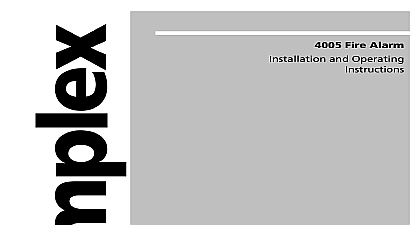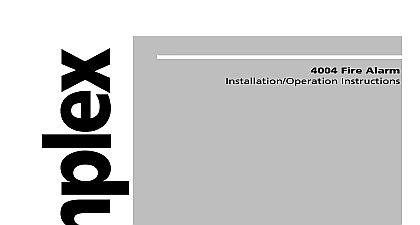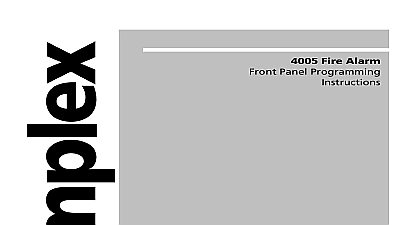Simplex 4005 Fire Alarm PC Interface Operating Instructions
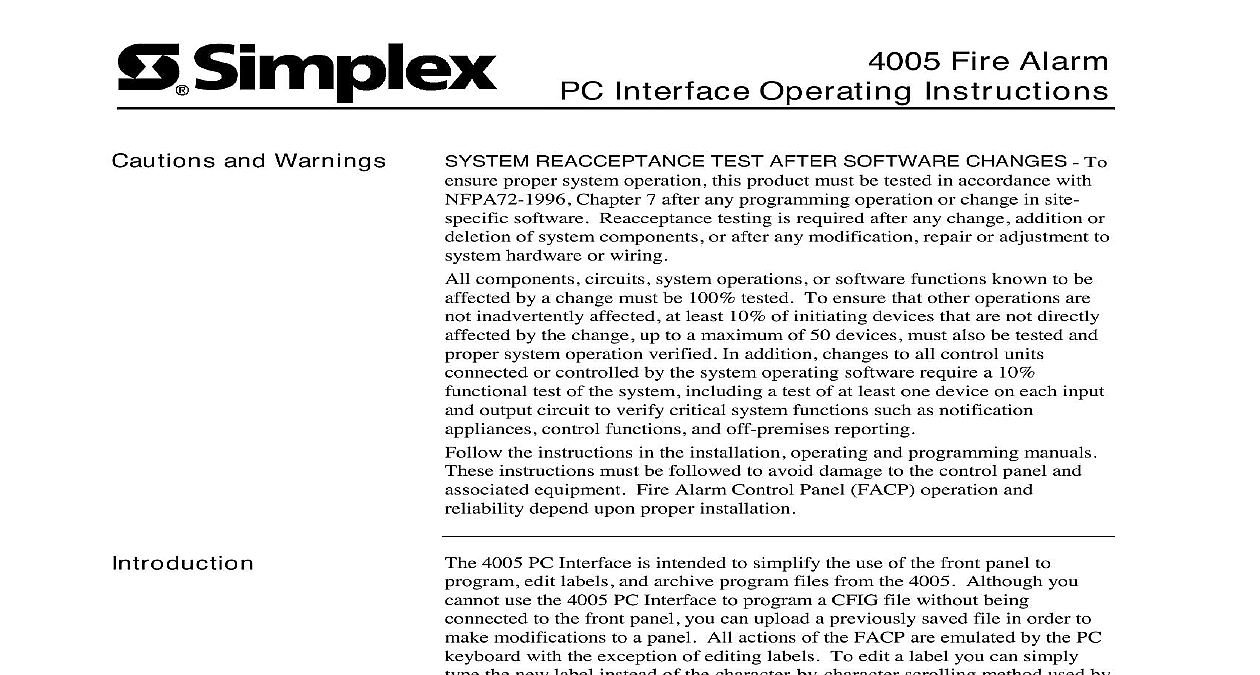
File Preview
Click below to download for free
Click below to download for free
File Data
| Name | simplex-4005-fire-alarm-pc-interface-operating-instructions-4680371295.pdf |
|---|---|
| Type | |
| Size | 2.19 MB |
| Downloads |
Text Preview
Cautions and Warnings Fire Alarm Interface Operating Instructions REACCEPTANCE TEST AFTER SOFTWARE CHANGES To proper system operation this product must be tested in accordance with Chapter 7 after any programming operation or change in site software Reacceptance testing is required after any change addition or of system components or after any modification repair or adjustment to hardware or wiring components circuits system operations or software functions known to be by a change must be 100 tested To ensure that other operations are inadvertently affected at least 10 of initiating devices that are not directly by the change up to a maximum of 50 devices must also be tested and system operation verified In addition changes to all control units or controlled by the system operating software require a 10 test of the system including a test of at least one device on each input output circuit to verify critical system functions such as notification control functions and off premises reporting the instructions in the installation operating and programming manuals instructions must be followed to avoid damage to the control panel and equipment Fire Alarm Control Panel FACP operation and depend upon proper installation 4005 PC Interface is intended to simplify the use of the front panel to edit labels and archive program files from the 4005 Although you use the 4005 PC Interface to program a CFIG file without being to the front panel you can upload a previously saved file in order to modifications to a panel All actions of the FACP are emulated by the PC with the exception of editing labels To edit a label you can simply the new label instead of the character by character scrolling method used by front panel PC or compatible with an available Serial COM port Version 1.04 of the 4005 Firmware installed in the FACP A Standard Upload Download Cable Part No 733 794 The 4005 PC Interface Distribution Diskette Part No 741 092 facilitate the programming process Log On to the 4005 at an Access Level 4 causes a Simplex Service Mode trouble Acknowledge the trouble before All actions explained in this publication assume panel access at 4 successfully use the 4005 PC Interface you should be familiar with the publications and have them available during programming Fire Alarm cid 1 Installation Instructions 574 068 Fire Alarm cid 2 Rev 1.02 Release Note 574 083 Fire Alarm cid 1 Programming Instructions 574 059 All figures shown in this publication are shown as a Microsoft 95 Prompt window following is a list of requirements needed to use the PC Interface program 1999 Simplex Time Recorder Co Gardner MA 01441 0001 USA specifications and other information shown were current as of publication and are subject to change without notice B Steps 1 through 4 and Figure 1 to configure the 4005 FACP and PC to use PC Interface program Port P1 Create a new directory or folder on the hard drive of your PC called 4005 Copy the contents of the 4005 PC Interface Diskette into the directory Use Help function of MS DOS or Windows for further information on new directories and copying files Connect the 733 794 download cable from the available COM port of the to the RS232 port P1 of the 4005 CPU shown in Figure 1 The stripe of the cable indicates Pin 1 P1 1 of the RS232 port is on the left of the P1 connector PORT RUI RUI DET PWR 1 2 3 4 5 CPU BD 0565 469 B 1 4005 Base Panel When connecting to a PC powered from an AC source the panel indicates an Earth Fault trouble Before using the program acknowledge the trouble and continue refer the PC Interface Screen Drop Down Menus section this publication Once communication has been established between the 4005 PC through the download cable the panel will no longer to the front panel keys All input must be from the PC Keyboard on next page continued From the MS DOS Prompt C type 4005term and press Figure 2 appears Windows Explorer or Program Manager you may alternatively on the 4005term exe icon to start the program information on the PC should match the information shown on the x 40 character LCD on the FACP Once active the PC Interface program or emulates the front panel controls Interface screen mimics the LCD display 2 4005 PC Interface Screen you do not have communication between the FACP and the PC Interface 3 appears after executing the 4005term program 3 No Data From 4005 Panel Screen PC Interface Screen 4 shows the typical 4005 PC Interface screen The trouble shown is from Log On at Access Level 4 For information on front panel key definitions to Table 1 on page 6 of this document Menu Options Displayed on the 4005 FACP Keys that Emulate the Panel Keys F1 to Access Help 4 Typical 4005 PC Interface Screen Down Menus drop down menus are accessed by pressing the Alt key and then the first of the menu you wish to use This menu is shown in Figure 5 From this menu you can select an file change the directory to find the file and exit the programmer 5 File Drop Down Menu on next page PC Interface Screen This menu is your communications setup screen From here you can the default communication settings shown in Figure 6 PCs may require you to change these settings in order to communicate with the FACP the arrow keys and tab key to enter the appropriate information for the Port Interrupt IRQ and Address Once the correct settings are shown press tab key until Ok illuminates and press Enter 6 Options Communications Screen on next page PC Interface Screen Keys From this menu shown in Figure 7 you can access the five keys on the front of the 4005 Alarm ACK Trouble ACK Supv Signal Silence and System Reset To execute any of the preceding press Alt C to drop down the Command Keys menu use the arrow to highlight the desired option and press Enter you also wish to Disable Enable a point you must first use the PC Interface to the point press Alt C to drop down the Command Keys menu use the key to highlight the Disable Enable option and press Enter and then the prompts 7 Command Keys Drop Down Menu 1 contains definitions of the Command Keys 1 Command Key Definitions Key Point Disables or Enables the point that is currently displayed Ack Ack Ack Silence Reset any unacknowledged fire alarms in the system and through the alarms in the active Alarm List any unacknowledged supervisory condition in the and scrolls through the supervisory conditions in the active List any unacknowledged Troubles in the system and through the Troubles in the active Trouble List any silenceable output types generally all non visible appliances all alarm notification appliances and controls removes from the Alarm List silences all silenceable outputs resets and returns the system to a normal state provided that alarms are present The display indicates that a reset is in and whether or not a reset completes successfully on next page PC Interface Screen Keys function keys shown at the bottom of the PC Interface screen allow access to additional front panel keys context sensitive help screens and a key press that allows you to exit the programmer Help When in a certain screen that you don understand or need information about press F1 on your PC A Help screen appears a short description of the option or action you have accessed The sample screen shown in Figure 8 displays information on the Disable Enable menu 8 Sample Help Screen Menu Key This key is the PC key that operates the same as if pressing at the front panel and brings you to the top of the main structure Function Key This key is the PC key th