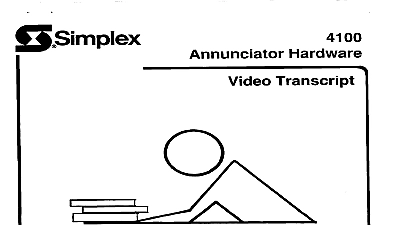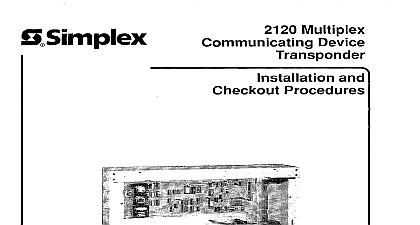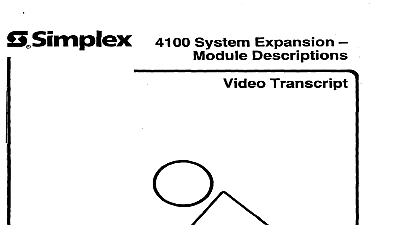Simplex 4020 Installation and Configuration Procedures, Video Transcript
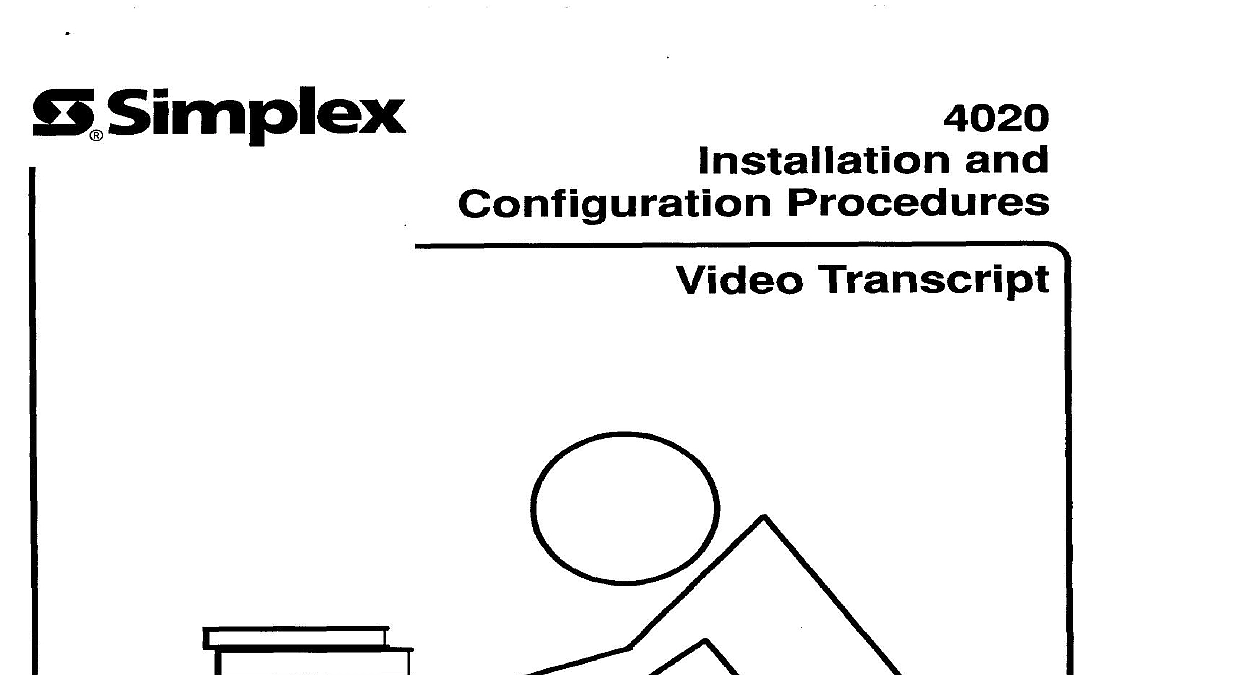
File Preview
Click below to download for free
Click below to download for free
File Data
| Name | simplex-4020-installation-and-configuration-procedures-video-transcript-2048193576.pdf |
|---|---|
| Type | |
| Size | 1.08 MB |
| Downloads |
Text Preview
and Procedures Transcript 1992 Simplex Recorder Co specifications other were current as of publication are subject change without notice 408 INSTALLATION AND CONFIGURATION TRANSCRIPT you begin you must have a copy of the 4020 Fire Alarm Product Description Publication FA4 11 407 and copy of the 4020 Fire Alarm Video Transcript Publication FA4 91 408 Please read the 4020 Product Description viewing videotape videotape will show you how to install and configure a 4020 Fire Alarm System However to get the full benefit this tape you should already know how to operate maintain and program basic 4100 Fire Alarm Systems 4020 Fire Alarm System is a completely Although a 4020 is configured with a default and fully hardware tested at Headquarters no software job disks are sent to the field with the 4020 system must enter the required customer of the system job at the branch office Then you must print a Programmer Report on a 4100 Programming Unit Version 5.02A or later as a reference during system configuration You don need to a CFIG PROM you entered the programming of the directly will or configuration the 4020 Master Controller CFIG the contractor has finished his portion of the 4020 installation you must go to the customer site to complete installation first installation is to verify the contractor wiring Open the door Remove the door if desired Remove the screws that hold the retainer panel and remove the panel Remove screws hold the master display panel in place and drop it down to expose three major includes the Power Interface Board and the Standard Slave Board make up the basic 4020 system Master Controller Board Power Supply Charger Verify the AC input connections energize the AC input and measure to ensure that it is at an acceptable 11 O l 30 VAC After you have made the AC Power check de energize incoming AC power Compare contractor wiring and connections with the Programmer Report for such things as custom device types etc Make sure that the field wiring run by the contractor free of opens shorts and grounds Refer to the 4020 Field Wiring Diagram 841 842 proper connections Make sure that DC signal power hard wired power is daisy chained each signal type supervision Power Supply Tap outputs Board any I O points defined as Notification Appliance Signal TBl of the Power Interface Board to the minus and plus signal for each I O point point and returned to TBl of the Power interface Board for are not used must be jumpered out on TBl of the Power I O 1 is being used to support a Coded Input Zone and it the only one that can cut out Capacitor C23 In program Point l O 1 as a point type second is to get the 4020 ready for power up Verify that the 4020 harness as described FSB 393R and the 841 866 Connect City Circuit jumper plugs on the Master Controller Board according the specified configuration Form and Remote Station are two configuration examples The proper plug configurations are listed in the 4020 Wiring Diagram the Power Supply Tap Enable Jumpers P3 P4 and P6 on the Power Interface Board These jumpers the various system voltages to be distributed does not operate You must insert all three jumper plugs for the system to operate properly 4020 When these jumpers are removed P3 enables 5V and 24V for system circuit board use P4 enables 28SV the Power Supply Tap power to the MAPNET 36V converter and system 24V P6 enables 28.5 power from the Power Supply Tap third installation is to verify the system DIP switch settings and jumper placements Confirm the setting of DIP switch SW1 on each board matches fixed address of the board Make certain that the Standard Slave Board Address Switch SW1 is set to Address 1 The Standard Slave and the Power Supply Charger and its built in MAPNET takes care of internal communications functions The Master Controller 0 the Power Supply Charger 2 and the Standard Slave Board MAPNET function Address 3 do not have DIP switches Make certain that the Power Supply Configuration Switch SW2 on the Standard Slave Board is set for lead battery charging with SW2 3 ON and SW2 4 OFF Note that switch positions SW2 1 and SW2 2 are not but are kept ON the optional RS 232 Board is installed use the Programmer Report to confirm the programmed port types the interface Board the optional 8 Point P9 and Pl 0 and remove the board to gain access to the RS 232 Port Jumpers Note that all of terminal strips in the 4020 System are pluggable necessary wiring and any faulty boards after they have been wired IO Points 9 through 16 unplug make it easy to connect board power comm installed Make certain that the Port A Jumpers Pl P4 P5 P6 and P7 are in the position Port B is being used communicate with a printer or a CRT keyboard ensure that Jumpers P2 and P3 are placed in the AC or position depending on whether device is an AC powered or DC powered device fourth installation is to power up system Energize AC input power Connect system batteries Unlike the 4100 Fire Alarm System the 4020 batteries can be connected the immediately This is because the Power Supply Charger outputs the necessary charging voltage to the upon power up of waiting for the start up process to finish fifth installation the size of your system of the batteries troubles encountered during start up Since the Factory Final Test 4020 as a fully functional system you may see more than 50 troubles when you power up depending is to acknowledge Remember a Low Trouble may take several minutes even hours to clear depending on the Do NOT set the System Time Date at this time Set the System Time Date after the new program downloaded sixth installation board Prepare for the download is to download the following manner actual job information the 4020 CFIG EPROM on the Master Connect a Communication Cable from the RS 232 Port of the PC to Port P2 on the Master Controller Board The Toshiba T1200XE Laptop and the AST 386SX Laptop have g pin RS 232 Ports If you using a Toshiba by first connecting a 9 to 25 pin Adapter Part a null modem cable Then connect the cable to the Laptop g pin RS 232 Port Connect Cable Part Number 553 535 and interface cable to Port P2 on the Master Controller Board Align the blue Wire of the an AST Laptop you can assemble a communications 709 552 other end of the null modem cable Cable with Pin P2 10 on the Master Controller Board the 25 to lo pin you are using a NEC Multispeed Laptop with a 25 pin RS 232 Port use a null modem cable connected