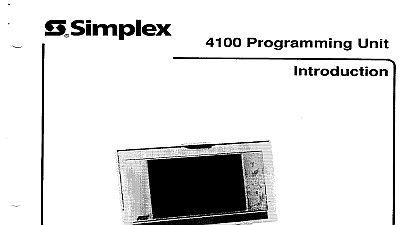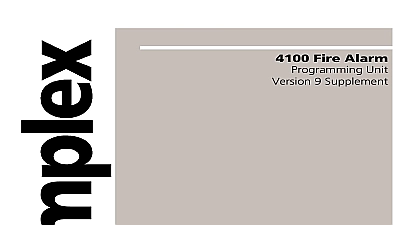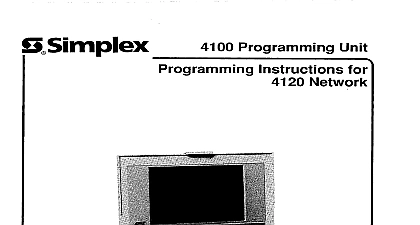Simplex 4100 Programming Unit Pocket Reference
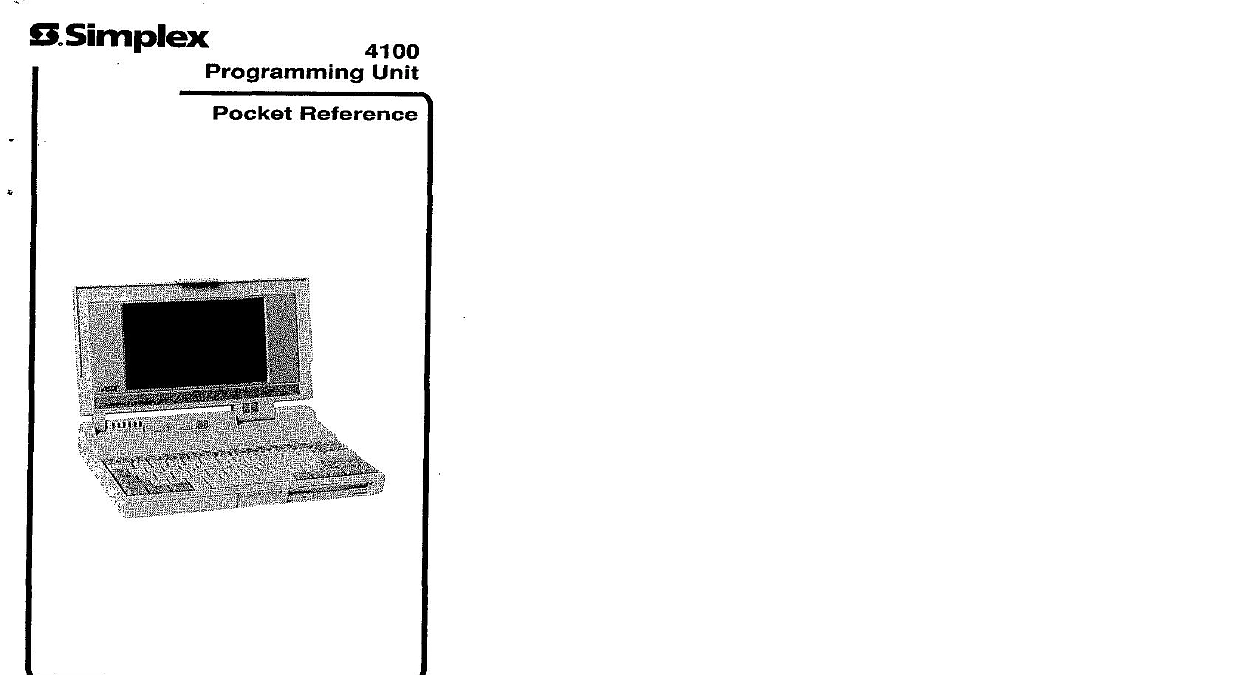
File Preview
Click below to download for free
Click below to download for free
File Data
| Name | simplex-4100-programming-unit-pocket-reference-4571690328.pdf |
|---|---|
| Type | |
| Size | 3.07 MB |
| Downloads |
Text Preview
Programming Unit Reference Manuals Online Manuals Online OF CONTENTS UNIT FUNCTION KEYS l DOWNLOAD TO THE PANEL 3 Procedure for 4100 Systems the 562 771 Master Controller 3 Download to the 4100 or CFIG EPROM 5 Download to the 4020 CFIG EPROM 6 4100 Programming Procedures 7 a Job 7 Burning a CFIG Chip 8 PSEUDO POINTS 10 PSEUDO POINTS 18 LIST SUMMARY 24 LIST GENERATION 29 TYPES 32 Points 32 Points 33 Relay Points 34 Points 36 I O Points 36 Pseudo Points 37 Pseudo Points 38 II ADDRESSABLE POINT TYPES 39 Device Types 39 Detector Device Types 40 Device Types 41 Device Types 42 Device Types 42 Manuals Online LOW LEVEL MODES 44 LED Modes 44 Reference Points for LED Modes 45 LED Modes 46 Reference Points for LED Modes 47 Modes 48 Interface Panel RCU LCD Annunciator 48 Momentary Switch 48 Maintained Switch 51 Reference Points for Modes 52 Switch and LED Modes 53 LEVEL MODES WITH LOW CONVERSION 56 Interface Panel Control Key 56 Interface Panel Functions 57 Annunciation Functions 58 System Point Control Functions 59 Override of System Point Functions 61 System Control Switch Functions 63 Audio System Control Functions 65 Phone System Functions 67 Audio System Functions 67 Manuals Online A CHECKING FOR A BLANK CHIP 69 B ERASING A PROM CHIP 70 C PROM BURN PROCEDURE D 2.00 and Earlier 72 THE UNIT ON A DRIVE 75 E SAVING CHANGES TO AN 4100 JOB 78 F BACKING UP ARCHIVING 4100 JOB 79 G BACKING UP ARCHIVING 4120 NETWORK JOB 80 Manuals Online Manuals Online UNIT FUNCTION following keys are recognized while entering data HELP activates the first level of the help utility CHOICE LIST displays choice list for current if available UNDO restores field to its original state AUTO FILL fills rest of fields with contents of field Before Rev 4.01 you must leave the to save data and then go back to use autofill CLEAR FIELD fills field with blanks CLEAR END fills field with blanks from current of field to the end BEGINNING OF FIELD moves cursor to start current field END OF FIELD moves cursor to end of field TAG LIST activates tag list facility if enabled EXIT exit form and save changes without Fl to full screen if pressed while in help zooms help sends cursor to first field in window Manuals Online sends cursor to last field in window or PgUp sends cursor tc previous field in or PgDn sends cursor to next field in cursor left one space at a time cursor right one space at a time sends cursor to next field in window sends cursor to previous field toggles insert and typeover modes delete character deletes character as it passes over sends cursor to next field in window exits one screen at a time Manuals Online DOWNLOAD TO THE 4100 PROCEDURE FOR 4100 SYSTEMS THE 562 771 MASTER CONTROLLER Verify that the CFIG RAM chip Part No Master board before beginning on Connect a communication cable from the RS port of the computer to Port P2 on the Master NEC Multispeed 25 pin RS 232 port Use a modem cable connected to the 25to lo Interface Cable 553535 AST 386SX and Toshiba 1200HB g pin RS Port Connect 9 to 25pin Adapter 709 to a null modem cable and connect the modem cable to Interface Cable 553 535 Align the blue Wire of Interface Cable to P2 10 on the Master Controller Steps 2 through 4 are only 4100 with Version 2 earlier If your system has Version 3 or software go to Step 5 Log On the 4100 system and enter the applicable to allow a Program Download usually Level 4 passcode is needed See Publication for details Using Operator Panel LCD select Program Download from the 4100 Main Menu Then press Manuals Online ENTER key on the Operator Interface Entry Keypad Press the Fl function key above the Operator Panel LCD Display Configure the Master Controller Write Enable for a download Remove the write protect feature from the RAM chip by sliding switch SWI 1 to the LCD display shows you have completed the setup the 4100 Operator Interface Panel Using the 4100 Programming Unit select the menu option from the FILE MENU and download the program to CFIG RAM Select Program Download 4100 Panel the cursor arrow keys Then press the key The Programming Unit prompts you to make that the 4100 system has been set up to the download Press if you are to continue The Programming Unit will now download that the 4100 display shows in Step 7 is only for 4100 systems with 2 and earlier software If your has Version 3 or later software go Step 6 Manuals Online The Programming Unit will display Download Press any key to continue To test what was downloaded you must setup 4100 by setting Master Controller SWl 2 to the left RAM This execute the CPU Reset Switch S2 on the Master When the system comes back on line system trouble is generated to warn you that 4100 is executing from RAM This mode is for testing purposes only this not meant be left operate the system Test the operation of the dow