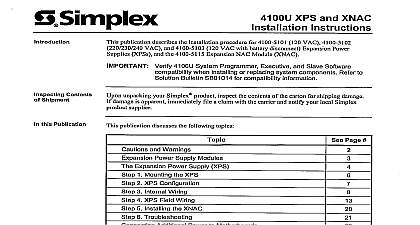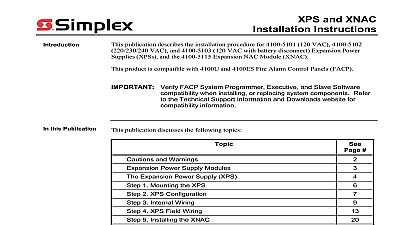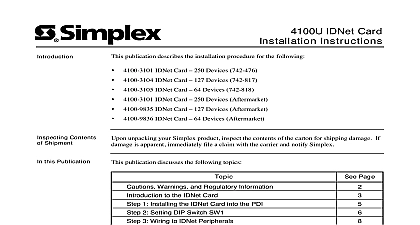Simplex 4100U XPS and XNAC - Installation Instructions
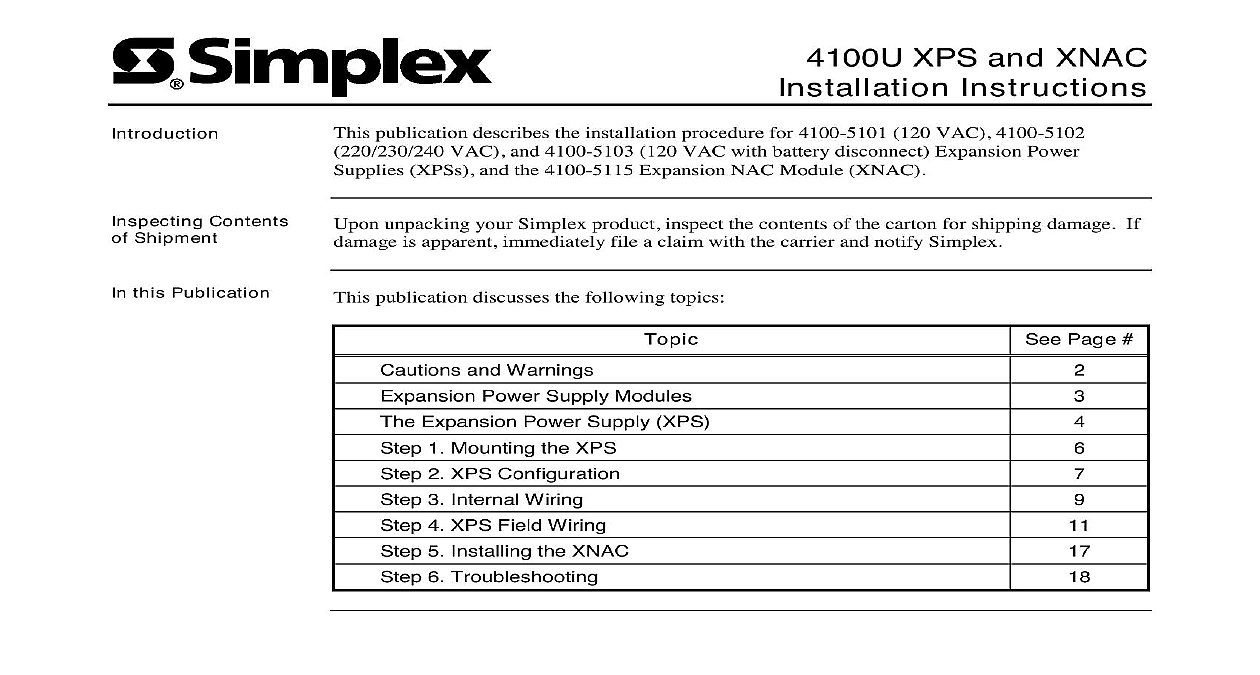
File Preview
Click below to download for free
Click below to download for free
File Data
| Name | simplex-4100u-xps-and-xnac-installation-instructions-6913524708.pdf |
|---|---|
| Type | |
| Size | 1.17 MB |
| Downloads |
Text Preview
XPS and XNAC Instructions publication describes the installation procedure for 4100 5101 120 VAC 4100 5102 VAC and 4100 5103 120 VAC with battery disconnect Expansion Power XPSs and the 4100 5115 Expansion NAC Module XNAC unpacking your Simplex product inspect the contents of the carton for shipping damage If is apparent immediately file a claim with the carrier and notify Simplex Contents Shipment this Publication Page publication discusses the following topics and Warnings Power Supply Modules Expansion Power Supply XPS 1 Mounting the XPS 2 XPS Configuration 3 Internal Wiring 4 XPS Field Wiring 5 Installing the XNAC 6 Troubleshooting 2001 Simplex Time Recorder Co Westminster MA 01441 0001 USA specifications and other information shown were current as of publication and are subject to change without notice A and Warnings AND SAVE THESE INSTRUCTIONS Follow the instructions in this installation These instructions must be followed to avoid damage to this product and associated Product operation and reliability depends upon proper installation NOT INSTALL ANY SIMPLEX PRODUCT THAT APPEARS DAMAGED Upon your Simplex product inspect the contents of the carton for shipping damage If is apparent immediately file a claim with the carrier and notify Simplex HAZARD Disconnect electrical field power when making any internal or repairs Servicing should be performed by qualified Simplex Representatives HAZARD Static electricity can damage components Therefore handle as follows Ground yourself before opening or installing components use the 553 484 Static Control Prior to installation keep components wrapped in anti static material at all times FREQUENCY ENERGY This equipment generates uses and can radiate radio energy and if not installed and used in accordance with the instruction manual may interference to radio communications It has been tested and found to comply with the for a Class A computing device pursuant to Subpart J of Part 15 of FCC Rules which are to provide reasonable protection against such interference when operated in a environment Operation of this equipment in a residential area may cause interference which case the user at his own expense will be required to take whatever measures may be to correct the interference REACCEPTANCE TEST AFTER SOFTWARE CHANGES To ensure proper operation this product must be tested in accordance with NFPA72 1996 Chapter 7 after programming operation or change in site specific software Reacceptance testing is required any change addition or deletion of system components or after any modification repair or to system hardware or wiring components circuits system operations or software functions known to be affected by a must be 100 tested In addition to ensure that other operations are not inadvertently at least 10 of initiating devices that are not directly affected by the change up to a of 50 devices must also be tested and proper system operation verified Power Supply Modules Expansion NAC Module XNAC XPS 220 230 240 VAC 50 60 Hz Expansion Power Supply XPS 120 VAC 60 Hz XPS 120 VAC 60 Hz with battery disconnect Canada publication describes the installation procedure for the following XPS provides an additional 24 VDC for option cards and for DC notification An XPS may 24 V card power to modules in the same bay or in other bays The course of the card power modules in a bay is selected by jumpers on the PDI XPS provides 24 VDC to 3 notification appliance circuits plus an additional three when the is installed NACs can be Class B Style Y or Class A Style Z and are power limited to The NACs support non addressable TrueAlert and conventional reverse polarity and auxiliary signal power is also provided by the XPS XPS has a 9 A capacity Each NAC is rated at 3 A A NAC can also be configured as an power point in which case it is rated at 2 A The total load at 24 VDC must be no more 9 A The total load includes NACs on the XPS or the XNAC Module auxiliary power card and signal power used by modules plugged into the same bay NACs are to be used as auxiliary outputs they must be configured as such in 4100U Programmer Programming may also be required for dedicated outputs refer to the 4100U Fire Alarm PC Programmer Programming 574 849 NACs are monitored for short and open circuits If a short circuit occurs the affected NAC will be energized the XPS starts up it automatically starts a NAC mis wiring test which checks for NACs are shorted together The test can also be initiated on command from the operator interface power and battery backup are provided to the XPS through a connection to the PDM Expansion Power Supply XPS Features COMMS TO PDI P2 1 below is an illustration of the XPS CONNECTOR STATUS LED side A LED POWER P1 DIP SW1 STATUS 1 The Expansion Power Supply INPUT TROUBLE LED6 TERMINAL TB1 A NAC A AUX A NAC A AUX A NAC A AUX on next page Expansion Power Supply XPS Continued and Output 1 summarizes the input and output specifications for the XPS 1 Input and Output Specifications XPS has the following LEDs yellow Illuminates when NAC 1 is active or in a trouble state otherwise it is off yellow Illuminates when NAC 2 is active or in a trouble state otherwise it is off yellow Illuminates when NAC 3 is active or in a trouble state otherwise it is off green Illuminates when the XPS is running off of AC power otherwise it is off yellow General Status LED On steady Overcurrent tripped Single repeating flash Battery not connected yellow Illuminates when communication loss with the CPU occurs Normally off Input Specifications XPSs Output Specifications VAC 60 Hz nominal 102 132 VAC 60 Hz A Max VAC 50 or 60 Hz A Max VAC 60 Hz nominal 102 132 VAC 60 Hz 19.5 VDC 32 VDC 2 VDC p p full load 9 A range of possible temperatures under which the XPS may function are between 0 C 32 F 49 C 120 F XPS operates normally under non condensing humidity conditions up to 93 with relative at 32 C 90 F 1 Mounting the XPS XPS is designed to be mounted on the rightmost top and bottom positions of the PDI in a expansion cabinet Before mounting the XPS follow these guidelines Disconnect power to the system or remove power at the breaker before mounting or anything in the unit No more than 30 amps of power are allowed in any cabinet 1 2 or 3 bay The XPS 9 amps Use Figure 2 and the following instructions to mount the XPS the two tabs on the bottom of the XPS into the rightmost two slots in the cabinet Push the XPS assembly against the back of the expansion bay Connect to the PDI as shown in Figure 2 Correctly align the screwhole at the top of the XPS assembly with the hole in the bay Use one 6 torx screw to secure the assembly to the expansion box 6 torx screw the assembly the cabinet connector POWER DISTRIBUTION INTERFACE 566 084 BAY with PDI go into slots POWER CONNECTION 2 XPS Mounting on next page 2 XPS Configuration the Address configuration consists of setting the address switch