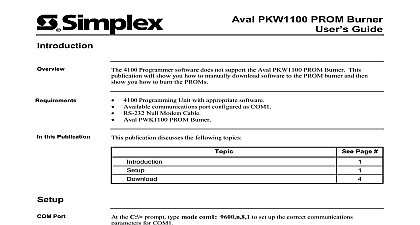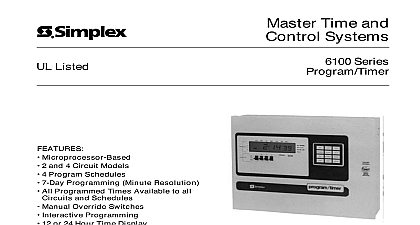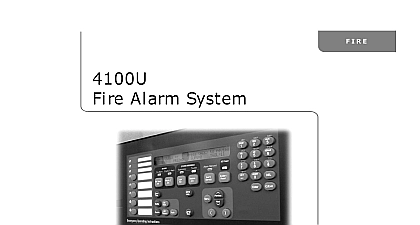Simplex Aval PKW1100 PROM Burner Users Guide
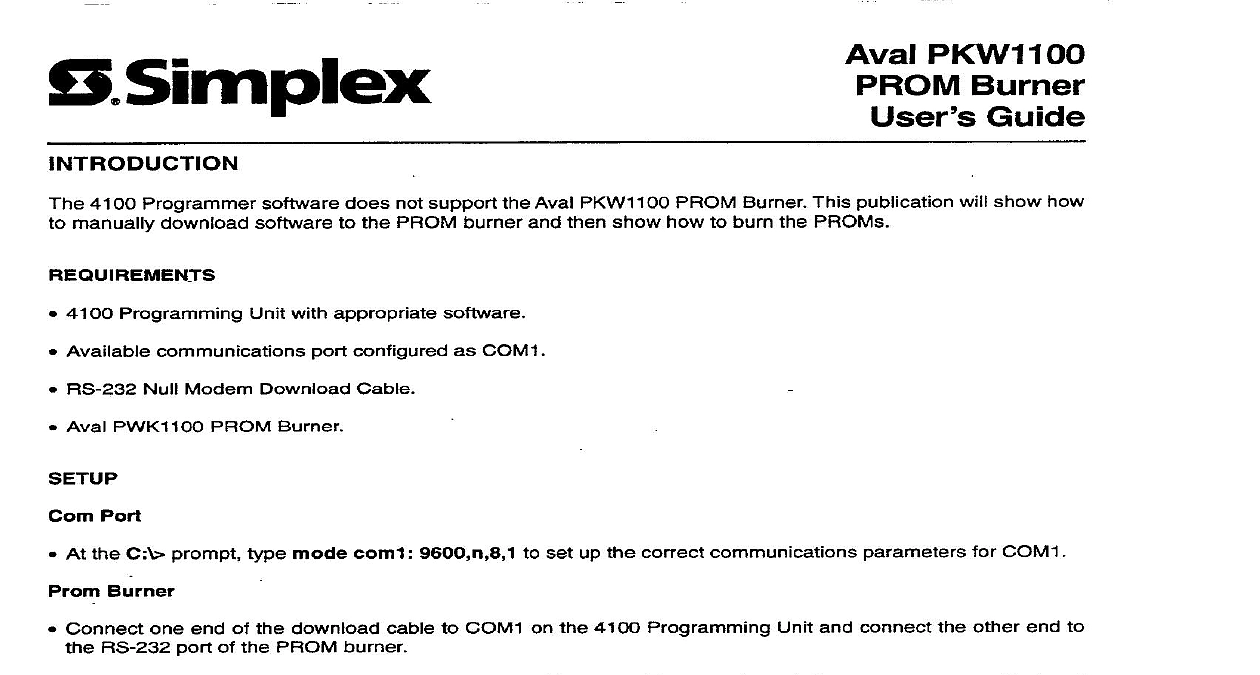
File Preview
Click below to download for free
Click below to download for free
File Data
| Name | simplex-aval-pkw1100-prom-burner-users-guide-2760395481.pdf |
|---|---|
| Type | |
| Size | 825.61 KB |
| Downloads |
Text Preview
Aval PKVVI 100 Burner Guide 4100 Programmer software does not support the Aval PKWllOO PROM Burner This publication will show how manually download software to the PROM burner and then show how to burn the PROMS 4100 Programming Unit with appropriate software Available communications port configured as COMl RS 232 Null Modem Download Cable Aval PWKllOO PROM Burner Port Burner At the C L prompt type mode corn1 9600 n 8,1 to set up the correct communications parameters for COM1 Connect one end of the download cable to COMl on the 4100 Programming Unit and connect the other end to RS 232 port of the PROM burner Steps 1 through 9 to verify the setup on the PROM burner Figures 1 through 9 represent screens displayed the PROM burner LCD Actual screen information may differ from the illustrations Turn the PROM burner ON Unit beeps and Figure 1 appears PI 1 1994 Simpleilime Co Gardner MA 014414001 Verity that the Device Maker is set to AUTO by pressing JOB SET 1 and 0 Figure 6 appears with AUTO blinking To change the option press the SET or button until desired option blinking Select the blinking option by pressing JOB Verity that the Check sum is set to Normal by pressing JOB and then 7 Figure 7 appears with Normal blinking To change the option press the SET or button until desired option blinking Select the blinking option by pressing JOB Verity that the Margn chk is set to Enable by pressing JOB SET and 3 Figure 8 appears with Enable blinking To change the option press the SET or button until desired option blinking Select the blinking option by pressing JOB Verity that the Word type is set to Even Low by pressing JOB SET and 8 Figure 9 appears with Even Low blinking To change the option press the SET or button until desired is blinking Select the blinking option by pressing JOB 6 7 chk or Enable 8 or Even Low 9 Set the PROM burner for serial download by pressing JOB D 0 and SET Figure 13 appears recv Receiving Sl No 13 Exit the 4100 programmer At the DOS prompt change to the directory where the job name is located and type following XXXXXXXX mot coml the CFIG software to the PROM burner XXXXXXXX represents the job name and then press Enter to asterisk in Figure 13 will blink until the software is successfully downloaded To burn a CFIG chip ensure that the chip is locked into the appropriate socket B or C then press PROG and Figure 14 appears with the asterisk to the left of Prog blinking Figure 15 appears after a successful burn prog Prog prog tF1 14 15 or 4100 Executive Software Steps 18 through 29 to manually download 4020 or 4100 Executive software Figures 16 through 21 screens displayed on the PROM burner LCD Lift the locking lever of the PROM socket and insert a blank chip into Socket B or C Lock the chip into place by Actual screen information may differ from the illustrations Turn the PROM burner ON Clear the PROM burner buffer by pressing JOB A and SET the lever down Figure 16 appears 16 At the DOS prompt C where x represents software version type the following msglib mot coml and then press Enter to download this file to the PROM burner asterisk in Figure 19 will blink until the file is successfully downloaded To burn a 4020 or 4100 chip ensure that the chip is locked into the appropriate socket B or C then press and SET Figure 20 appears with the asterisk to the left of Prog blinking Figure 21 appears after a successful burn prog Prog prog 20 Figure 21 OO lJT Executive Software Steps 28 through 37 to manually download 4100 UT Executive software Figures 22 through 27 represent displayed on the PROM burner LCD Actual screen information may differ from the illustrations Turn the PROM burner ON Lift the locking lever of the PROM socket and insert a blank chip Lock the chip into place by pushing the lever To program a two chip set insert the lower chip into Socket B and the upper chip into Socket C Clear the PROM burner buffer by pressing JOB A and SET Figure 22 appears Invert the PROM burner buffer by pressing JOB B and SET Figure 23 appears 22 23