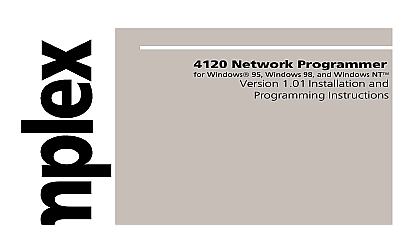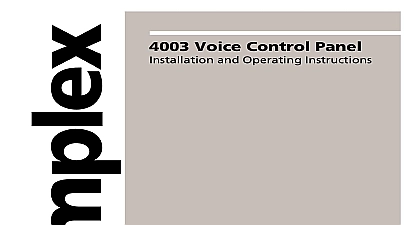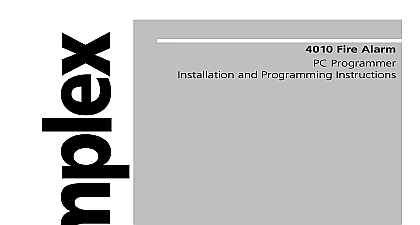Simplex Service Gateway Installation and Programming Instructions
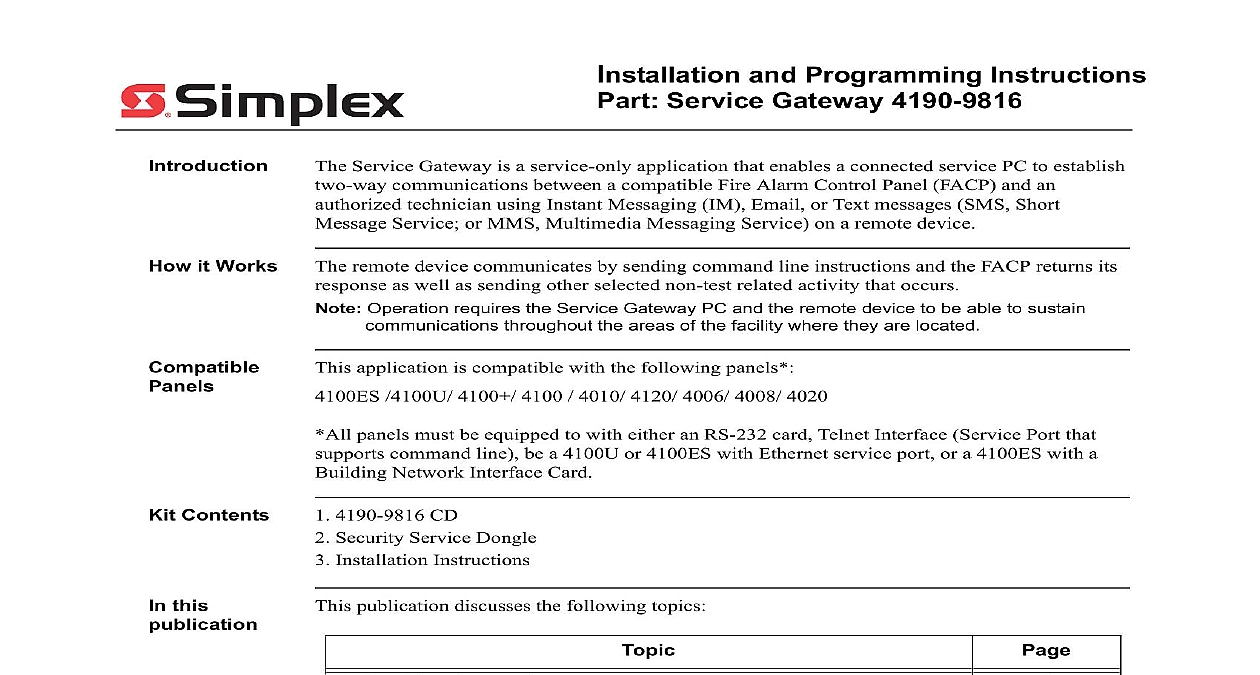
File Preview
Click below to download for free
Click below to download for free
File Data
| Name | simplex-service-gateway-installation-and-programming-instructions-1584796320.pdf |
|---|---|
| Type | |
| Size | 1.80 MB |
| Downloads |
Text Preview
Installation and Programming Instructions Service Gateway 4190 9816 it Works Service Gateway is a service only application that enables a connected service PC to establish communications between a compatible Fire Alarm Control Panel FACP and an technician using Instant Messaging IM Email or Text messages SMS Short Service or MMS Multimedia Messaging Service on a remote device remote device communicates by sending command line instructions and the FACP returns its as well as sending other selected non test related activity that occurs Operation requires the Service Gateway PC and the remote device to be able to sustain throughout the areas of the facility where they are located application is compatible with the following panels 4100U 4100 4100 4010 4120 4006 4008 4020 panels must be equipped to with either an RS 232 card Telnet Interface Service Port that command line be a 4100U or 4100ES with Ethernet service port or a 4100ES with a Network Interface Card Contents 4190 9816 CD Security Service Dongle Installation Instructions this publication discusses the following topics Requirements Gateway Software Installation and Panel Connections Gateway Accounts Interface Gateway to Panel Connection Configuration User Settings Security Options Shortcut Options the Service Gateway Application Remotely with the Panel A File Menu Item Description 2011 SimplexGrinnell LP All rights reserved Specifications and other information shown were current as of publication and are to change without notice Simplex and the Simplex logo are trademarks of Tyco International Ltd and its affiliates and are under license A Requirements Gateway 4190 9816 for following items are required for the installation of this application and are not included with kit Panels using a RS 232 Card require two cables one 733 571 25 pin to flying lead and one 25 pin to DB9 connector Panels using the BNIC will require one 5ft 150cm Ethernet cable 746 186 PC Service Gateway PC requires the following Windows platform capable of supporting one of the following Microsoft Windows XP Home Microsoft Windows XP Professional with Service Pack 2 or later Microsoft Vista Microsoft Net Framework 3.5 SP1 This will be downloaded from the 4190 9816 CD if not installed on the PC Internet Wireless Internet access Security Service Dongle Standard technician dongle Parallel or USB Customer diagnostic dongle USB Gateway Software Installation and Panel Connections Gateway 4190 9816 Gateway the software from the 4190 9816 CD by double clicking on the file setup exe and follow the Install Shield Wizard through each installation Authorized Technicians can also the software through the Tech Support Website Gateway to Panel are two types of connections Local Connections and Remote Connections Connection local connection is established when the Service Gateway PC is directly connected to the panel direct connection can be made through The front of the panel if it is equipped with a Front Panel Ethernet Port The RS 232 serial service port equipped with Front Panel Port and BNIC Gateway PC Internet Provider supports IM and Email Device equipped BNIC 1 Local Connection Setup Connection remote connection is established when the Service Gateway is connected remotely to the panel the Building Network To be connected through the building network the Panel must be with a functioning Building Network Interface Card BNIC Consult the BNIC and Programming Manual 579 949 for more information Gateway PC LAN Internet Provider supports IM and Email Device 2 Remote Connection Setup Gateway Accounts Gateway 4190 9816 order to communicate remotely with the Service Gateway PC both the Service Gateway PC and Remote Device must have either their own IM account or a compatible Email account an IM account use the AOL AIM Instant Messenger IM is the preferred method due to response speed and convenient message formatting an Email account we recommend creating a GOOGLE Gmail account Consult your Remote Devices billing plan in regards to internet and text messaging use in to avoid unexpected additional fees that might result from using this application Instant Setup two IM accounts to communicate remotely with the Service Gateway PC using instant One account is for the Service Gateway PC the other account is for the Remote Retain the account information it will be used when configuring the Gateway application Requirements Instant Messenger is the compatible IM program recommended for use with the Service It is compatible with most computers cellular phones and other wireless mobile and can be downloaded free of charge Please check the specific product planned for use the remote device to ensure it is compatible with either of these communications means Instant Messenger Account Setup If AIM Instant Messenger is not already installed on the cellular phone or other mobile use the device to connect to www aim com and install per the following steps This ensure the device is compatible with IM If you are sure the device is IM compatible can set up the remote device AIM Instant Messenger account from a PC if you prefer the Service Gateway AIM Instant Messenger Account and the Remote Device Go to www aim com Select the AIM Instant Messenger platform you want to use Follow the instructions to create an account for Technicians When asked to create a user name follow this naming convention For the Service Gateway account use gwlt your employee number as your username example if your employee number is 001122 your account username should be Enter as lower case user names are not case sensitive For the Remote Device account use sgtr your employee number In this same example would be your username When selecting passwords for the accounts we recommend using the same password for IM account Choose a password that can be entered easily though a remote device Once both accounts have been created add the Remote Device Username to the Service account contact list and vice versa Gateway Accounts Continued Gateway 4190 9816 Account two Email accounts to communicate with the Panel through Email SMS or MMS text Retain the account information it will be used when configuring the Gateway application Account Requirements The Email utility used must support POP3 SMTP We recommend the use of the GOOGLE webmail service that offers this service free of charge the Service Gateway Email Account and the Remote Devices Email Account the remote device uses standard text messaging you will only need to create an account for the Service Gateway Set up the account by going to the website of the Email provider we recommend going to and follow the instructions for Technicians When asked to create a user name follow this naming convention For the Service Gateway account use gwlt your employee number as your username example if your employee number is 001122 your account username should be Enter as lower case user names are not case sensitive For the Remote Device account use sgtr your employee number In this same example would be your username When selecting passwords for the accounts we recommend using the same password for IM account Choose a password that can be entered easily though a remote device When filling out the information to create the account deselect the following check boxes Enable Web History Set GOOGLE as my default homepage Once the account has been successfully created Go into the account go to Settings Fowarding menu is accessible by clicking on the gear shaped icon in the upper right corner and POP