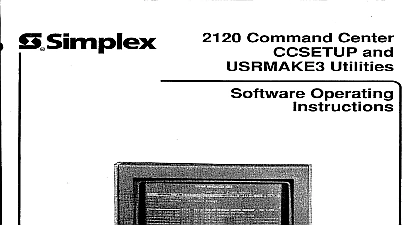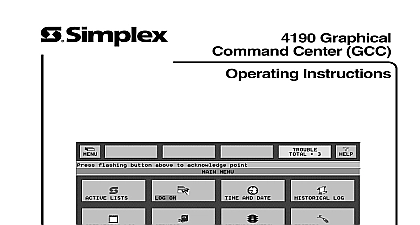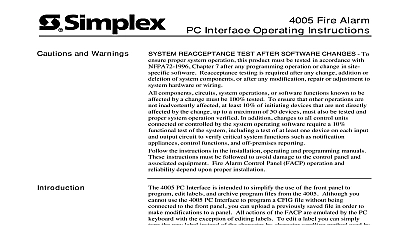Simplex TrueWare File Comparison Utility ™ Software Operating Instructions
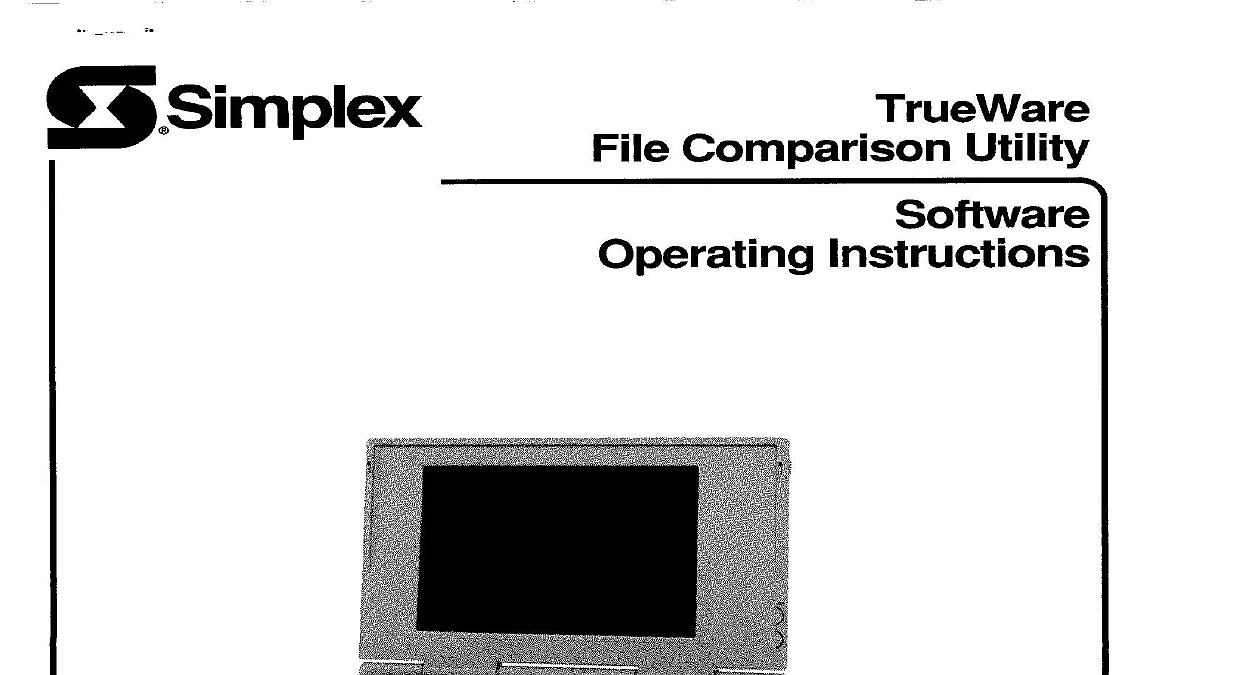
File Preview
Click below to download for free
Click below to download for free
File Data
| Name | simplex-trueware-file-comparison-utility-software-operating-instructions-9052381647.pdf |
|---|---|
| Type | |
| Size | 1.54 MB |
| Downloads |
Text Preview
r Simplex Comparison Utility Instructions 1994 Simplex Time Recorder Co specifications other were current as of publication are subject change without notice OF CONTENTS Directory Categories Report History Added Deleted Points Lists Devices Operation LED 64 Switch Other Types Graphic RCUSCU LCD Control Port Interface Points XREF Reference publication covers the installation and operation of the TrueWare File Comparison Utility Software The utility a PC based created by the 4100 Programming Unit 3.0 and later to include 4020,4100,41 OO 4120 and UT database The utility allows you to determine system operations should be tested after changes are made to a system configuration which reports the differences between two database following are requirements the TrueWare File Comparison Utility TrueWare File Comparison Utility software Part No 553 693 Personal Computer Compatible with a 80286 or greater CPU 1 Meg of RAM or greater Hard Disk Drive with 4 Meg of available space MS DOS operating system Version 5.0 or greater Steps 1 through 9 to install consider Drive C as the hard drive and Drive A as the floppy drive TrueWare File Comparison Utility software For the remainder of this Insert the distribution diskette Drive A At the C prompt type A INSTALL and press Enter Figure 1 appears by Figure 2 COHPRRISON TOOL 1993.1994 TIHE RECORDER COMPANY moment 1 4100 4120 COMPARISON TOOL DB COMPflRISON 4100 4120 COMPBRISON TOOL Exit Operating respons s ENTER key E to Exit 2 To continue installation press Enter to abort the installation press E and then press Enter you chose to continue Figure 3 appears 4100 4120 COHPDRISON TOOL will Ascii compared Driue 3 Specify to which drive you want the utility installed C is the default drive and then press Enter Figure 4 appears COIlPlRISON Ready Proceed 4100 DB COllPIlRISON Drive Y N 4 Press Enter to continue installation Figure 5 appears COHPBRISON TOOL Copy progress moment please changes are needed Figure 6 appears with the message your CONFIG SYS you can make during no changes are necessary changes are 5 4100 4120 COHPBRISON TOOL Contents CONFIG SYS changes key continue 6 Press any key to continue Figure 7 appears 4100 4120 COMPDRISON TOOL of boot Press any key to continue Figure 8 appears 7 COHPlRISON TOOL DB COMPARISON complete dbcomp COMPORISON TOOL start key continue 8 Press any key to continue of the TrueWare File Comparison Utility is now complete DIRECTORY TrueWare File Comparison Utility compares second file