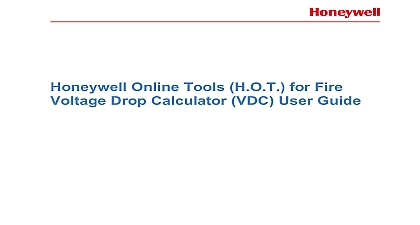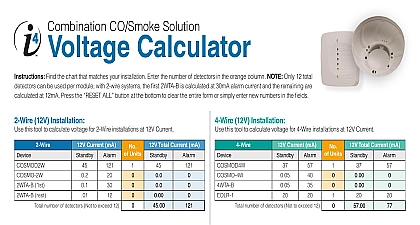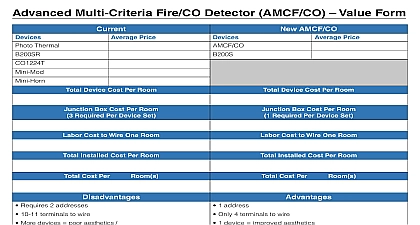System Sensor AV Volt Drop Calculator Help Guide

File Preview
Click below to download for free
Click below to download for free
File Data
| Name | system-sensor-av-volt-drop-calculator-help-guide-6240857319.pdf |
|---|---|
| Type | |
| Size | 3.74 MB |
| Downloads |
Text Preview
Voltage Drop Guide Version 2 Drop Calculator Guide Version 2 OF CONTENTS DOWNLOAD AND INSTALLATION 3 Downloading 3 Installation 4 USING THE CALCULATOR 5 New Project 5 Open a Project 6 Check for Updates 8 DESIGN PAGE 10 Create a Panel 11 Create a Circuit 14 Add Devices 11 Add devices as step 3 11 Add devices using favorites 13 Add devices in the device listing Grid 14 FAVORITES MENU 22 SAVING AND E MAILING 25 IMPORTING EXPORTING PANELS OR CIRCUITS 26 Import 26 Importing Circuit 25 Importing Panel 27 Export 27 Export Circuits 27 Export Panel 30 PRINTING 31 Print Circuit 32 Print Panel 34 Print All 35 ISSUES ENCOUNTERED IN VDC AND RESOLUTION 36 Drop Calculator Guide Version 2 DOWNLOAD AND INSTALLATION Downloading download the Voltage Drop Calculator point your Internet to http systemsensor com volt After filling out required form you will be taken to the install page Click Now to open the Application Installer dialogue the Application Install dialogue box you can choose to to install now Click to download and the file for later installation Click to abort the process application will begin to download after is An action bar will track your progress through the You can click at any time to abort the process will be prompted to set your installation preferences the default values or change them to fit your Click Drop Calculator Guide Version 2 Installation the Application Install dialogue will ask you to verify you want to install the Voltage Drop Calculator on your Click to continue or to abort will then be prompted to accept or decline the Voltage Calculator usage terms Click Agree to accept the and continue the installation Now the Voltage Drop will be installed on your computer action bar will indicate progress Once the installation is the Voltage Drop Calculator main page will open Drop Calculator Guide Version 2 USING THE CALCULATOR the Voltage Drop Calculator main page you can Click Project at the bottom or on top to begin a new project Project at the bottom or on top to open a saved project Click for Updates to download the latest for the Voltage Drop Calculator NOTE The Voltage Drop Calculator checks for new updates every time it is opened New Project you open a new project by clicking project at or on top you will be prompted to enter Job Enter your job details for the state select the details the combo box though later in the application for device reports etc you will only see the state e g AK AL etc Click to continue Job Details can be updated at any time via the in the upper left corner of the main Page Click the option Drop Calculator Guide Version 2 you can set User Preferences Enter your preferences also Select the state from the combo box though later the application you will only see the state abbreviation e g AL etc in printing reports options Click to or to return to Job Details User Preferences can be updated at any time via the tab in the upper left corner of the Main Page Click the option Open a Project a project has previously been already saved on the disk then it can be opened using the project button at the bottom the button at the top of the application Drop Calculator Guide Version 2 the click of the button user will be shown the dialog box select the previously saved pjt file Point to the location the file was saved and click on open button the application will open the selected project User Guide pjt and the application will be as shown with the details of panel circuit and the devices saved in project Drop Calculator Guide Version 2 Check for Updates any time user can check if there are any updates with the devices details using for updates button at the bottom by clicking for updates Under Help Menu option Drop Calculator Guide Version 2 user clicks on Check for updates the application starts the details and user will see the corresponding screen once the update is complete user will see the screen Drop Calculator Guide Version 2 DESIGN PAGE project design work for the Voltage Drop Calculator is accessible from this page including Create a Panel Create a Circuit and listing adding devices While these tasks can be completed in any order this Help Guide performs the tasks in The default values for the Panel and Circuit can be updated to fit your specific job Create a Panel creating a panel you can update the default values to the panel Name Voltage and Power Input The panel can be changed by clicking on the default name in case Panel 1 and typing a new name and Power Input can be selected using drop down that appear by clicking on the current or default To add another panel click the green button To an existing panel click the red in the If more than one panel is in the design select one at time to add circuits Drop Calculator Guide Version 2 Create a Circuit creating a circuit you can update the default values to the circuit Name Amps Style AWG and choose or a Sync Module The circuit name can be changed clicking on the default name in this case 1 and typing a new name Amps value is changed clicking on the current or default value and entering your Style AWG and Sync Module can be selected using menus that appear by clicking on the current or value To add another circuit click the green To remove an existing circuit click the red in the