Valcom Controller Configuration Package
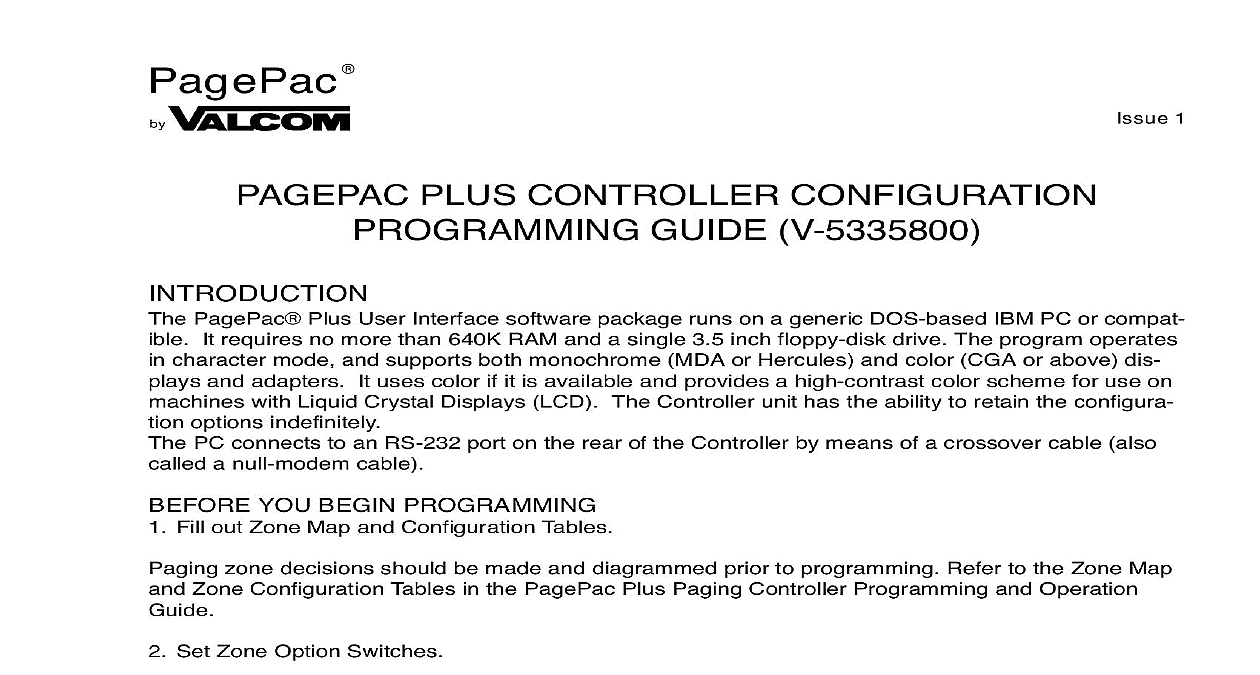
File Preview
Click below to download for free
Click below to download for free
File Data
| Name | valcom-controller-configuration-package-5410832796.pdf |
|---|---|
| Type | |
| Size | 833.46 KB |
| Downloads |
Text Preview
PagePac 1 PLUS CONTROLLER CONFIGURATION GUIDE V 5335800 PagePac Plus User Interface software package runs on a generic DOS based IBM PC or compat It requires no more than 640K RAM and a single 3.5 inch floppy disk drive The program operates character mode and supports both monochrome MDA or Hercules and color CGA or above dis and adapters It uses color if it is available and provides a high contrast color scheme for use on with Liquid Crystal Displays LCD The Controller unit has the ability to retain the configura options indefinitely PC connects to an RS 232 port on the rear of the Controller by means of a crossover cable also a null modem cable YOU BEGIN PROGRAMMING Fill out Zone Map and Configuration Tables zone decisions should be made and diagrammed prior to programming Refer to the Zone Map Zone Configuration Tables in the PagePac Plus Paging Controller Programming and Operation Set Zone Option Switches If you are using the Zone Mapping feature page 11 you must determine the controller firmware before programming Page 12 describes this procedure slide switch for each zone must be manually set to one of the following options depending on the mode selected for each zone Contact Closure Output to switch on off a device such as a door security lock remote amplifier etc Contact Closure Input such as doorbell or security alarm interface 70V Output for audio Set Dip Switches Zone Expansion Units are installed the DIP switch on each unit must be set prior to powering up the and prior to programming Refer to the PagePac Plus Controller Installation and Use Guide to the Zone Expansion Unit Installation and Use Guide for instructions THE PROGRAMMING SOFTWARE Turn on PC it boot up At the DOS prompt C on the screen Insert diskette PagePac Plus User Interface diskette into disk drive A or B and close the drive mechanism Manuals Online Manuals Online Type drive letter ENTER W9IV A or B and press ENTER to direct the DOS system to the correct disk drive Type PPPLUS ENTER introductory screen will come up displaying the PagePac Plus startup screen following command line switches listed can be used after the execute name i e BW ENTER black white display mode serial port also available via options menu item COM1 COM4 zone map format also available via config I Map ISSUE1 or ISSUE2 program version number and options Press any key to continue screen will be blank except for the Menu Bar across the top of the screen visible in figure 1 FILE TO OPEN you want to make changes to the configuration that is currently in use by the PagePac Plus system step 1 If you want to use the original default configuration or another version that you have saved to make changes and then send to the Controller go to step 2 Change the current configuration Select Transfer from the Menu Bar Select Receive from the Transfer menu will place a copy of the current configuration into the PPPLUS program You may make changes to and then use the Transfer Send option to send your modified configuration back to the Controller Use the default configuration or another saved version Select File from the Menu Bar Select the Load option from the File menu will be prompted to enter the name of the file you wish to load If no name is entered the default file be loaded may make changes to it and then use the Transfer Send option to send your modified configuration to the Controller Manuals Online Manuals Online PROCEDURE this summary of steps to implement the configuration changes you wish to make Depending on needs you may wish to go directly to the menu s and table s that access the specific options you to change Detailed instructions for each step are provided elsewhere in this guide Load the configuration to be modified See File to Open page 2 Make changes to System Parameters See Parameters page 6 Make changes to individual Zone or Group Parameters See Parameters page 8 this step for each zone or group Define or change the make up of a Zone Group See Groups page 10 this step for each group Make changes to Zone Mapping See Mapping page 11 Send your new configuration to the Controller See Menu page 13 Change Monitor or Log File setup See Menu page 15 THE SCREEN your keyboard or mouse to select from the Menu Bar and from all other menus in this program the cursor on the option you wish to select and click the left mouse button once to select arrow keys or type first letter of the option name to move the cursor to the option press ENTER to select the option key ESC escape key to get out of any menu and return to the menu bar The File Menu provides Exit option Select Exit to get out of the programming software and return to the DOS prompt HELP F1 for context specific HELP at any point in any of the tables Bar menu bar is always visible across the top of the screen see figure 1 Use the keyboard or mouse activate a pull down menu from the Menu Bar Highlighted letter pulls down a menu item from the Menu Bar Manuals Online Manuals Online MENU File menu allows you to create a new configuration load an existing one or save the current config including any changes made on disk Use the arrow keys to highlight your selection then press Press ESC to abort any of these options and return to the Menu Bar File Name Prefix configuration file name consists of a prefix up to 8 characters in length fol by a suffix CFG You choose what you wish to call a new file the prefix and the PPPLUS pro will automatically use the CFG suffix Select New Open Save or Exit resets the current configuration to the factory default values discarding any changes previously loads configuration data from a disk file that you have previously named and saved You will be to Open a New File by entering a new file name prefix a configuration file that you are asked to name You can save a new file that you create by giv it a new name prefix or save changes to an existing file by saving it without changing the file takes you out of the programming software and back to the DOS prompt 1 File Menu Open Option Manuals Online Manuals Online MENU view menu enables you to view but not alter the configuration that is currently loaded into the Plus Controller You can view the system parameters individual zone configurations zone or the zone mapping the telephone extension numbers assigned to zones and groups of these options brings up a table similar to the tables under the Config Menu an Option press ENTER are System View System Configurations View System Information Zone Group View Zone Group Configurations Groups View Zone Groups Map View Zone Mapping 2 View Menu MENU Config menu selects the portion of the loaded configuration to be edited Each of these options up a table where more specific options are to be selected see figure 3 below Use the arrow to highlight your selection and press ENTER to select or click the mouse button on your selection an Option press ENTER are System System Parameters Zone Group Zone Group Parameters Groups Zone Groups Map Zone Mapping Copy Copy Configuration Manuals Online Manuals Online PARAMETERS Parameters apply system wide and are not zone specific Choosing this configuration option up a table in which further options may be set Press F1 for context specific HELP For further about system parameters refer to the PagePac Plus Controller Programming and Use following functions allow you to maneuver within the tables The arrow keys up down move the cursor within the table Use the Space Bar to toggle between options Press ENTER to select a setting Press CTRL plus ENTER to accept changes and exit table 3 System Parameters Table Connection Password password or leave blank a connect password to restrict access


