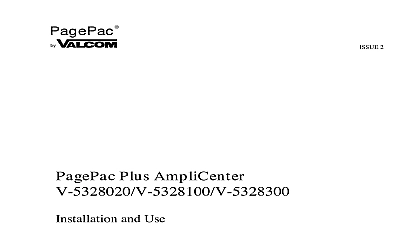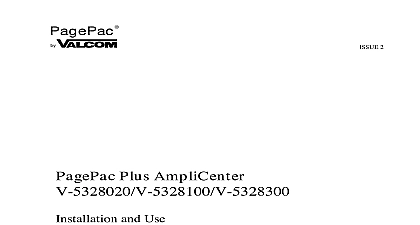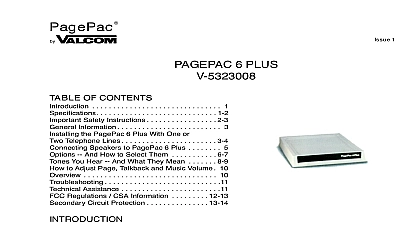Valcom PagePac Amplicenters
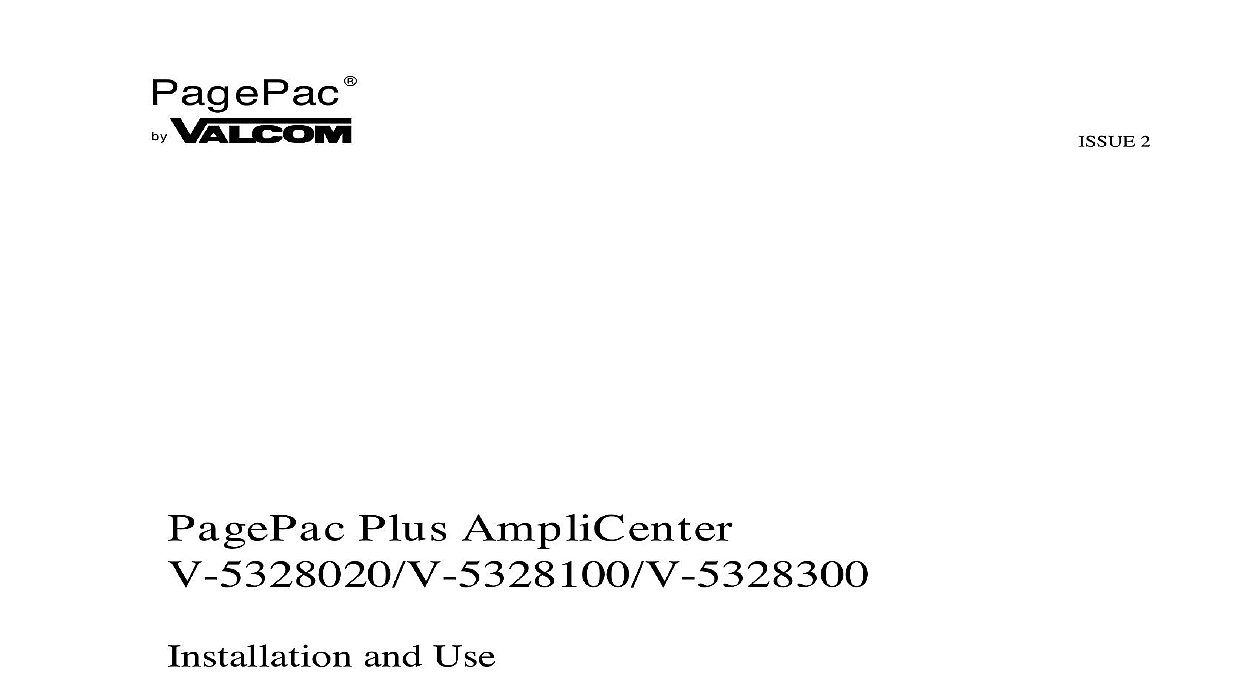
File Preview
Click below to download for free
Click below to download for free
File Data
| Name | valcom-pagepac-amplicenters-8924613570.pdf |
|---|---|
| Type | |
| Size | 1.10 MB |
| Downloads |
Text Preview
PagePac 2 Plus AmpliCenter and Use Manuals Online Manuals Online Steps If installed next to other including the Plus Controller and Expansion Units leave least four inches space and below for proper Mount the PagePac Plus AmpliCenter to either the wall 1 cabinet or a 19 inch rack Figure 2 VIEW 120 VAC 240 VAC 60 Hz 1 Wall Mounted Hardware DETAIL PlusR D300 PlusR Center D300 HEAD POINT 10 32 TYPICAL DETAIL STRIP 2 Rack Mounted Hardware Manuals Online Manuals Online Connect music input wires to Left Right and Ground terminals if stereo or Left Ground if not see Figure 3 3 Music Input Connections on AmpliCenter Hookup speaker cable to AmpliCenter see Figure 4 The optional audio music source can be CD or tape player AM FM or radio or other audio If more than one speaker cable routed to the AmpliCenter a block is necessary to sample wiring diagrams on 8 It is recommended that shielded wire be used NOT hook up speaker wires with power plug connected 4 Speaker Connection on AmpliCenter Connect host telephone system to Amplicenter see Figure 5 Set the AmpliCenter Telephone Mode Selection Switch see Figure 6 to match the output type of your telephone system power cord into AmpliCenter and into wall outlet see Figure 7 Test paging zone served by the AmpliCenter by dialing paging telephone extension use microphone Manuals Online Manuals Online Connect the 4 wire RJ 11 plug used with telephones to Page Input connector far or use the Page in Tip and Ring if installing to an paging system low output VOX activated Tip and Ring if connecting to Loop Start or Ground Start port in host telephone a microphone hook the mic to C1 and Grd and the mic to Tip and Ring cid 11 5 Host Telephone System Connection 6 Telephone Mode Switch Setting Do not use extension or plug into locally outlets 120 VAC 2 0 VAC 60 Hz 7 Power Cable Manuals Online Manuals Online If no page is heard to the troubleshooting Adjust sound levels using AmpliCenter controls if necessary a small standard screwdriver make the following adjustments see Figure 8 8 Test Page Adjustments Adjust the Low Frequency Cut Off control This control cuts out the low bass so that horns and small speakers are not over driven and by excessive bass energy Cut off frequency is continuously adjustable 50 Hz full CCW rotation to 400 Hz CW rotation The Page VOX voice activation sensitivity is turned fully counter if the Dry Loop feature is not used Adjust Music Input Level Clockwise rotation will increase the level Listen and set a comfortable level Using a telephone from the host system dial the paging extension into the telephone in a normal manner Your voice should be from all connected speakers the AmpliCenter Page input has an automatic control ALC which keeps loud voices and normal voices output at the same Beware of paging from a telephone directly a loudspeaker feedback howl can occur A feedback eliminator will solve problem Readjust Music input level to the desired loudness relative to Paging loudness Some loudspeaker taps may have to be readjusted to get even at all locations be sure that the final speaker tap setting do not exceed the power rating of the AmpliCenter Adjust Music Ducking level this feature allows music to continue to be heard a Page but at a reduced level The range is from less than dB full CCW to 6 dB full CCW If music in is not connected set to CCW Manuals Online Manuals Online common problems encountered when the paging system is not operating are below Check each item in the order listed No AC power to AmpliCenter Host telephone system failure Host system page port failure A hardwire disconnect between host system and PagePac Plus AmpliCenter switch settings tampered with the problem has not been resolved by checking the preceding items follow the described in Table 1 1 Troubleshooting Table Action access from telephone system working but page is heard power to AmpliCenter music cannot be heard level not