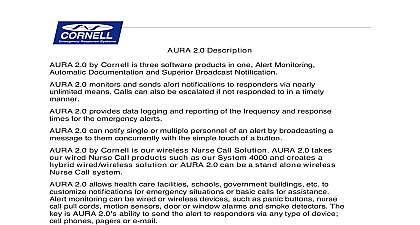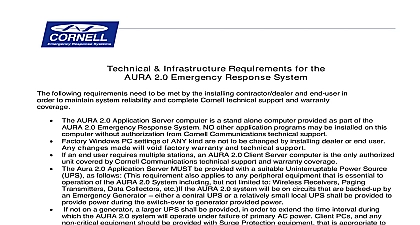Cornell Communications AURA 2 0 User Interface Manual

File Preview
Click below to download for free
Click below to download for free
File Data
| Name | cornell-communications-aura-2-0-user-interface-manual-5249876310.pdf |
|---|---|
| Type | |
| Size | 2.42 MB |
| Downloads |
Text Preview
Interface User 1.0 North 81st Street WI 53223 AURA 2.0 by Cornell user interface has been designed to be easy to learn and for staff to use After your professional installation by one of Cornell authorized the user interface will be the main access to the features of the AURA 2.0 1 Alert Notification page Instant Messenger Call Reporter Administration Home page for the AURA 2.0 system is shown in Figure 1 above The AURA 2.0 interface has four sections the Home page users can click on any of the four icons to access the desired If the Home page is up on the screen and an alert has been detected by AURA the Alert Notification icon will flash and a tone will sound that a call or alert has placed The user can then use the mouse to click on the flashing icon to access Alert Notification page The Alert Notification page is shown in Figure 2 below 2 Alert Notification page see Figure 2a below has the capacity to show 20 calls or at one time If more than 20 are active the page will have a scroll bar on the side to scroll up and down as necessary The alerts are custom programmed to color scheme you as the end user has provided to your installing Cornell dealer At bottom left of the page is the color key that describes your color scheme When a is answered or reset the notification will clear the screen on the Notification page alert can be programmed not only by color but by priority escalation of the of the call or flashing or non flashing On the bottom left of the Alert Notification are two other icons The home icon returns the user to the Home page and the Messenger icon takes the user to the Instant Messenger page 2a 3 Instant Messenger page is shown in Figure 3 above This page can be accessed the Home page or the Alert Notification page Groups or individuals are pre into the Instant Messenger These groups or people can instantly be sent e mail a text message to a cell phone or a page using an in house pocket paging The user simply types in the message to be sent in the box where it says here Then a group or individual is picked from the programmed list below message box and the Send Message icon is clicked Call Reporter page is shown in Figure to the left Call Reporter is the device and data logging feature of 2.0 Up to 1,000,000 calls are kept it database before they are overwritten can access basic history and sort by Name Room Account Number or Number to show activity of each device to the system 4 clicking on any of the four icons reporting a new page will open show an overall Response Time sorted by whichever icon the chooses An example is shown Figure 5 to the right Response Time Report page will give a general overview of the rooms on the sample sorted room number The Print button at the bottom of the page be used to print the information Back button takes you to the page and the Home button the user back to the AURA 2.0 Page 5 shown in Figure 6 when the user on a name or individual device detail report page opens This report all the calls or alerts the device made It will list the date day of week time the call was initiated duration of the call before being This page also can be printed by the user by clicking the word at the bottom of the page By on the word Back the user be shown the previous page By on the word Home the user be taken to the AURA 2.0 Home 6 of the Call Reporter sorting options work the same way By clicking on the sort icon general Response Time Report page will be shown This page can then be printed If detailed information is required for an individual person or device clicking it will the detailed view page with also can be printed Click on the back button to go to the previous page or the home button to go to the AURA 2.0 home page last module is the Administration page shown in Figure 7 On this page the user see the status of the AURA 2.0 system and infrastructure The last time a device was activated is shown in 8 or the Last System Update page In 9 any device whose battery is low will shown and an alert sent to the Notification If a device goes off the system it will shown on the No Signal page as shown in 10 If a system has multiple receivers any go off line or fail the No Receiver Page will show that information as in Figure 11 7 8 9 10 11